How To Edit a PDF in Word 2013
If you've ever filled out a W-9, W-2 or any of the other myriad tax forms, you've undoubtedly wished you could input the required information directly into the attached PDF rather than having to print it off and fill it out by hand. Thankfully, Microsoft has made it easier than ever to edit PDFs in the latest edition of Word. Just follow these steps to start editing -- and saving -- PDFs directly from Word 2013.
1. Click "File" to open the File Menu.
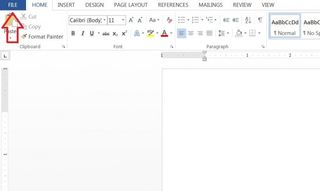
2. Click "Open" and select the PDF from either your SkyDrive or from your PC if the file is saved locally.
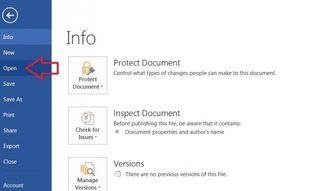
3. Click "Enable Editing" at the top of the screen to disable Protected View. This will convert the PDF into a new Word document.
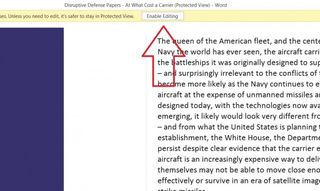
4. Edit the Document as you see fit. Bear in mind that adding lots of text may cause images to displace.
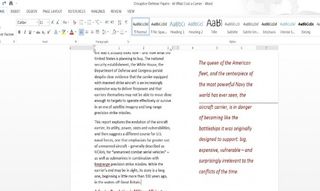
5. Click "File" and then "Save As."
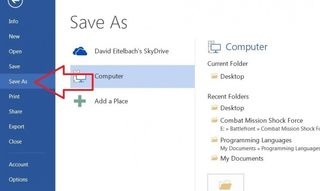
6. Select "PDF" from the drop-down menu to save the document as a PDF.
Stay in the know with Laptop Mag
Get our in-depth reviews, helpful tips, great deals, and the biggest news stories delivered to your inbox.
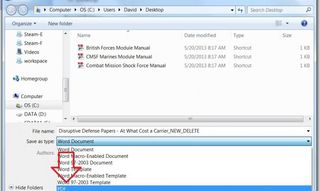
Most Popular




