How to delete spam mail in Gmail once and for all
Here is how to clean out junk mail in Gmail and never have to worry about it again
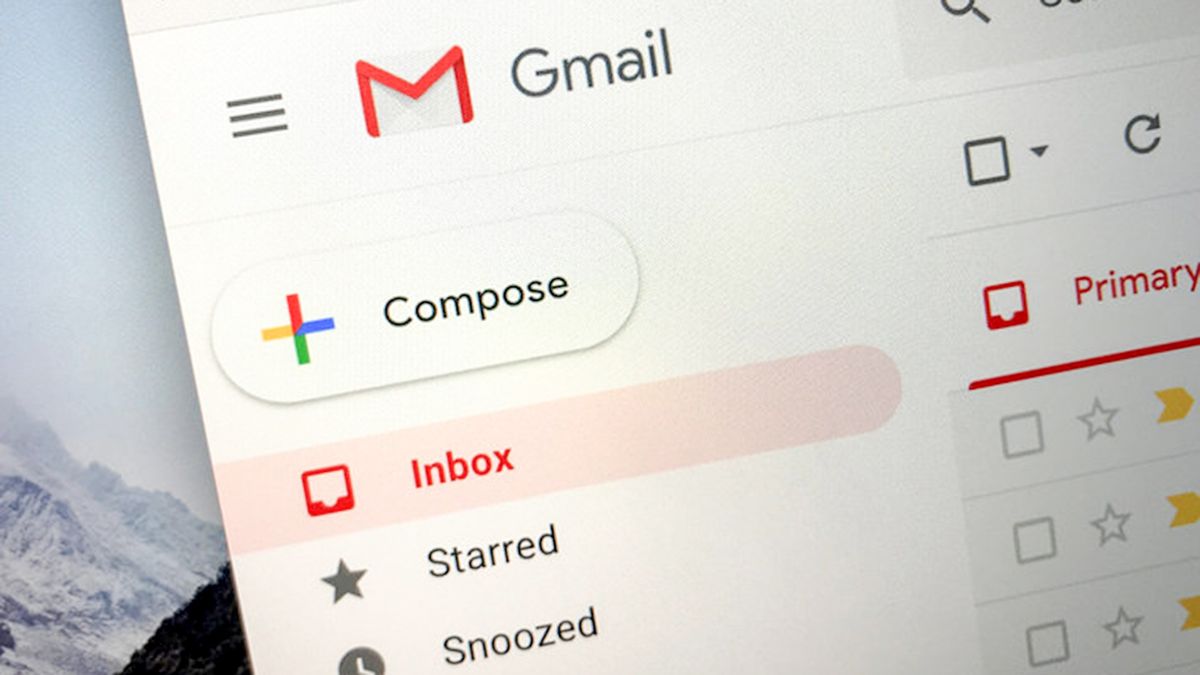
If you're anything like me, you might be tired of patching up problems in Gmail.
According to Statista, in September 2020, 47% of all emails received worldwide were junk mail — also commonly referred to as spam. Junk mail can pile up, too. You unsubscribe, then somehow end up on ten more lists, unsubscribe again, and the seemingly never-ending saga persists.
Some spam emails even make it past the countless filters you set up to combat a bombardment of junk emails to an otherwise good email account that you'd like to decisively command. This gets old quick.
- Best Chromebooks in 2021
- Best VPN services for protecting your laptop
- Best college laptops for students
I prefer a more careful (read: one-time) approach to such problems myself, so get ready for an extensive list of step-by-step instructions. Until recently, I was overwhelmed with junk mail coming into my main Gmail account; I had hundreds sent to me daily. As a result, I took action to prevent it from happening further.
Even if you're one of those people who think their inbox is past the point of no return, stick around because you might be surprised. In 2021, there are countless ways to rid yourself of this problem, and this post explores many of them.
Block spam senders
If you block a sender who sends you a lot of junk mail, you should no longer receive messages from them. Sometimes an address may fall through the cracks, but reblocking the offending sender usually solves this problem. Blocking a junk mail sender can be done on mobile and desktop versions of the Gmail app, and the process only takes a few seconds.
On desktops or your laptop, it’s as easy as doing the following (the process is similar on both Android and iOS):
Stay in the know with Laptop Mag
Get our in-depth reviews, helpful tips, great deals, and the biggest news stories delivered to your inbox.
1. Click the icon with the exclamation point.
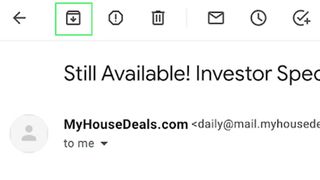
2. Choose whether to report the message as spam and unsubscribe, or just report it as spam.
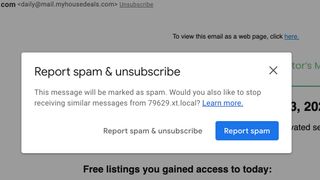
Report spam
Here's part two of combating email spam: reporting junk mail to help reduce the volume of spam emails you receive.
By communicating with Google about spam, you're participating in a kind of crowdsourced reporting pool for the greater good. Google does take action against what it considers "spam accounts" and remembers to block the delivery of these messages in the future.
Filter 'em out
Do you ever receive emails that are not spam, but they keep going to that folder anyway? Although this is a separate issue, it still transpires regularly enough to get incorporated into this list. You can perform this action on both mobile and desktop versions of the Gmail client.
Here's how to set up a spam filter in Gmail.
- First, log in to your Gmail account.
- Click the gear icon in the top right-hand corner, then click Settings.
- Go to Filters and Blocked Addresses, then click Create a New Filter.
- Next, type in the email of the sender you want to keep out of your spam folder.
- Click Create Filter.
What about "OK" spam?
According to Google, Gmail automatically filters out spam by moving such messages to the spam folder. If you want to allow some emails that might be labeled as spam to make it into your inbox, you can create filters that bypass the spam label.
You essentially create an approved sender list of what Google might traditionally classify as spam. This could be a message you have long-awaited, even something from a potential employer. Gmail can group messages not meant to reach spam folders as actual spam, and that can lead to "lost mail" someone said they sent.
To do this, find the message in your spam folder and click the button to report that it’s not spam. These messages will once again find their way to your inbox, even if your spam filter might have normally caught them.
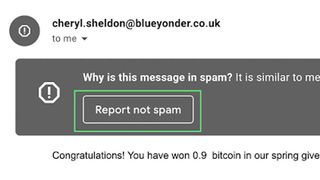
Third-party apps
There are plenty of third-party email apps and add-ons designed to prevent spam, many of which use machine learning to acquire patterns of typical spam-filled emails. Some of them are free, and others have a subscription fee. Some of my favorites are eM Client, MailWasher, and POPFile.
Consider your email's level of exposure
Your email is likely out there somewhere on the Internet, essentially exposed to the world (wide web). You can still control some of the profiles where that information is visible, however. Doing so can protect you against receiving spam emails, but it does take some vigilance.
To get started, you should opt out of making your email public on social media profiles like Facebook, LinkedIn, Twitter, etc. If you own a domain, it's worth investing in what is called "domain privacy." Domain registrars always extend a service called domain privacy. This service hides your personal information from public view for an additional fee.
There is only so much you can do using outside apps, and some of the burden does lie on you. It could also be worth it to perform an appraisal of your Internet profile and see where you can remove/hide your email from the public. This is not a small feat, but it is also not an impossible one.
With a few hours spent and the willingness to clean up your inbox, you can make your email private as it should be. Doing so could protect you from bots that scour the web in search of adding visible emails to mass email lists for email blasts.
Many other creative measures happen to acquire emails illicitly, but taking some or all of these measures could give you back some control of your inbox.
When all else fails, unsubscribe
This was a large part of what I spent a chunk of time doing, unsubscribing from emails I had admittedly subscribed to at some point.
For one reason or another, these emails may no longer be relevant, and this is where something I call "the purge" comes into play. Go through your emails and unsubscribe from every email account you wish to no longer hear from; this will help you steer clear of unwanted junk mail from these senders in the future.
It might take a few rounds to get it right, but this casual chore will eventually pay off, both for desktop and mobile devices.
