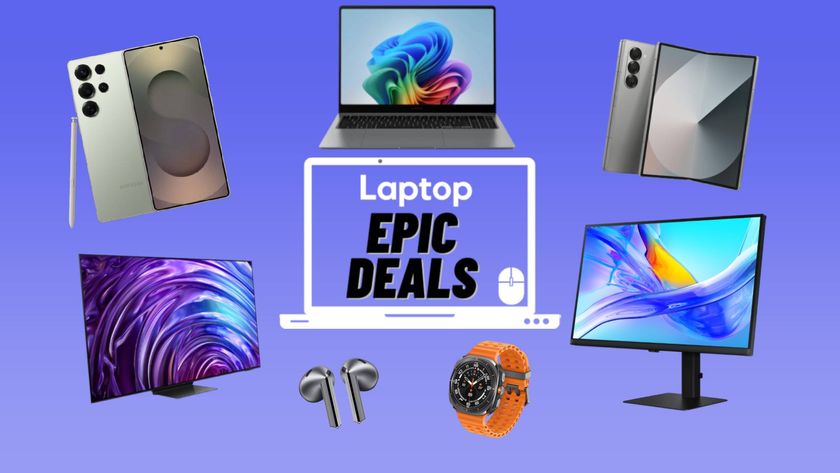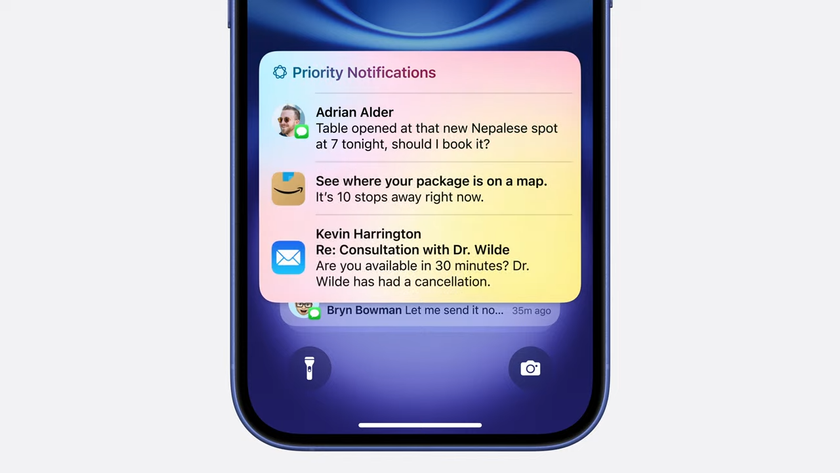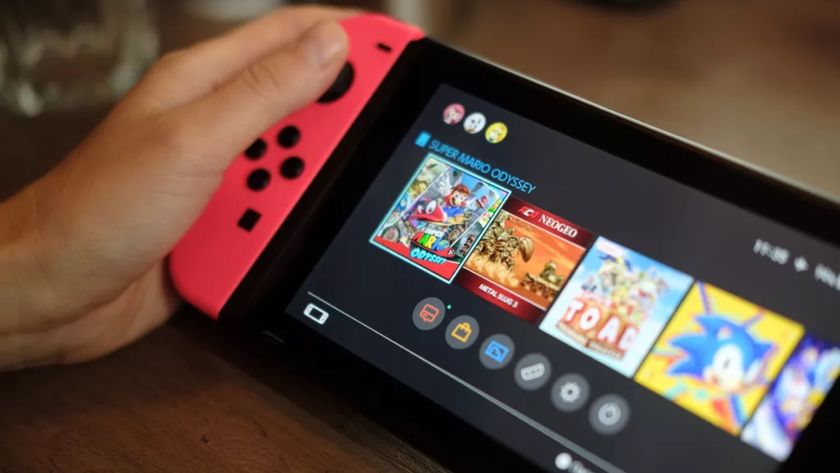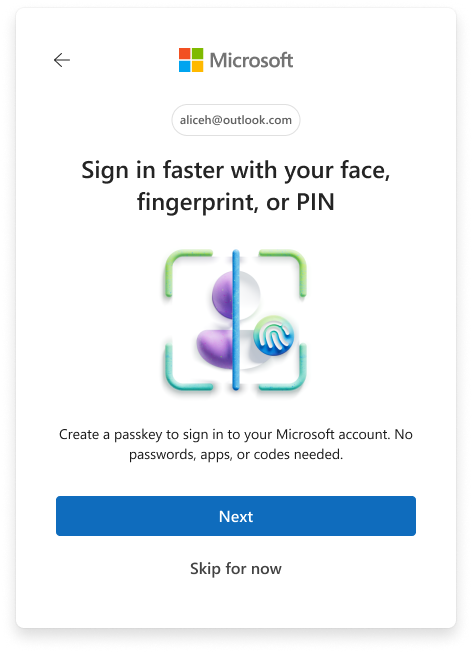Top 5 tools that creators love to use while creating video
Five cool tools we love to use when creating video content

Today, many content creators are looking for the easiest and best options that help them create, edit, and distribute their content at lightning speeds, but they’re looking for software options with the shortest learning curve. I have used everything from phone apps to applications on my computer that take up gobs of hard drive space and can have a learning curve that requires hours of online tutorials.
In seeking the quickest ways to keep content flowing to our followers, I have discovered quite a few options that more than do, whether I’m in my office or on the go. These applications make it easy for anyone to quickly turn their self-created videos into masterpieces they can share to drive up views and business on their sites and social media.
With that all in mind, we share our Top 5 tools creators love to use while creating videos.
DaVinci Resolve

Blackmagic Design’s DaVinci Resolve has been my go-to video editor for a few years now. The reasons for that choice include budget, user-friendliness, and tons of free tutorials available online to help you learn how to edit like a pro because it’s used by professionals every day on many of your favorite television shows and movies.
The user interface will be very familiar to those who have used just about any video editing software over the past decade, creating a comfort level for new users and removing the usual fear of not knowing what you’re doing.
With drag and drop functionality, and tools to get you started editing quickly, you would think that would be enough but, you can download DaVinci Resolve for free, and when you’re just starting, nothing is better than free.
Within Resolve, you will find an easy-to-use editing system that also allows you to cut up your footage, splice it together, color correct it, add animations, add and edit text, and even edit your audio files if they need cleaning up. It truly is an all-in-one editing solution, and you get all this for free, and you can download it here.
Stay in the know with Laptop Mag
Get our in-depth reviews, helpful tips, great deals, and the biggest news stories delivered to your inbox.
Adobe Premiere Rush
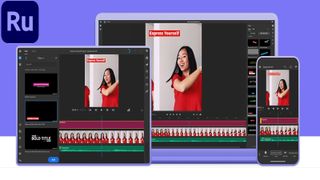
Initially, I was an Adobe Premiere and Premiere Elements devotee. However, when they switched over to the monthly payment model, I searched for another editing option and found DaVinci, as mentioned earlier. That said, about a year ago, out of curiosity, I downloaded Adobe Premiere Rush onto my phone, and I have to say I love it. It’s free (there’s a pattern here) and powerful. It also is available for the desktop, which is also free, and like Resolve, the user interface is easy to learn and will have you editing almost instantly.
Rush is a very lightweight video editor that may not have all the tools of Resolve or even its sibling Premiere Pro. Still, if you’re on the go or just using your phone to create content, it’s a fantastic option to use that will have you go from filming to editing to sharing your content with clean edits and text in no time.
With Premiere Rush, you can add transitions, customized titles, enhance the color, adjust the speed of your video, add additional audio, and rapidly share your new content to your favorite social media apps. You can download Premiere Rush here and see for yourself.
InVideo

As a content creator, there is nothing I love more than creating but, I also love finding new tools that make creating easier and more dynamic. I recently ran across the InVideo website and played with the online application for what I intended to be minutes but stayed for over an hour.
The best way to describe InVideo is it’s a video editing solution for branded content, and it’s not just easy; it’s fun. There are over 4000 templates to choose from that will guide you on how to take your images and videos and simply drag and drop them within the templates. Within a few minutes, I had made a professional-looking video for my business brand, and it looked great.
There are so many options to choose from as far as what you want your content to look like, and it’s straightforward to edit within each element that I was shocked by how quickly I could pump out several different videos. You can make video content aimed at users using their computers or watching on their cellphones.
The design timeline is very familiar to anyone that’s ever edited a video on any device, with options to add images, video, and voiceovers right within the timeline. The user interface is clean and well laid out, its simplicity is brilliant. You can try InVideo for free and edit a ton of content, but your free content will have an InVideo watermark.
InVideo is aimed at small businesses and content creators who are ready to level up and get noticed by their followers and other businesses. I would recommend playing with the app first and seeing if it’s right for you or your business. Subscriptions are affordable starting with a $15 Business plan which includes watermark-free videos, 10 iStock clips per month, 60 video exports a month and 20 remove background credits. There is also a $30 plan which gives users unlimited access, 120 iStock clips, unlimited video exports and 40 remove background credits per month. You can check out InVideo here and have fun quickly creating branded content for yourself or your business.
Simon Says

Simon Says, Is an online video editing product that uses artificial intelligence to create captions for your video and unlike many free options, it’s far more accurate and gives you the tools to get the job done right and will also translate your captions in 100 languages.
A lot of times we create content and we actually have the time to put really take it to the next level and one of the best things creators can do to really broaden their audience is adding captioned text to their videos. Now some may say Youtube and Facebook provide captioning for free, true they do but oftentimes the captions are off by a lot and will miss communicate the message you as a creator are trying to get across.
With Simon Says, you no longer have to worry as it provides you a speedy online solution that will not only transcribe your audio into text but can translate your audio into 100 languages, allowing your content to be viewed, understood and enjoyed by people all over the world.
Simon Says is so quick and easy it’s shocking. You can sign up for free to test it out and simply drag and drop your footage into it and within minutes you will see not only your footage but, the transcript of the audio. Not only is it that simple but, the software allows you to edit the transcript just in case the AI missed something. Then when you’re down making sure everything is correct, you can export it to your favorite editing software like Adobe Premiere or DaVinci Resolve to continue editing. It is that simple, and the team at Simon Says is very responsive to any issues or questions you may have, so that also makes it a winning experience. You can try Simon Says here, and if you like it, you can sign up for a Pay as you go account for $15 per hour, a starter account for $15 a month, or a pro account for $25. Each option has its advantages, and it is up to you to decide which one best suits your needs.
iMovie
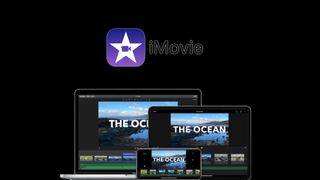
An oldie but a goodie, iMovie has grown in form and function while remaining lightweight, easy to use, but, sadly it’s only available on Apple devices. That’s not a knock but, there have been occasions in the past where I wished I could use iMovie on a PC or Android phone.
iMovie is free to use on either Mac OS or iOS and comes standard on Apple’s iPhone, iPad, and computers. The video editing software is easy; it’s almost self-explanatory. It is excellent and makes using it fun because you can turn out videos quickly for your social media followers, friends, and family.
The UI is straightforward, very clean, and grants users enough options to put together some excellent high-resolution videos. You can cut, add filters to give your videos a certain vibe, add primary special effects, and add voiceovers or soundtracks to your videos quickly. You can even use chroma critical green screen effects and make it look like you’re filming anywhere in the world. You can cut together a full-on short film or simply make a trailer to entice your intended audience into wanting more. iMovie from Apple is one of the best free video editing applications around, but it's only available on Apple devices. If you’re going to look at what iMovie is capable of, you can do so here.
That’s it for our top five tools that creators love to use while creating, for now. As we continue exploring and learning, we will update and expand this list to bring you the latest and best tools to take your content to the next level.

Mark has spent 20 years headlining comedy shows around the country and made appearances on ABC, MTV, Comedy Central, Howard Stern, Food Network, and Sirius XM Radio. He has written about every topic imaginable, from dating, family, politics, social issues, and tech. He wrote his first tech articles for the now-defunct Dads On Tech 10 years ago, and his passion for combining humor and tech has grown under the tutelage of the Laptop Mag team. His penchant for tearing things down and rebuilding them did not make Mark popular at home, however, when he got his hands on the legendary Commodore 64, his passion for all things tech deepened. These days, when he is not filming, editing footage, tinkering with cameras and laptops, or on stage, he can be found at his desk snacking, writing about everything tech, new jokes, or scripts he dreams of filming.