How to change icons for any app on a Mac
Replace those boring, generic icons with something better
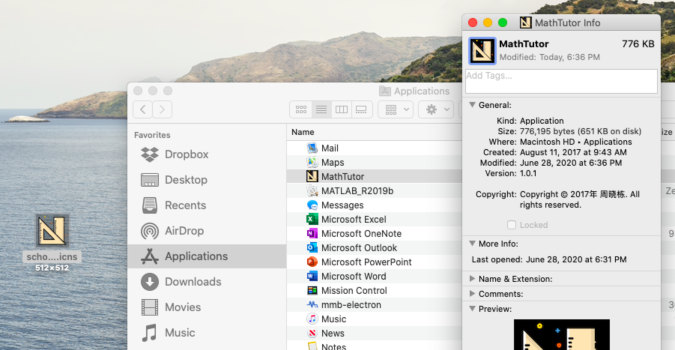
Mac icons are typically well designed and feature some truly remarkable app icons. But homegrown apps or .dmg files could end up with a generic icon instead of one of the rich offerings from a more popular developer or studio. In this case, you can add logos, pictures, or any number of other things to help identify the app at a glance and to create your own icon.
It’s easy to replace app icons in the macOS Properties menu. The .icns file extension works best, especially for the drag and drop steps shown below.
If you want to revert back to the old icon, however, just select the new icon in the Info window and use the Command + X option to remove it. You can replace the icon as many times as you like until you find something you’re happy with. It won’t affect the functionality of the application itself.
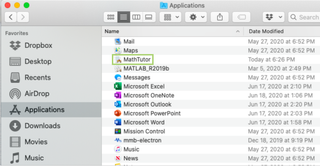
1) Right-click the app you would like to change the icon for.
2) In the menu that opens, click Get Info.
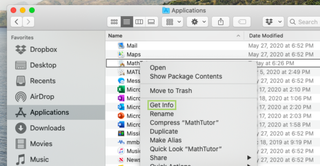
3) Drag the icon and drop it on the folder icon in the app Info window.
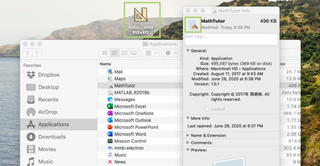
Stay in the know with Laptop Mag
Get our in-depth reviews, helpful tips, great deals, and the biggest news stories delivered to your inbox.
