How to copy the URL of all open tabs in Chrome
Copy every URL you have open in Chrome with this simple trick
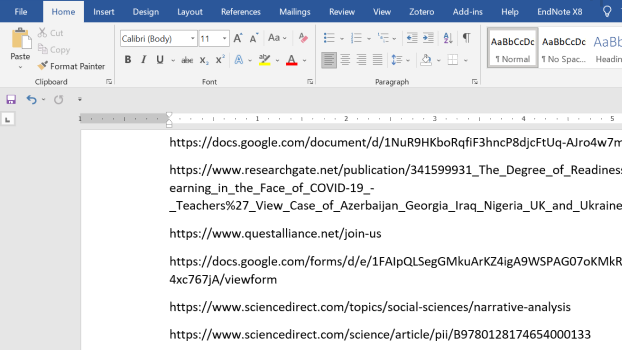
Internet research often leads to dozens of open tabs. And in the case of research papers, that means opening each tab, copying the link, and adding it to a reference document that you’ll insert at the end of a document later. But there's a better way.
Instead of keeping these in tabs, we're going to use a little bookmark hack to get a list of all the URLs in every tab you have open. After we save these tabs as bookmarks, we'll use a Chrome feature that allows us to copy the URLs of all bookmarks within a folder.
Then all we have to do is paste them into a text editor for later use. Once we don't need them anymore, we can just delete the folder they were in and clear them from our bookmarks.
Save tabs as bookmarks
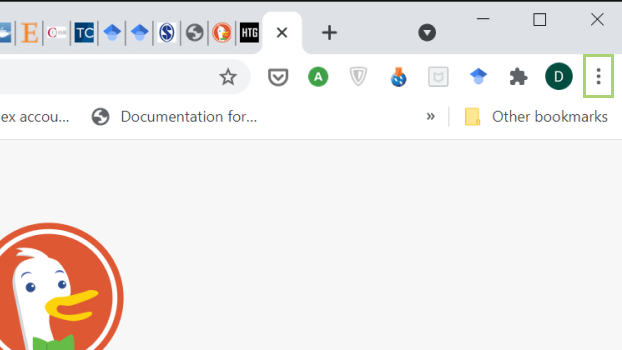
1) In the Chrome browser with all the tabs open, click the menu icon in the top left corner.
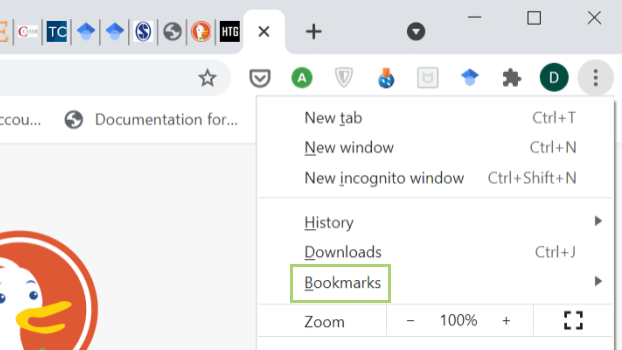
2) In the Chrome menu, click on Bookmarks.
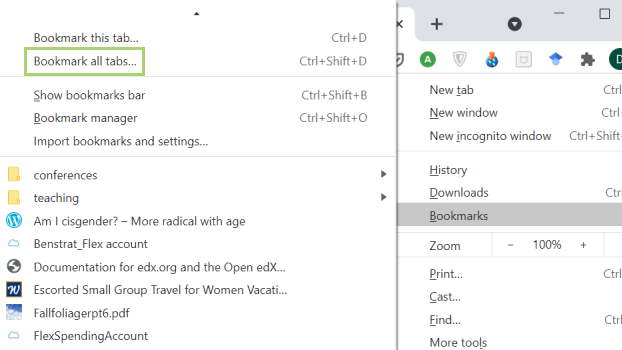
3) From the menu that opens, select Bookmark all tabs.
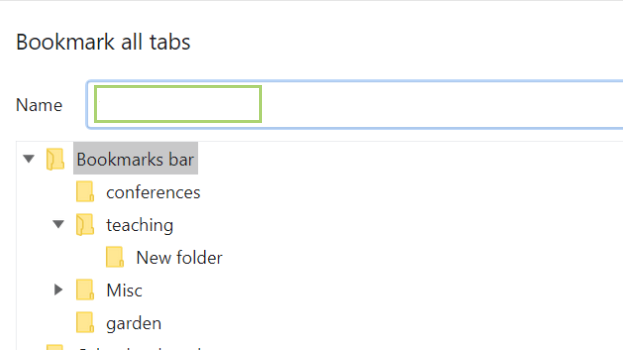
4) In the dialogue box that opens, assign a name to the collection of Bookmarks.
Stay in the know with Laptop Mag
Get our in-depth reviews, helpful tips, great deals, and the biggest news stories delivered to your inbox.
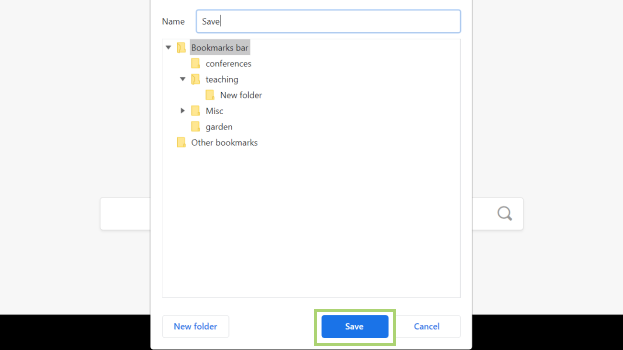
5) Click Save to save the new Bookmarks folder.
Copy bookmarks
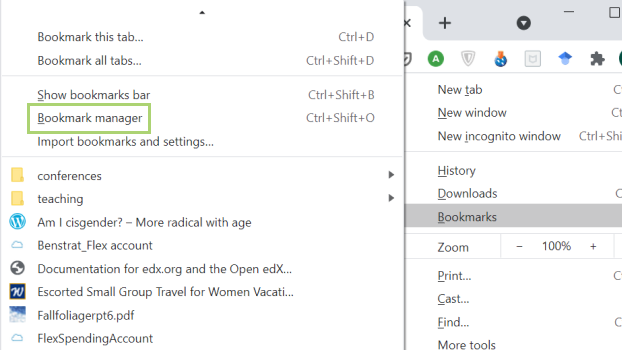
6) In the Bookmarks menu, go to the Bookmark manager.
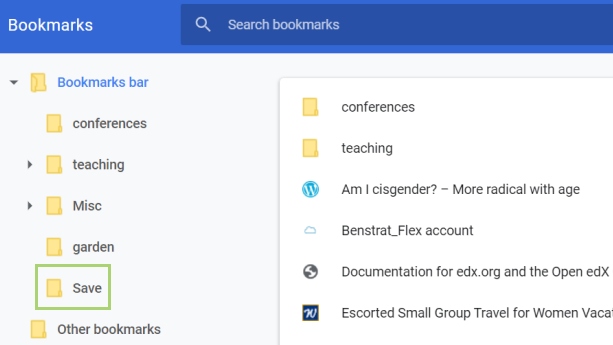
7) Click to open the new folder created before.
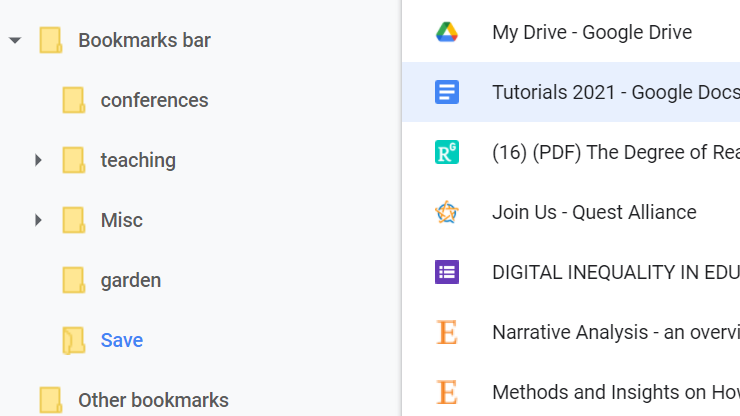
8) In the new folder created, select all the bookmarks.
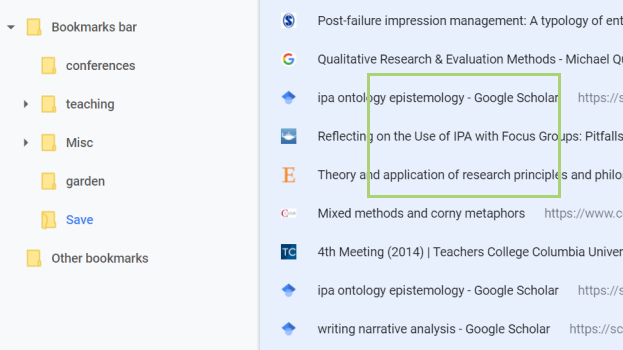
9) With all the bookmarks selected, right-click to open the context menu.
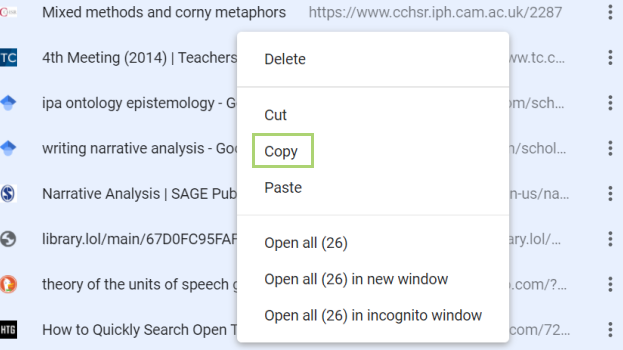
10) In the menu that comes up, click Copy.
You can now paste what you copied, in your preferred text editor.
Bryan covers everything you need to know about Windows, social media, and the internet at large for Laptop Mag. Thanks to his extensive knowledge of operating systems and some of the most popular software out there, Bryan has written hundreds of helpful guides, including tips related to Windows 11 drivers, upgrading to a newer version of the OS, editing in Microsoft Photos, or rearranging pages in Google Docs.
