How to create multiple folders at once in Windows 10
Create all the folders you need in Windows 10, with one simple command
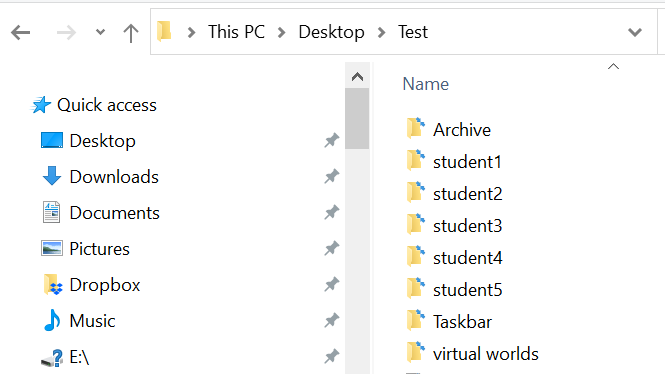
Creating folders isn't time consuming. Creating a lot of folders, on the other hand, is. Whether it's a new project at work with deliverables across multiple categories, or a project at school with folders for drafts, research, quotes, and the like, there's an easy way to create multiple folders at once in Windows 10.
All it takes is a simple command. In the Command Prompt, running the md command, followed by a list of folders, each separated by a space, is all you need to create dozens of folders (or hundreds) of folders at once.
- Best laptops in 2021
- Windows 11 guide: Release date, beta download, features and more
- Best laptop deals you can buy today
If you're creating multiple folders, we'd advise that you create folder names without spaces. Folders with spaces require the name inside of double quotes to work.
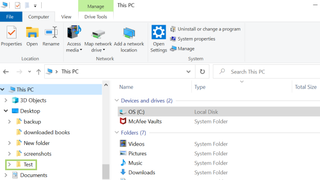
1) In Internet Explorer, go to the folder you want to create multiple folders in.
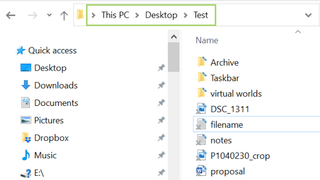
2) In the address bar, type cmd and press enter.
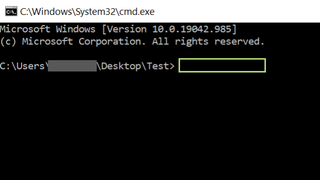
3) In the Command Prompt window that opens, type md and list of folders separated by space. For example md student1 student2 student3 student5
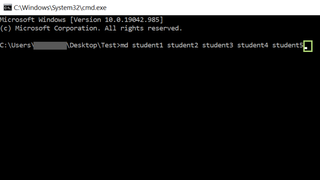
4) Press Enter to create the folders.
Stay in the know with Laptop Mag
Get our in-depth reviews, helpful tips, great deals, and the biggest news stories delivered to your inbox.
