How to delete Twitter — 8 steps to deactivate your account
Ditching the Twitter doomscrolling before Elon takes over? Here's how to deactivate your account.

Twitter can be a great tool, but now that a certain Elon Musk has purchased the social network, here's a totally unrelated guide on how to deactivate your account.
This site is sometimes a wealth of knowledge and debate: a great way to keep in touch with people and a way to rekindle once lost connections. On top of that, Twitter can provide breaking news and hilariously funny content to everyday users.
However, at times, Twitter can become a bit overwhelming and a large time waster. It's been navigating that tightrope between freedom of speech and misinformation for a while now — with teams working to permanently suspend the accounts of the worst offenders.
But now, given the way Elon Musk has been talking about his latest deal, many are a little nervous that Twitter will return to its unfiltered "public square" hellscape days.
Whatever your reason, you’re here because you want to delete your account. This tutorial will explain just how to do so. Follow the steps below and you will learn how to delete your unwanted Twitter account.
How to delete Twitter
1. Log into your Twitter account and go to the homepage.
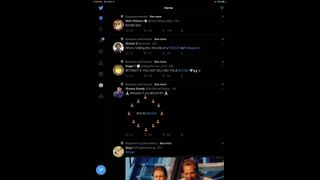
2. Navigate down to the bottom left of the screen and tap on the three dots under your profile emoji. On desktop, this will be found in the "more" option on the top left menu on the screen.
Stay in the know with Laptop Mag
Get our in-depth reviews, helpful tips, great deals, and the biggest news stories delivered to your inbox.
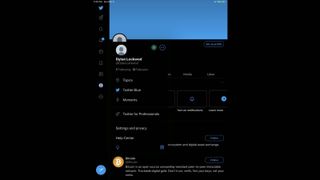
3. Once on your profile page, tap on "Settings and privacy" located at the bottom of the screen. Again, on desktop, this will just be on the list menu that appears after clicking "more."
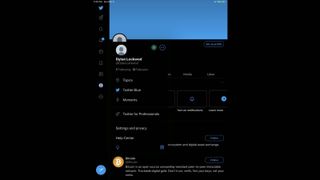
4. Next, tap on "Your account" at the very top of the screen.
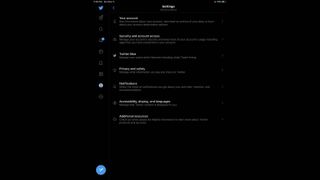
5. Tap "Deactivate your account" at the bottom of the screen.
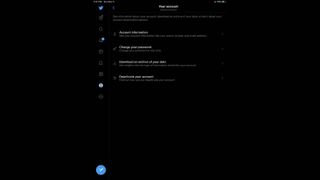
6. Next, you’ll see a prompt for information regarding the deactivation of your account, along with how to recover it within 30 days after deactivating it. Tap on the "Deactivate" hyperlink at the bottom of the page.
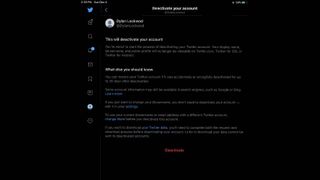
7. After completing Step 6, you’ll be asked to confirm your password in order to delete your account. Enter your password in the appropriate space.
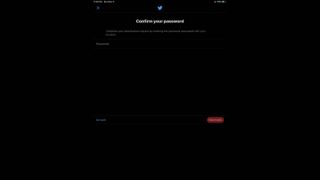
8. After entering your password, you will be prompted once more if you would like to delete your account. Enter "Yes, deactivate."
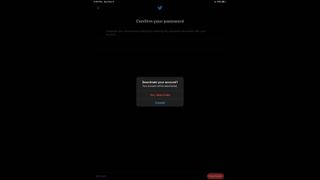
There you have it. Once you have successfully deleted your account, you will be redirected back to the login screen.
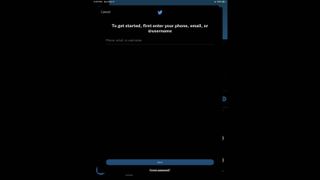

Instagram, Facebook, and Messenger are down: Everything you need to know about Meta's outage
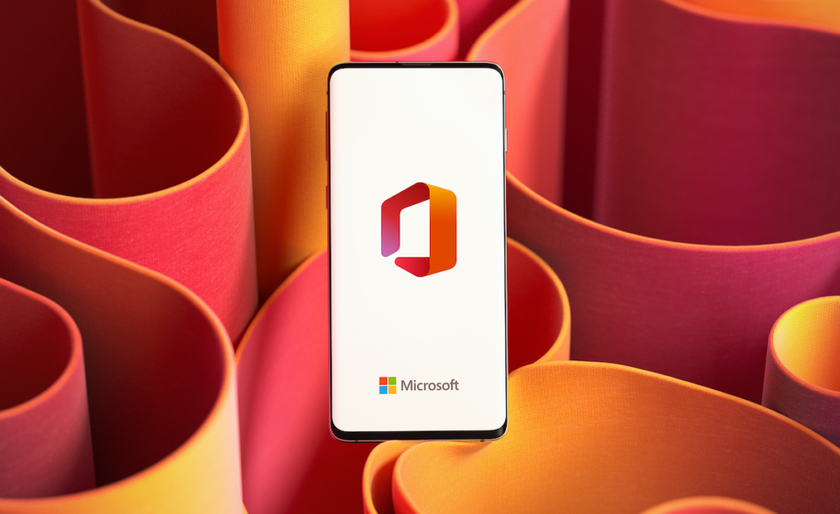
Best education apps in 2025

