How to enable dark mode in Google Search
Get that highly sought-after gamer look by using dark mode on Google Search
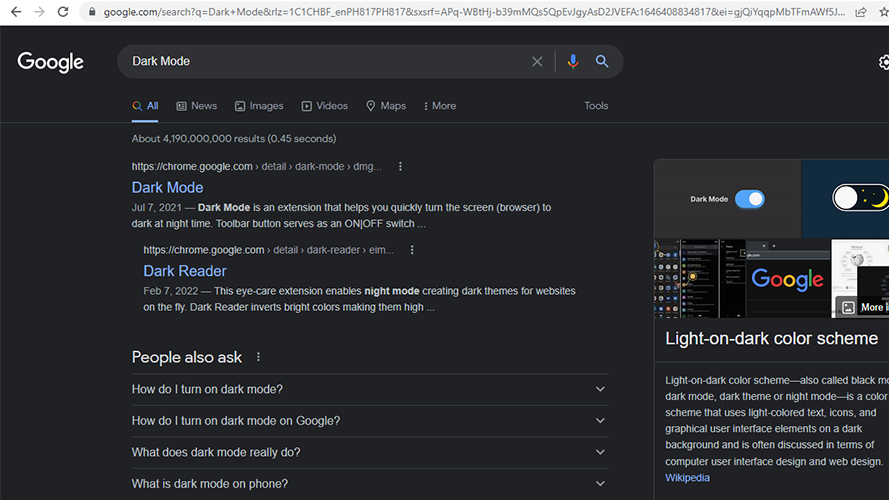
Dark mode is a Google Search feature many users prefer because it helps reduce eye strain. Some also claim that dark mode reduces their device’s energy consumption, helping to save battery life and reduce electricity costs. This article will demonstrate how to activate this mode.
The dark Mode vs. light Mode debate has been present on the internet for some time now. Regardless of opinion, most users find it helpful to at least be familiar with how to switch between the two. The more options available, the better.
Dark mode is a setting for application user interfaces wherein texts use lighter colors (often white) and backgrounds use darker colors (often black). Its primary function is to help devices emit less light. The mode maintains the same text-background contrast so that content on the screen is still easily visible.
- The best phone deals available today
- Android or iPhone? We asked 3 phone experts which is best
- Best iPhone deals
How to Switch to Dark Mode in Google Search
1. To enable Dark Mode, open Google Search by clicking this link.
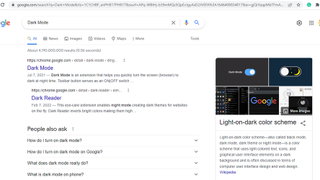
2. Then, search any random term on Google Search. Any word or letter will do. Your goal is to open Google’s search engine results page.
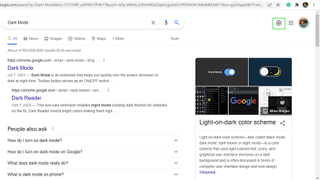
3. At the top-right corner of the page, click the cog icon to open the Google Search’s Quick Settings Menu.
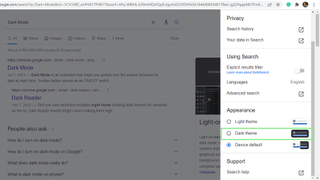
4. On the Quick Setting menu, scroll down to the Appearance section. Next, select Dark Theme among the available options. With that, Dark Mode is on. This setting will apply to all your devices logged in to the same Google account.
Stay in the know with Laptop Mag
Get our in-depth reviews, helpful tips, great deals, and the biggest news stories delivered to your inbox.
