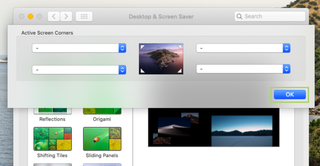How to enable or disable hot corners on macOS
Add oft-used actions to one (or more) of a Mac screen’s four corners
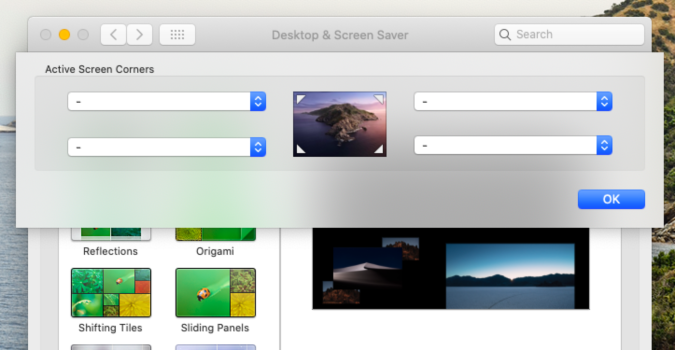
Hot corners are a love ‘em or hate ‘em feature available in all Apple PCs. Myself, I can’t live without them. Others though find them to be annoying, especially when they find themselves accidentally activating the action regularly. Like all things on a Mac, however, if a feature is more burdensome than useful, it’s fairly easy to disable it.
Inside macOS’s Preferences menu, you’ll find nine options for hot corners: start the screensaver, lock the screen, launch Mission Control, and so on. As the name suggests, these actions are assignable to one of four corners of your screen; simply move the mouse to that corner to activate hot corners.
Personally, I only use two of the four hot corner options, and I like them at the bottom of the screen where I’m less likely to activate them accidentally. But do what feels right for you, or just experiment until you end up with a configuration that works.
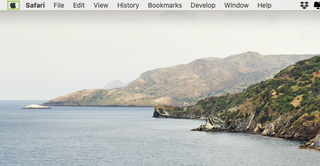
1) Click the apple icon on the Menu bar.
2) Select System Preferences in the drop-down menu.
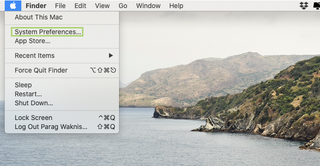
3) In System Preferences, select Desktop & Screen Saver.
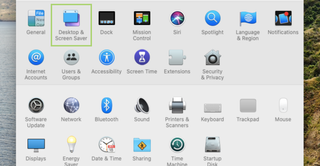
4) At the bottom of the Screensaver tab, click Hot Corners.
Stay in the know with Laptop Mag
Get our in-depth reviews, helpful tips, great deals, and the biggest news stories delivered to your inbox.
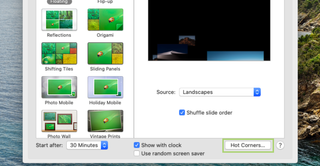
5) Open the drop-down menu for the corner that has an option selected.
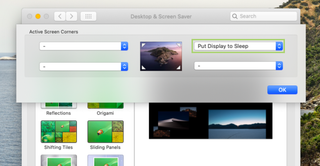
6) Select the - option to disable the hot corner.
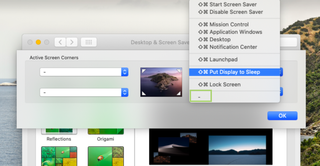
7) Click OK to apply the settings.