Amazon Prime: How to cancel
How to cancel Amazon Prime
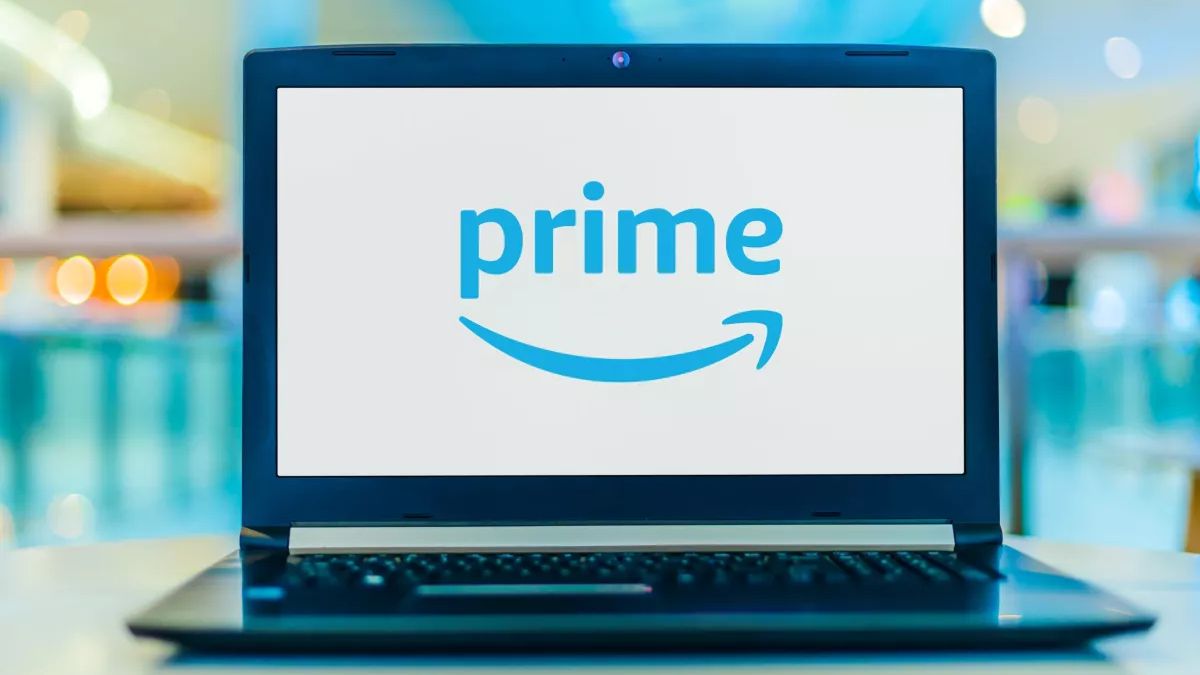
"How to cancel Amazon Prime" is skyrocketing as many subscribers seek to unchain themselves from funneling money directly into the big-box retailer's pockets.
Perhaps you were lured into a Prime membership with a 30-day trial, but now you're ready to cut ties with Amazon. Maybe you already have countless subscriptions eating away at your hard-earned money and you're ready to kick Amazon Prime to the curb. No matter what your reason is, don't worry, we can help you cancel Amazon Prime easily and efficiently.
- More: What is Amazon Prime? Membership costs and benefits explained
How to cancel Amazon Prime
Canceling Amazon Prime isn't difficult, but of course, the big-box retailer won't make it easy for you to get rid of them. As such, the location of where and how to cancel Amazon Prime on the website isn't immediately clear, but worry not, we know the exact steps on how to cancel Amazon Prime once and for all.
1. Make sure you're logged into your account.
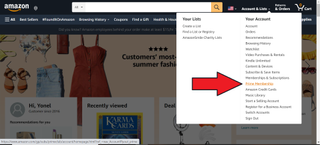
2. Hover your mouse over "Accounts & Lists," which will prompt a drop-down menu to appear.
3. Click on "Prime Membership."
4. On the upper-right corner of the screen, you should see a section that says "Manage Membership." Click on "Update, cancel and more."
Stay in the know with Laptop Mag
Get our in-depth reviews, helpful tips, great deals, and the biggest news stories delivered to your inbox.
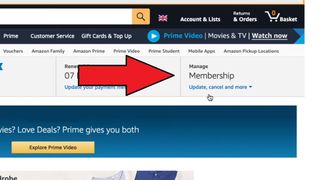
5. Click on "End membership."
From this point, Amazon will put you through a series of pages to persuade you to change your mind. You didn't think they'd let you go that easy, did you? Let's resume to step six.
6. You'll land on a page asking if you're absolutely sure about wanting to cancel your Prime membership. Click on "Cancel My Benefits." And oh, it doesn't stop there.
7. If you're on the 30-day trial, Amazon may ask you whether you're interested in extending the trial with an extra week for $1.99. If you're not, click on "Continue to cancel."
Once you get through the grueling "please stay!" process, and you manage to stand your ground, you'll land on a page telling you when your membership will officially end (the last day of your 30-day trial or the end of the payment cycle).
You'll still be able to use your Prime benefits up until that date, but once it expires, you'll lose your benefits and Amazon will stop billing you.
Kimberly Gedeon, holding a Master's degree in International Journalism, launched her career as a journalist for MadameNoire's business beat in 2013. She loved translating stuffy stories about the economy, personal finance and investing into digestible, easy-to-understand, entertaining stories for young women of color. During her time on the business beat, she discovered her passion for tech as she dove into articles about tech entrepreneurship, the Consumer Electronics Show (CES) and the latest tablets. After eight years of freelancing, dabbling in a myriad of beats, she's finally found a home at Laptop Mag that accepts her as the crypto-addicted, virtual reality-loving, investing-focused, tech-fascinated nerd she is. Woot!
- Darragh MurphyEditor



