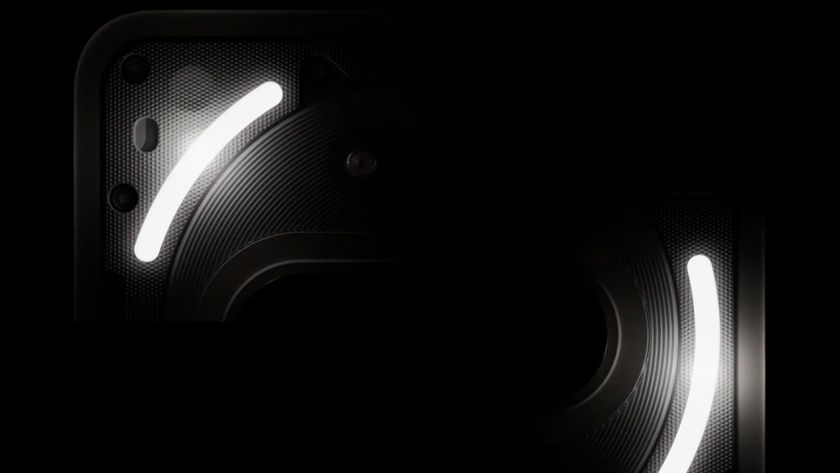How to disable iMessage before you switch to Android
If you're making the big switch to Android, here's how to disable iMessage before you go
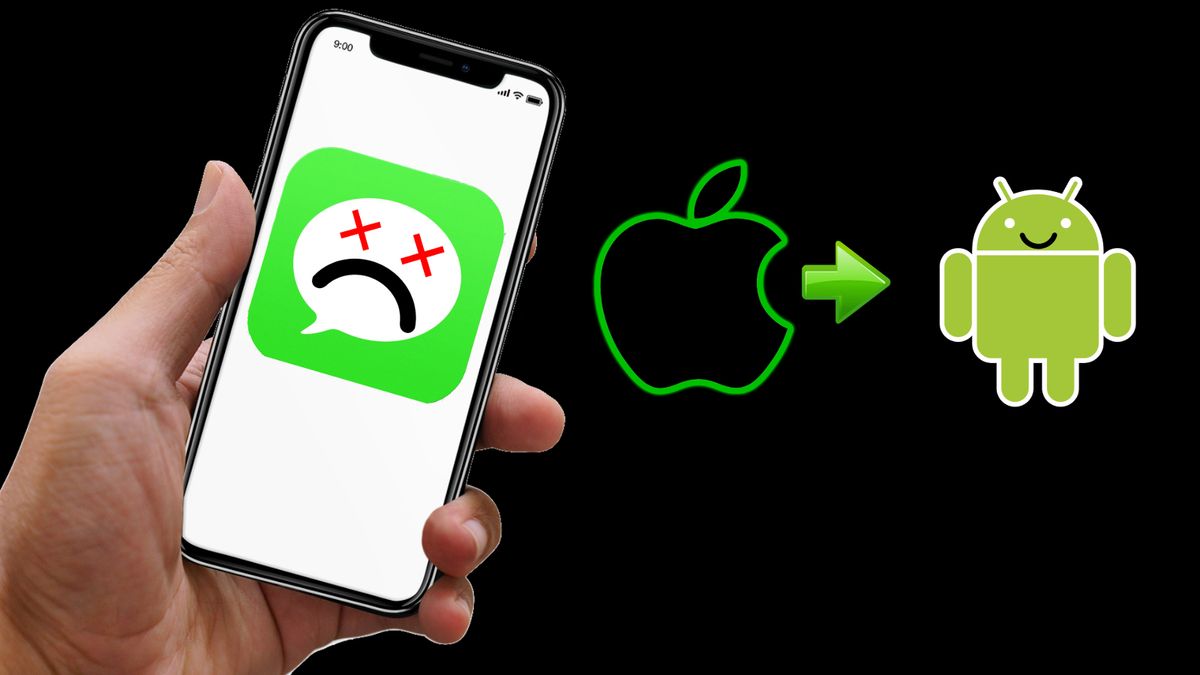
Sometimes we need a change, and although your friends and family will drive you up a wall about this decision, making the switch from iPhone to Android is painless. One of the most important things to remember is to turn off your iMessage, if not, texts from your iMessage-addicted associates will not be delivered to your spanking new Android phone.
Also, keep in mind that you will need to create a new group chat with your iPhone friends on your new Android phone. As soon as you turn off iMessage and switch, you won't get messages that iPhone user sends to any existing group chat.
Lastly, if your iPhone device is unavailable, no worries, Apple provides a way you can disable your iMessage on its site.
How to disable iMessage on your iPhone
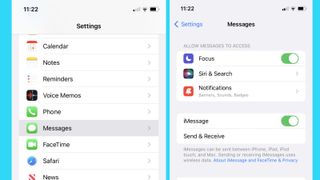
1: Open the Settings app on your iPhone
2: Scroll down to Messages.
3: Disable the iMessage and FaceTime toggles.
Once that's done you can remove your sim card and put it in your new Android phone.
Stay in the know with Laptop Mag
Get our in-depth reviews, helpful tips, great deals, and the biggest news stories delivered to your inbox.
How to disable iMessage from Apple's website
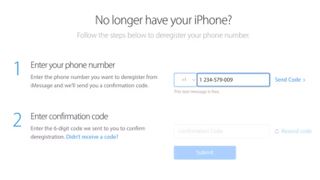
For those who may not have access to their iPhone or iPad during the switch, Apple provides a way via its website.
1: Hop on over to Apple's Deregister iMessage website.
2: Quickly scroll down to the "No longer have your iPhone?" area.
3: Enter your phone number.
4: Check to make sure to select the proper country code.
5: Select "Send Code".
6: Enter the six-digit confirmation code that was sent to your phone number.
7: Select and click "Submit" after that, and you're done.
You will now continue to get messages from your iPhone friends on your new Android phone. That was absolutely painless. However, you may not be done as you may wish to disable iMessage on your MacBook so keep reading to find out how.
How to disable iMessage on your Mac
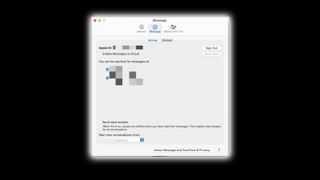
Disabling iMessage on your Mac is a breeze and very straightforward.
1: Go ahead and open the Messages app on your Mac.
2: Select and click on Messages > Preferences from the menu bar on the top.
3: Select iMessage on the settings menu when it opens.
4: Then simply click "Sign Out" to log out and disable iMessage.
All that didn't take so long and now you have freed yourself from iMessage forever or until you get tired of all your iPhone friends nagging you about switching back to an iPhone.
Via Android Police

Mark has spent 20 years headlining comedy shows around the country and made appearances on ABC, MTV, Comedy Central, Howard Stern, Food Network, and Sirius XM Radio. He has written about every topic imaginable, from dating, family, politics, social issues, and tech. He wrote his first tech articles for the now-defunct Dads On Tech 10 years ago, and his passion for combining humor and tech has grown under the tutelage of the Laptop Mag team. His penchant for tearing things down and rebuilding them did not make Mark popular at home, however, when he got his hands on the legendary Commodore 64, his passion for all things tech deepened. These days, when he is not filming, editing footage, tinkering with cameras and laptops, or on stage, he can be found at his desk snacking, writing about everything tech, new jokes, or scripts he dreams of filming.