How to fast forward on TikTok — skip all the stale parts with ease
How to fast forward on TikTok

"How to fast forward on TikTok" is a popular question among TikTok users who don't have enough patience to sit through videos that don't get to the point right away. On top of that, TikTok videos are getting longer, making it increasingly difficult for users with "ants in their pants" to sit through them.
Thankfully, there is a way to zip through all the boring, stale and uninformative parts of TikTok videos and get to the "meat and potatoes." However, not everyone has the feature yet. Some users are reporting that it only works on a few videos (the longer ones) while others say they don't have the feature at all.
That being said, we'll show you how to fast forward on TikTok so you can see if you're one of the select few who has access to the feature.
How to fast forward on TikTok
We've all been there. Maybe you've watched a dance TikTok and wanted to replay a cool move. Or perhaps you were dazzled by a cooking video, and you missed a portion of the recipe. In both cases, you'd have to replay the video from start to finish.
You needn't waste precious seconds and minutes of your life before you can get to the part you want to re-watch. You can simply fast forward.
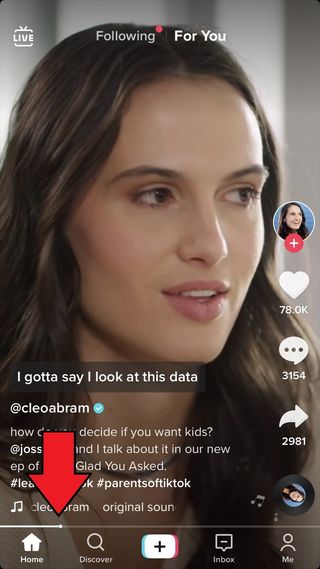
1. After landing on a TikTok video, see if a tiny white dot appears on the gray line below.
2. If you spot a white dot, this means it has fast-forward capabilities. Tap on the dot and drag it to the right. A large time stamp will appear to tell you how far ahead you've skipped.
Stay in the know with Laptop Mag
Get our in-depth reviews, helpful tips, great deals, and the biggest news stories delivered to your inbox.

3. Let go of the white dot, and voila, you've skipped ahead.
You can rewind, too. All you need to do is drag the white dot to the left. If you don't have the fast-forward feature, one workaround you can employ is downloading the video. In order to do this, tap on the share button (the arrow icon) and select "Save video."
Keep in mind that this a test feature, so if you don't have it, don't worry. If all goes well with the testing phase, there's a good chance that TikTok may expand the fast-forward perk to all users and all videos.
Kimberly Gedeon, holding a Master's degree in International Journalism, launched her career as a journalist for MadameNoire's business beat in 2013. She loved translating stuffy stories about the economy, personal finance and investing into digestible, easy-to-understand, entertaining stories for young women of color. During her time on the business beat, she discovered her passion for tech as she dove into articles about tech entrepreneurship, the Consumer Electronics Show (CES) and the latest tablets. After eight years of freelancing, dabbling in a myriad of beats, she's finally found a home at Laptop Mag that accepts her as the crypto-addicted, virtual reality-loving, investing-focused, tech-fascinated nerd she is. Woot!
