How to fix Tiny Tina's Wonderlands' uncentered reticle placement
A seemingly inconsequential problem was a huge annoyance
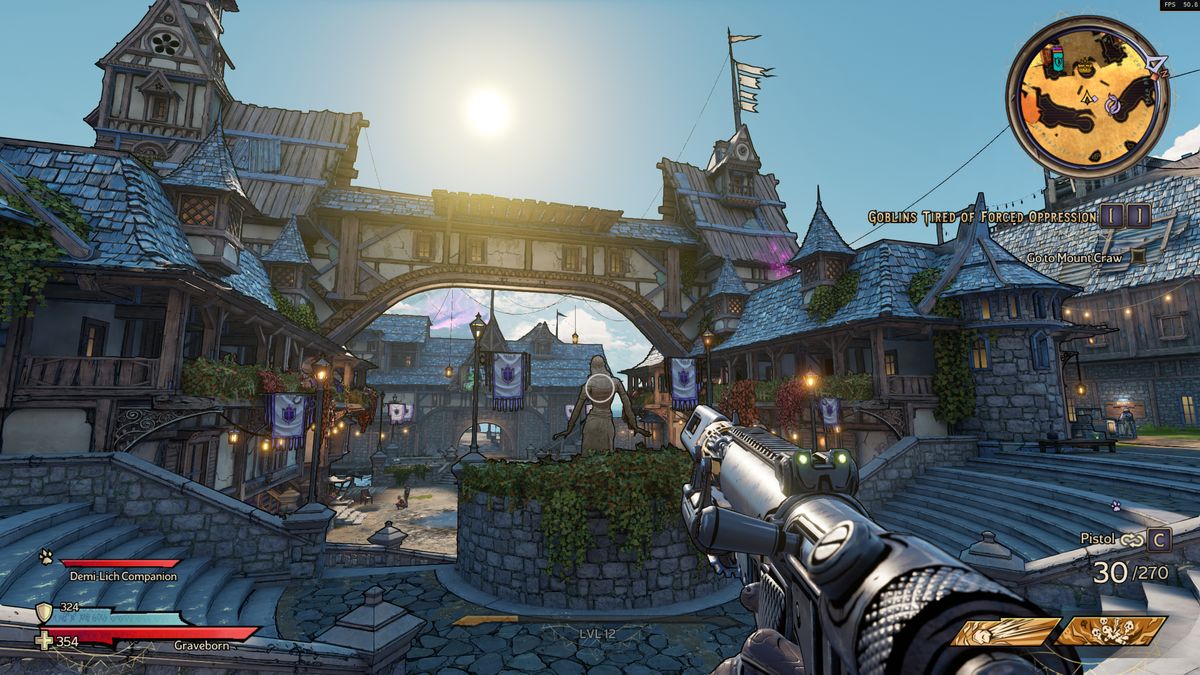
Something bothered me as soon as I started playing Tiny Tina's Wonderlands. Do you see what I'm alluding to in the image above? Within the first few minutes of beginning the game, I noted the reticle's placement to my brother in a Discord call. I wondered, "why isn't it in the center of the screen?"
This was unsettling, as I had to tilt my character's head up to shoot at enemies. My aim was constantly off, and I couldn't get used to the positioning of baddies on the lower half of my screen. It was as if my nose was constantly running and I had to keep my head up to prevent drippage.
- See the best PC games and best Xbox Game Pass PC games to play now
- These are the best Xbox Series X games and best PS5 games so far
- See our Xbox Series X review, PS5 review and best virtual tabletop software
It may sound silly, but this one issue was making it a lot harder to enjoy my trip through Wonderlands. Thankfully, there is an easy solution.

The image above is what Tiny Tina's Wonderlands looks like with the reticle in the center of the screen. The game's default settings keep the reticle position lowered, and although I didn't understand why anyone ever want that, the game claims that it's to allow for a "greater view of the world."
If the reticle's default placement doesn't bother you, then don't feel obligated to change it. It does allow the player to get a better view of the environments, so it could improve the experience for some.
How to fix reticle placement in Tiny Tina's Wonderlands
Fixing the placement of your reticle is as simple as changing one setting. It's not hard to find, either.

1. In the main menu (or pause menu) go to Options.
Stay in the know with Laptop Mag
Get our in-depth reviews, helpful tips, great deals, and the biggest news stories delivered to your inbox.

2. At the top, click on the Gameplay tab.

3. Underneath the HUD (Heads Up Display) section there's the Reticle Position setting. Change it from Lowered to Centered.

Self-described art critic and unabashedly pretentious, Claire finds joy in impassioned ramblings about her closeness to video games. She has a bachelor’s degree in Journalism & Media Studies from Brooklyn College and five years of experience in entertainment journalism. Claire is a stalwart defender of the importance found in subjectivity and spends most days overwhelmed with excitement for the past, present and future of gaming. When she isn't writing or playing Dark Souls, she can be found eating chicken fettuccine alfredo and watching anime.
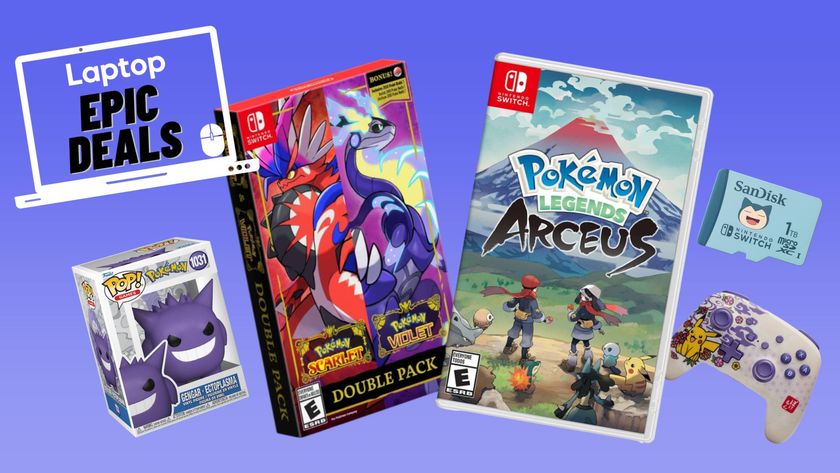
8 deals I would buy in honor of Pokémon Day 2025
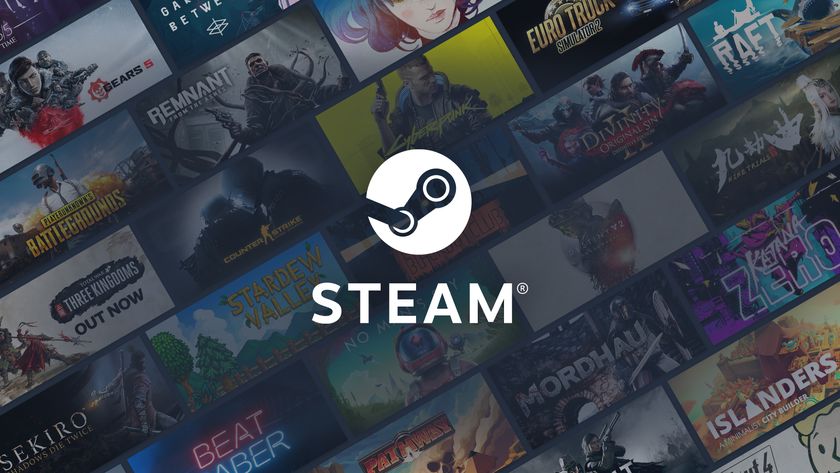
Steam gamers are on the clock to make this one major upgrade
