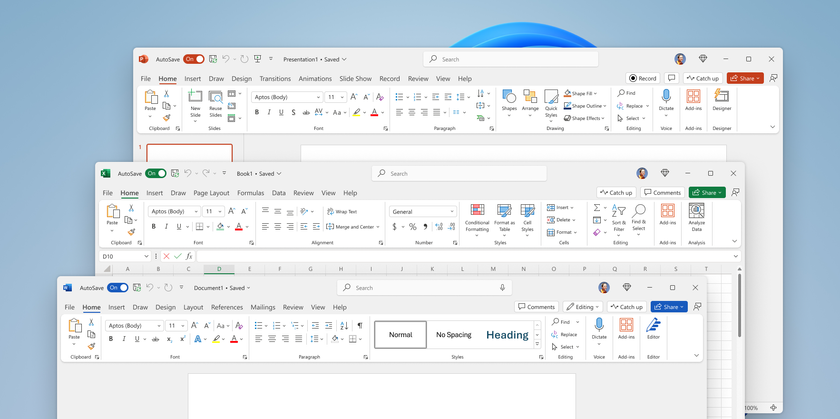How to use Google Pay
How to use Google Pay for payments and much more
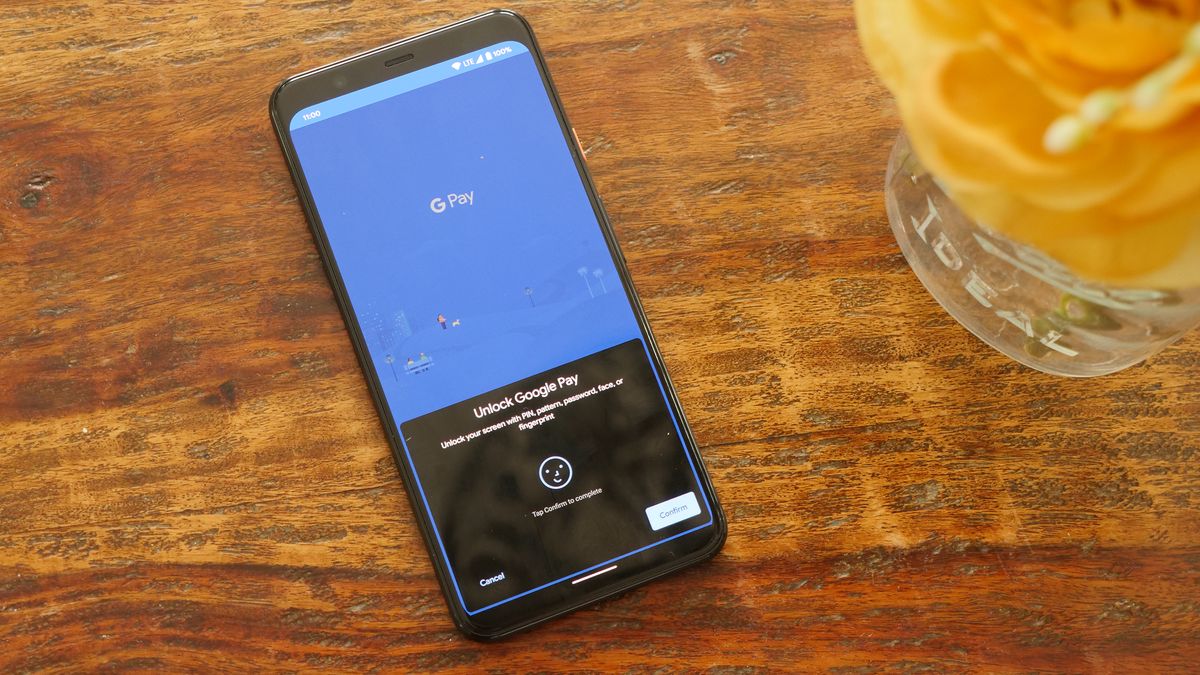
If you aren't sure how to use Google Pay then you are missing out as making payments with your phone is quick and easy and following recent updates, you can easily use it to send money to friends and family too.
If you haven't tried to use Google Pay recently then you should definitely give it another shot, both the app experience and perhaps more importantly adoption of contactless payments have improved massively in the last couple of years making it a viable wallet replacement in a lot of cases.
Whether you are looking to use your phone to make in-store or online payments or you just need to settle up with a friend after dinner here's how to use Google Pay to get that done.
How to use Google Pay: Setting it up
Installing and setting up Google Pay should just take a few minutes, it offers broad support for banks and debit/credit cards in the U.S., you can check the full list on Google Pay Help.
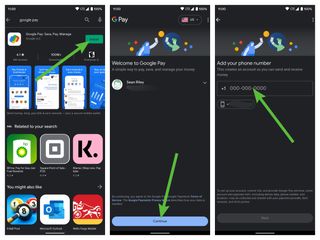
- Install Google Pay from Google Play
- Google released a redesigned app in late 2020, verify that you have that version as the old app will be deprecated in the future.
- Select the Google account that you wish to use with Google Pay
- Enter your phone number (this is used for person to person payments
- Confirm the verification code sent to your phone
- Set your privacy preferences
- Allow friends that use the app to find you to pay you
- Allow Google Pay access to 3rd party info to earn rewards
- Allow Google Pay access to your transactions and payment methods to personalize offers
- Tap the credit card logo in the upper-right to add a new payment method
- If you have any existing cards associated with your Google account they will appear here
- Scan your card in or enter the details manually
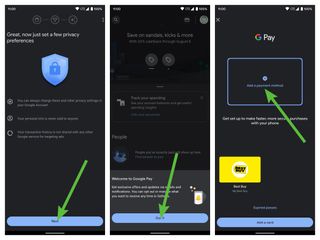
You're account is now all set to be used for payments in-store or online.
How to use Google Pay: Make a payment in-store
As long as your phone features an NFC chip then you can now use your Android phone to make payments at any store that supports contactless payments. Most modern Android phones do have an NFC chip, but you can check by going to Settings > Connected Devices. You will see an option for NFC if your phone has the chip. Toggle it on if necessary and if you have an option for Tap & Pay set that to Google Pay.
Here's how to make a payment with Google Pay in a store:
Stay in the know with Laptop Mag
Get our in-depth reviews, helpful tips, great deals, and the biggest news stories delivered to your inbox.
- Unlock your phone
- Hold your phone up to the payment terminal.
- The NFC chip is usually located at the top middle of the phone near the camera array and you just need it to be within a couple of inches of the contactless payment logo on the payment terminal.
- If prompted to enter a PIN or sign then do so and a checkmark should appear indicating the payment was successful.
How to use Google Pay: Send money to a friend or family member
Just like Venmo, Cash App or Zelle you can also pay friends or family members quickly and easily with Google Pay.
- Open Google Pay
- Tap the search button in the upper-left corner
- Enter the name, email, or phone number of the individual you want to pay
- Tap on the name and whether they have created a Google Pay account already or not you can still use it to send them money with either a debit card or any balance you have on your Google Pay account.
- They will receive a message with instructions and if they don't claim it within a week it will simply expire, the money doesn't leave your account until they claim it.
- Tap Pay
- Enter the amount that you wish to pay them
- Select your payment method
- Tap Pay
Sean Riley has been covering tech professionally for over a decade now. Most of that time was as a freelancer covering varied topics including phones, wearables, tablets, smart home devices, laptops, AR, VR, mobile payments, fintech, and more. Sean is the resident mobile expert at Laptop Mag, specializing in phones and wearables, you'll find plenty of news, reviews, how-to, and opinion pieces on these subjects from him here. But Laptop Mag has also proven a perfect fit for that broad range of interests with reviews and news on the latest laptops, VR games, and computer accessories along with coverage on everything from NFTs to cybersecurity and more.