A Beginner's Guide to OneNote
You may already have access to a great note-taking tool and not even know it. Here's what you can do with Microsoft's OneNote and how to get started, even without an Office 365 subscription.
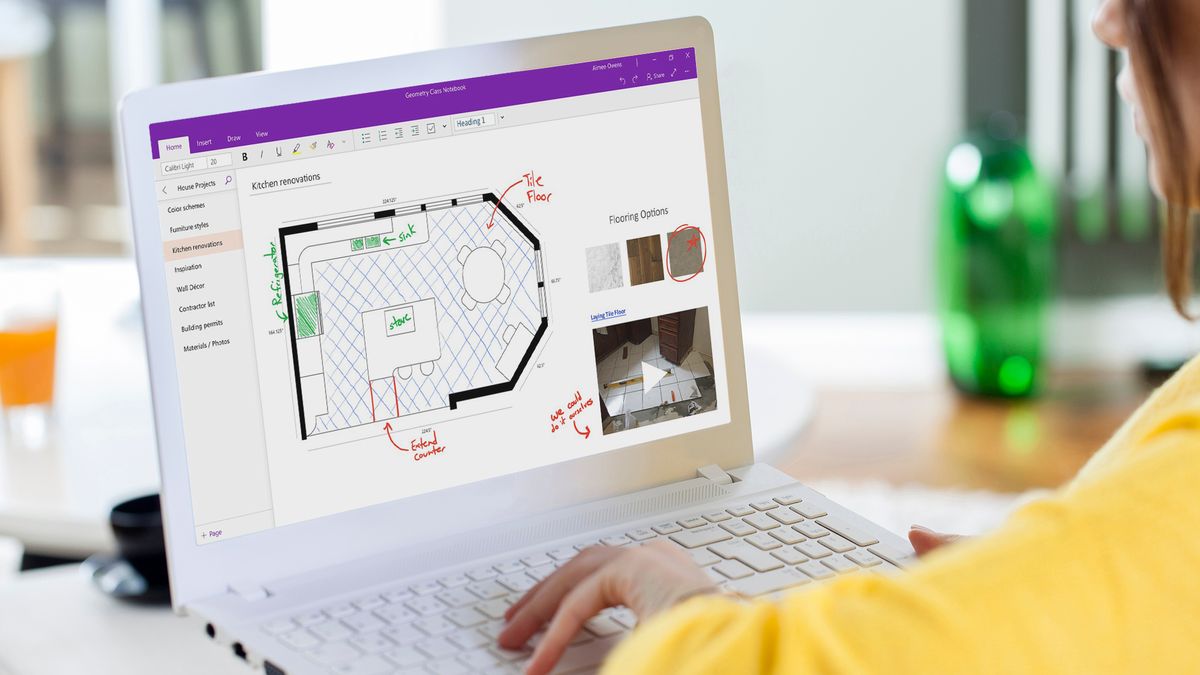
Looking for a way to jot down notes without having to go through the hassle of firing up a word processor or text editor? The answer could already be on your laptop if you already use Microsoft's Office 365. OneNote is a digital note-taking application from Microsoft that comes with Office 365. But even if you don't use Microsoft's subscription service, you can still download and use OneNote.
Think of the OneNote application as the box you may have used to organize all of your notebooks in high school or college. Inside that box, you can create individual notebooks for each collection of information you want to keep. Using that school metaphor, you could create one notebook for biology, another one for math, a notebook for English, and so on. OneNote's Notebooks contain sections, so in that biology notebook, you could have one section for lecture notes and another for labs. Each section contains pages where you can take your notes, and subpages allow you to further organize things.
But OneNote isn't just for students (though it is awfully useful if you are in school). OneNote is great for anyone who needs to capture ideas quickly and simply with very little interference. It's as close to a paper notebook as any application you've ever used.
Here's what you need to know to get started in OneNote.
What devices can I use OneNote on?
OneNote works on just about any device you own. Microsoft offers versions of OneNote for Windows, macOS, iOS and Android, and it's also available as part of Office 365 and even as a browser-based application. So, no matter where you are, what device you're working on or which operating system you use, you'll be able to create, edit and update your notes. OneNote uses OneDrive to sync all your notebooks on all of your devices, and you need a Microsoft account login to use OneDrive. But fortunately, you only need a free basic account.
Are there differences among the device-specific versions of OneNote?
Although the basics of each application are the same, some features in one version of OneNote may not be available in another version, or those features may work differently. For example, using the macOS version of OneNote, you can capture an audio recording at the same time you're taking notes. But on the iPad, you can record audio or take notes, but you can't do both at once.
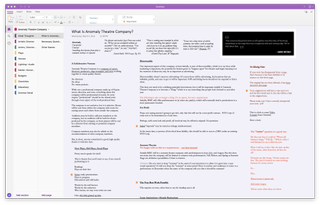
Also, the Windows version of OneNote often gets new features before any of the other versions. For example, OneNote for Windows and the browser-based version offer a feature called Math Assistant with which you can perform mathematical calculations, and that feature is currently missing from the OneNote versions for macOS, iOS devices and Android.
Stay in the know with Laptop Mag
Get our in-depth reviews, helpful tips, great deals, and the biggest news stories delivered to your inbox.
How much does OneNote cost?
OneNote is included with Office 365, which is a $100-a-year subscription for up to 6 home users or $70 annually for an individual account. Don't fret if you're not anOffice 365 subscriber, though; you can still use OneNote for free. However, you will need to create a Microsoft account to use OneNote.
What can I do with OneNote?
OneNote works like any notebook, but with more options than you have with paper. Click anywhere on a OneNote notebook page and begin typing, and you can work as you would with any word processor.
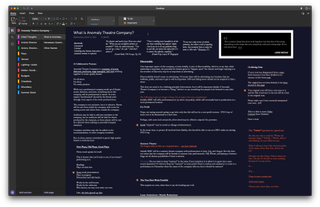
You can use your finger or a stylus to create diagrams and sketches or take handwritten notes. If you're using OneNote on your phone, you can use the built-in camera to capture and insert photos in your notebook. You can also record audio and insert it into a note or add external documents, such as PDFs and Word docs.
MORE: How to Change Your Office Theme
Can I share notes with other people?
Yes, and you can even share your notebook and collaborate with others if you're using a free account to access OneNote.
MORE: How to Create Notes in OneNote with Just Your Voice | Laptop Mag
Do I need internet access to use OneNote?
Not always. Though the browser-based version of OneNote requires you to be connected, each of the device-based OneNote apps lets you work offline; they'll sync up any of your notes once you have an internet connection again.
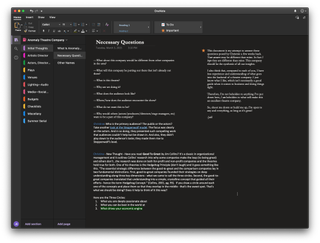
Still, it's important to note that OneNote is essentially a cloud-based note-taking application. It's designed to be used online.
MORE: How to Save Any Email to OneNote
Can I password-protect my OneNote notebooks?
You can't password-protect an entire OneNote notebook, and you can't password-protect a single OneNote page. But you can password-protect individual sections within a notebook. Each section can have its own password, allowing you to keep one section locked while others are unlocked.
Can I edit photos in OneNote?
Not really. There are some minor editing options available, but they're pretty basic. Essentially, you can only flip, resize or rotate a photo.
MORE: How to Transfer Notes from Evernote to OneNote | Laptop Mag
Is it possible to cross-reference information in one OneNote notebook with information in other notebooks?
One of the best features of OneNote is how easy it is to create links between pages, sections, notebooks and individual items on any page. OneNote provides a web-like hyperlinking capability that allows you to right-click almost anything and copy a link to it, including a link to a different page in your notebook. If you click that link, you can jump to wherever you're linking to — a handy way to easily jump to relevant portions of your notes.
This link does not need to be within the same notebook, so you can easily cross-reference information across several notebooks within OneNote.
Does OneNote offer any search capabilities?
Absolutely. By default, a search in OneNote can look through all the text in all of your notebooks. But you can limit the search scope to a specific notebook, section or page.
How do I get started with OneNote?
It depends on the platform. For the paid version, just buy and install Microsoft Office. Otherwise, you can download OneNote directly from the Windows Store, the Mac App Store, Apple's iOS App Store or Google Play.
