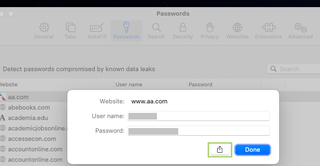macOS tips: Share a Safari website password with AirDrop
A safe option for sending only one Safari password to other devices
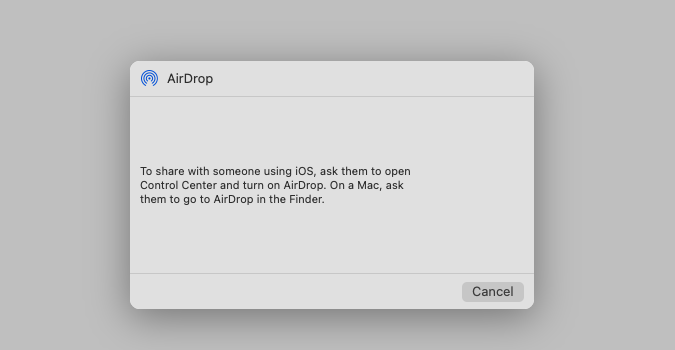
Remembering dozens of passwords for all the websites you access is a nightmare. Thankfully, Safari can store them for you using Keychain, Apple’s password manager. The passwords saved in Safari sync seamlessly to a device in your Mac environment, including the iPhone and iPad.
And while you can set this to sync all of these passwords automatically, there are a number of reasons why that might not happen. If you find yourself missing a password that you’re sure was saved on another Apple device, you can always use AirDrop.
To use it, you’ll just need to make sure the device on the receiving end has AirDrop enabled, and that the two devices are on the same network. You will also need to enter a passcode to accept the website’s password. This is a safer option than sharing a password by copy and pasting it into a text document, for example, or sending it to yourself as a message.
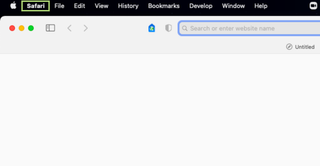
1) Click Safari on the menu bar to open the menu.
2) In the menu select Preferences.
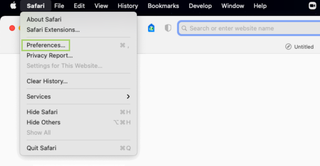
3) In the window that opens, go to the Passwords tab.
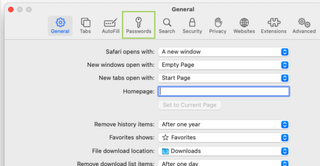
4) Enter your Password to access your password manager.
Stay in the know with Laptop Mag
Get our in-depth reviews, helpful tips, great deals, and the biggest news stories delivered to your inbox.
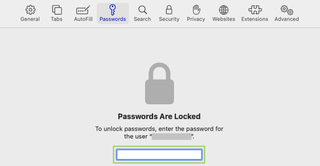
5) From the list of websites, select the website for which you need to airdrop a password.
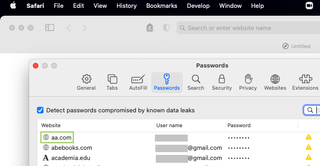
6) Click Details at the lower-right corner of the window.
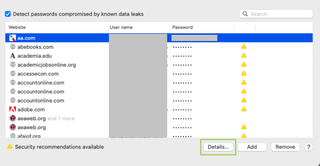
7) Click the share icon to start the process.