How to theme your Android 12 phone with Material You
Get the most out of Google’s new Material You design to customize your Android 12 phone

Android 12 brings a fresh new design language to Google’s mobile OS. Called Material You, it adapts to your wallpaper and applies the theme across all elements, such as buttons, sliders, widgets, notification shade, icons, animations, and more. So how do you customize it?
The backbone of Material You is the set of colors it draws from your wallpaper or the ones you cherry-pick yourself. It then selects the dominant and secondary shades to personalize your phone’s software. If you have a brown-heavy backdrop, for instance, activated toggles will be brown, while that particular screen’s background itself may be of a lighter tone, such as beige. Although most of this process is automated on Android 12, you do have a few choices to fine-tune what your theme looks like. Here’s how to get started.
- How to get a touch of Android 12 'Material You' design in Chrome today
- Google to add a life-saving feature to Android 12
- Android 12 review: Google's mobile OS is a joy to use again thanks to Material You
Choose your primary Material You colors
By default, Material You themes your phone with the shades it extracts from the current wallpaper. To instantly switch up the look, you can pick a new wallpaper and Material You will automatically update the accents, icons, and more to match it. Plus, Android creates a handful of color combinations from your wallpaper and you can decide which one you want from Settings > Wallpaper & Style > Wallpaper colours.
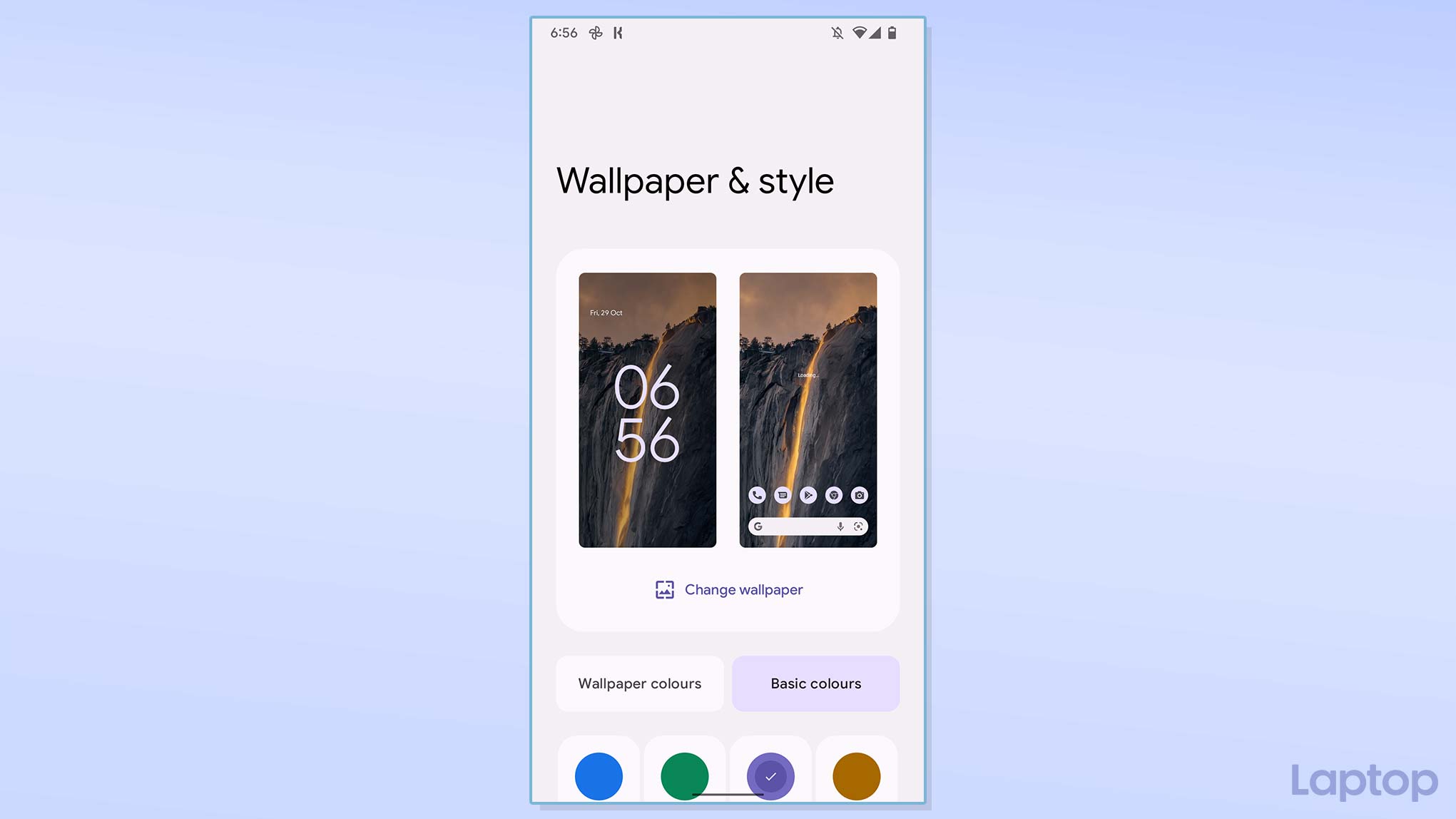
In case you don’t want Material You to work with wallpapers, you also have the option to configure static colors. To do that, go to Settings > Wallpaper & Style and select the “Basic colours” tab. Here, you can pick from four dominant shades. Android will apply this color to most of your phone’s software elements, and the rest will simply have a lighter shade of it. Next time you change your backdrop, your theme won’t adapt to it.
Create your own wallpaper to get custom Material You colors
Although Android 12 lets you manually pick colors, you’re limited to only four options. If you’d like to set Material You to a color apart from those options, you will have to feed it through a wallpaper somehow. Luckily, there are plenty of third-party apps that allow you to create your own wallpaper.
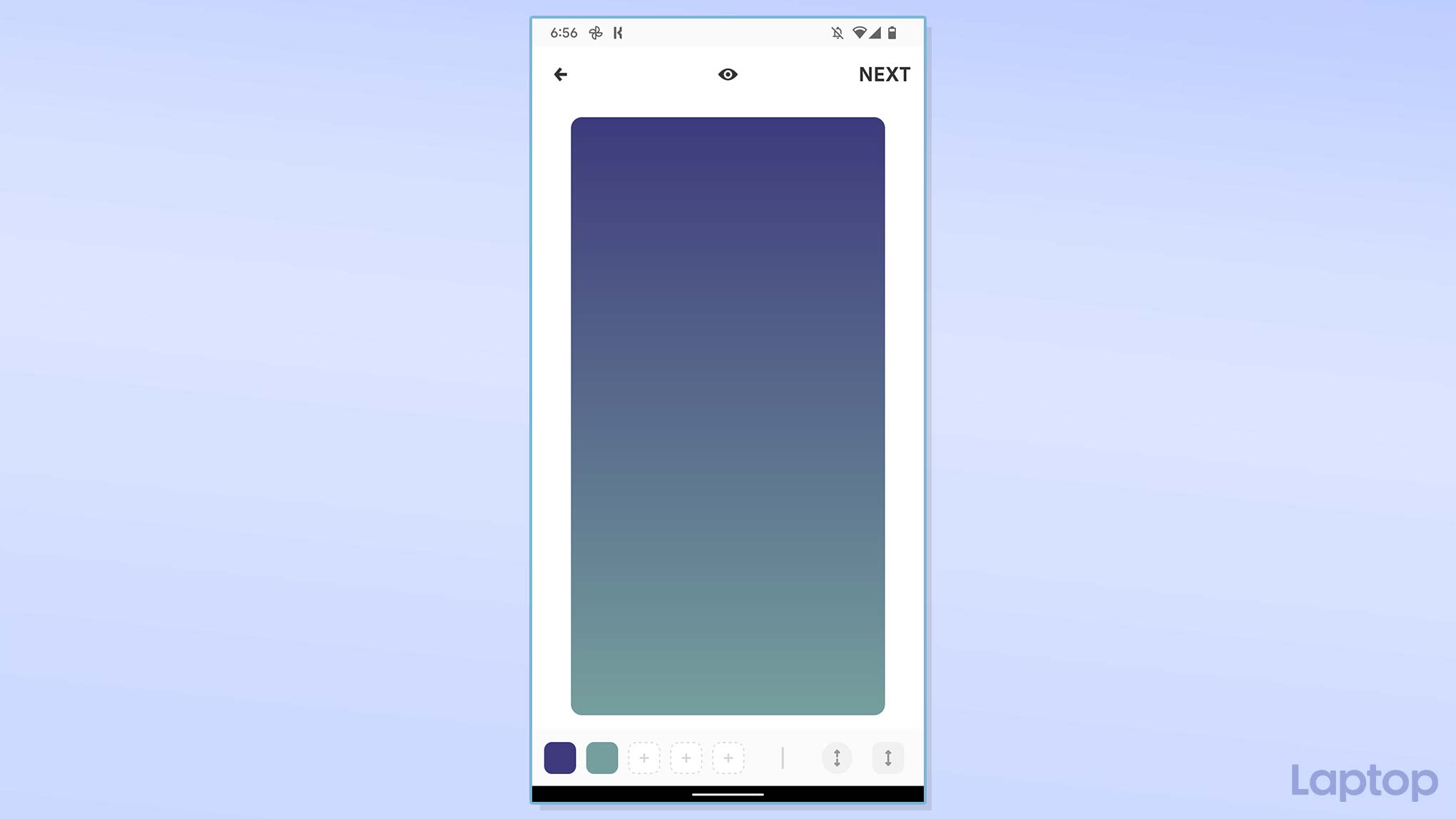
Download this free app and launch it once it’s installed. It will ask you to choose the hues you want in the abstract wallpaper. When you’re done with that, proceed with the “Next” button up top and apply it as your wallpaper. Material You will capture the new colors and update your phone’s theme.
Apply Material You theme to icons
In addition, you can specify whether the Material You theme should apply to your homescreen icons. On the “Wallpaper & Style” page, toggle the “Themed icons” option. Do note that it only affects the apps that have been updated for Android 12. Others will continue to sport the icon they ship with.
Stay in the know with Laptop Mag
Get our in-depth reviews, helpful tips, great deals, and the biggest news stories delivered to your inbox.
Cycle between light and dark Material You themes
Another way you can customize Material You is by cycling between the system’s dark and light themes. Though the dominant color remains the same in both, as expected, Material You switches to darker gradients in the former. On Android 12, you can also schedule the dark and light themes to come into effect according to your location’s sunrise and sunset times.
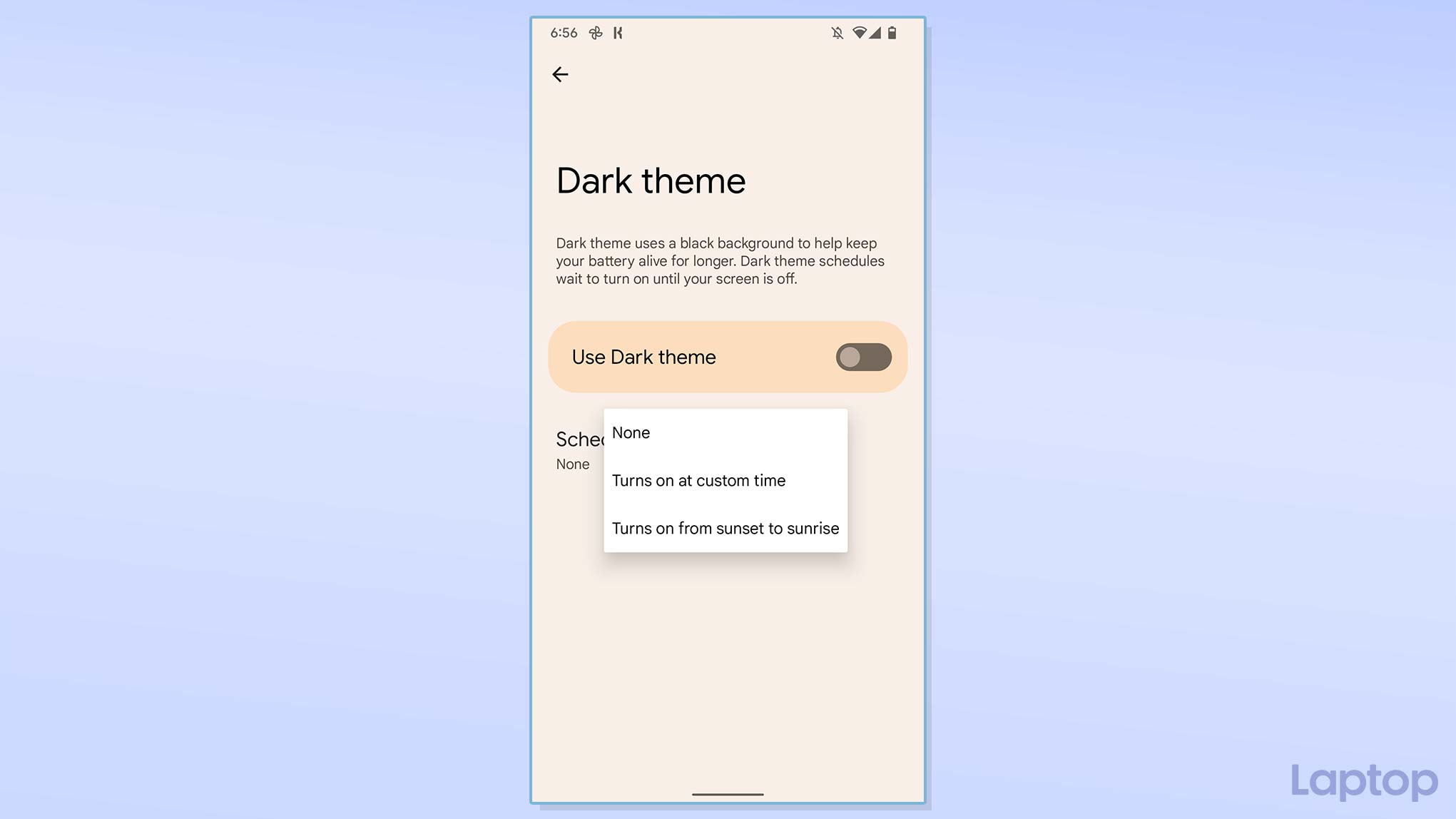
Head over to Settings > Display > Dark theme. Turn on the “Use Dark theme” toggle to always stay in the dark mode. Alternatively, with the “Schedule” option underneath, you can set it to rotate between the dark and light themes automatically.
Get Material You widgets
Material You spans across all of the Android interface, including the widgets. Google has refreshed the widget design in Android 12, and these mini apps to adapt their look to go with the wallpaper colors. So in order to make your phone’s homescreen appear more coherent with the rest of the software, it’s best to stick to widgets that are optimized for Material You.
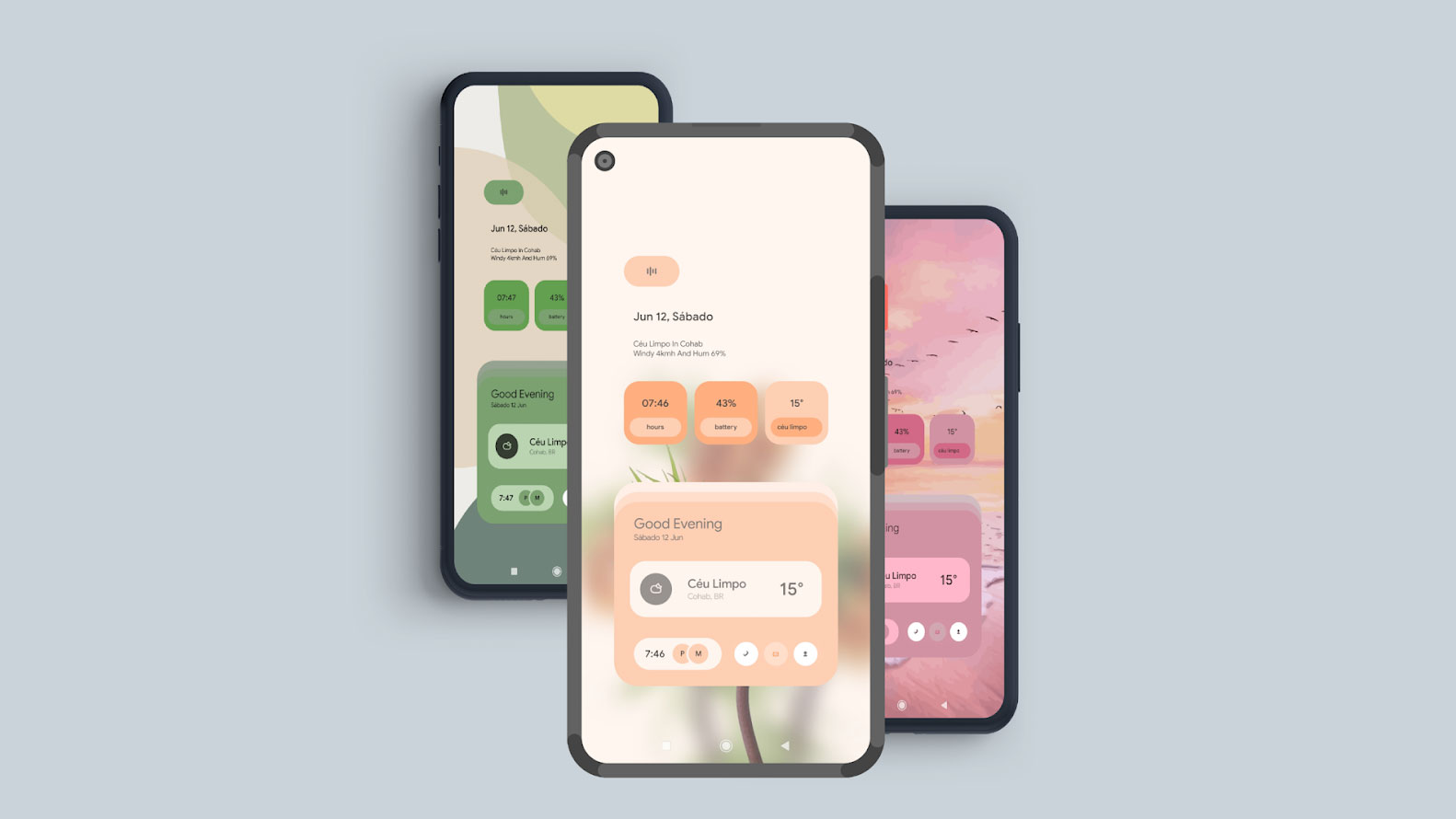
Unfortunately, at the time of writing, your choices are fairly limited as other than Google itself, most third-party app developers haven’t rolled out Material You updates. There are, though, a few Material You apps which let you add the essential widgets with Material You support on your homescreen.
You’ll first need the premium widget maker, KWGT. Buying this tool opens you up to a vast catalog of third-party widgets, many of which are now updated for Android 12.
Once you have downloaded KWGT and bought its premium pro version, visit the Play Store, and search for “Android 12 KWGT.” You’ll come across a bunch of apps that offer Material You widgets for essential tasks, such as the weather, calendar, and so on. We recommend this one. For a dollar, it comes with nearly a hundred different widget designs. After this is installed, all you have to do is put a KWGT widget on your homescreen, tap it, and select the $1 widget app you got earlier.
Shubham Agarwal is a freelance technology journalist from Ahmedabad, India. His work has previously appeared in Business Insider, Fast Company, HuffPost, and more. You can reach out to him on Twitter.
