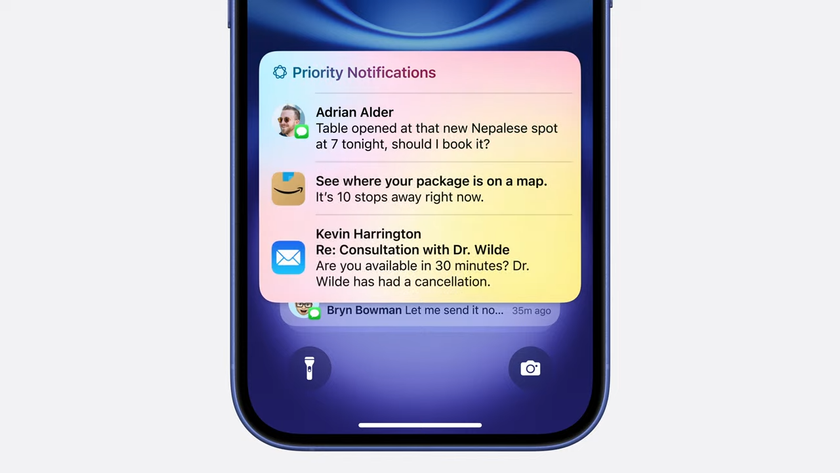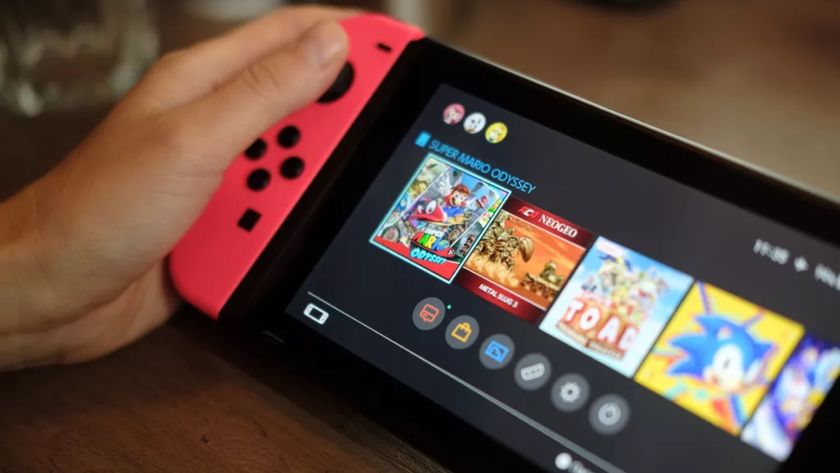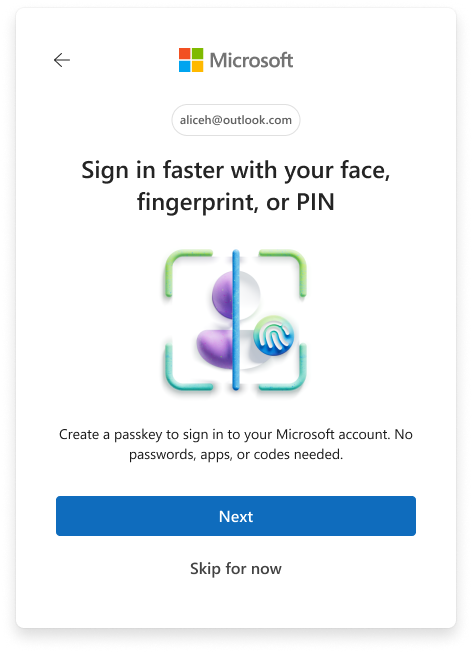How to screen record on Android
Quick guide on how to screen record on Android
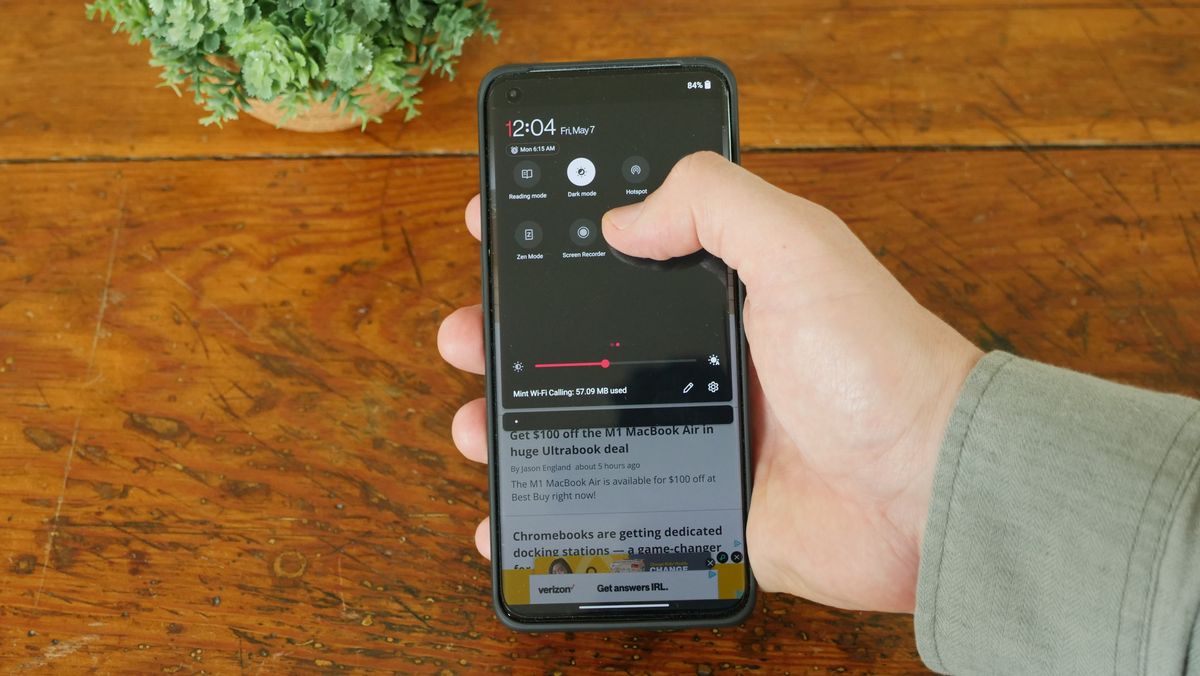
Not sure how to screen record on an Android phone? While it isn't quite as simple as taking a screenshot, if you have a mainstream phone running at least Android 10, the process is quick and easy.
And if you have a phone running Android 9 or earlier, don't worry, there are a number of excellent screen recording apps available. I'll identify a couple of the best options for you. So regardless of which phone you have, at the end of this article, you'll know how to record video of an app on Android.
- Best smartphones in 2021
- Pixel 6: Price, release date, specs, and all the latest details
- Best mobile phone deals in May 2021
How to record video of an app on an Android phone (Android 10 and up)
- Swipe down from the top of your display twice to expose the full notification panel.
- Swipe left until you see Screen recorder in the menu.
- Tap on Screen recorder.

The first time you run the screen recorder, you will need to grant it some permissions to access your photos, camera and mic. After that, you will see a countdown and the app will start recording everything on screen.
Options will differ slightly depending on the phone that you are using, but all of them will allow you to record the audio from your phone or the audio from your phone and the mic. Pixel phones did not get a screen record feature until Android 11, so if you have the original Pixel, you'll need to install a screen recording app. Samsung, OnePlus, LG and others implemented their own Screen record option with Android 10, which is why the features differ slightly.
Samsung phones have the ability to record from your front-facing camera and insert a picture-in-picture overlay of you on the screen recording. You can also draw on the screen in a handful of different colors and set the resolution of the recording in the settings menu.

How to record video of an app on Android - Samsung audio options

How to record video of an app on Android - Samsung drawing tools

How to record video of an app on Android - Pixel 4XL recording options
OnePlus gives you even more options with video resolution, bit rate, frames per second, video orientation and displaying screen touches. Helpfully, OnePlus gives you access to all of these features directly from the floating screen record widget.
Pixel phones give you one extra audio option with the ability to record from your mic, but they are otherwise pretty basic with just the ability to record screen touches.
Stay in the know with Laptop Mag
Get our in-depth reviews, helpful tips, great deals, and the biggest news stories delivered to your inbox.
Once you finish your screen recording, it will automatically be saved to your gallery and Photos app where you'll be able to access and edit them.
How to record video of an app on an Android phone (Android 9 and earlier)
If you are on Android 9 (Pie) or earlier, then you will need to download a third-party app in order to record video of an app. We’ll give you a couple of options, but there is one that is head-and-shoulders above the rest due to its affordability and feature set.
The most popular option is AZ Screen Recorder, with over 50 million installs, a 4.5 average rating and regular updates, this is one of the best out there. It gives you a lot of extras like unlimited record time, 1080p recording, 60fps recording, a picture-in-picture selfie option and a robust built-in video editor. The one downside for those with Android 9 or earlier devices is that you can’t record the clean on-device audio, only what is being picked up from the mic. With that said, given all of its extra features, it’s worth a look even if you already have a built-in screen recorder. Upgrading to VIP level is just $2.99 and gets rid of the in-app ads, so that could be well worth the price if you find yourself using it regularly.
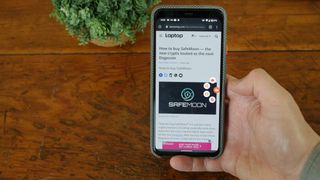
Another favorite is Vidma Recorder; it has over 10 million installs, a 4.6 average rating and consistent updates. The features are very similar to AZ Screen Recorder, but it has a more minimal interface that may appeal to some. You can still record unlimited-length videos at up to 1080p, 60fps and you have the picture-in-picture overlay mode along with a built-in video editor. The biggest downside with Vidma versus AZ Screen Recorder is that it’s quite a bit more expensive at $35.99 per year for the first year. The basic feature set is pretty solid even without upgrading to the premium paid tier, but it does have watermarks which could be a non-starter depending on your needs.
Sean Riley has been covering tech professionally for over a decade now. Most of that time was as a freelancer covering varied topics including phones, wearables, tablets, smart home devices, laptops, AR, VR, mobile payments, fintech, and more. Sean is the resident mobile expert at Laptop Mag, specializing in phones and wearables, you'll find plenty of news, reviews, how-to, and opinion pieces on these subjects from him here. But Laptop Mag has also proven a perfect fit for that broad range of interests with reviews and news on the latest laptops, VR games, and computer accessories along with coverage on everything from NFTs to cybersecurity and more.