macOS Big Sur: Everything we’re excited about
macOS Big Sur preview
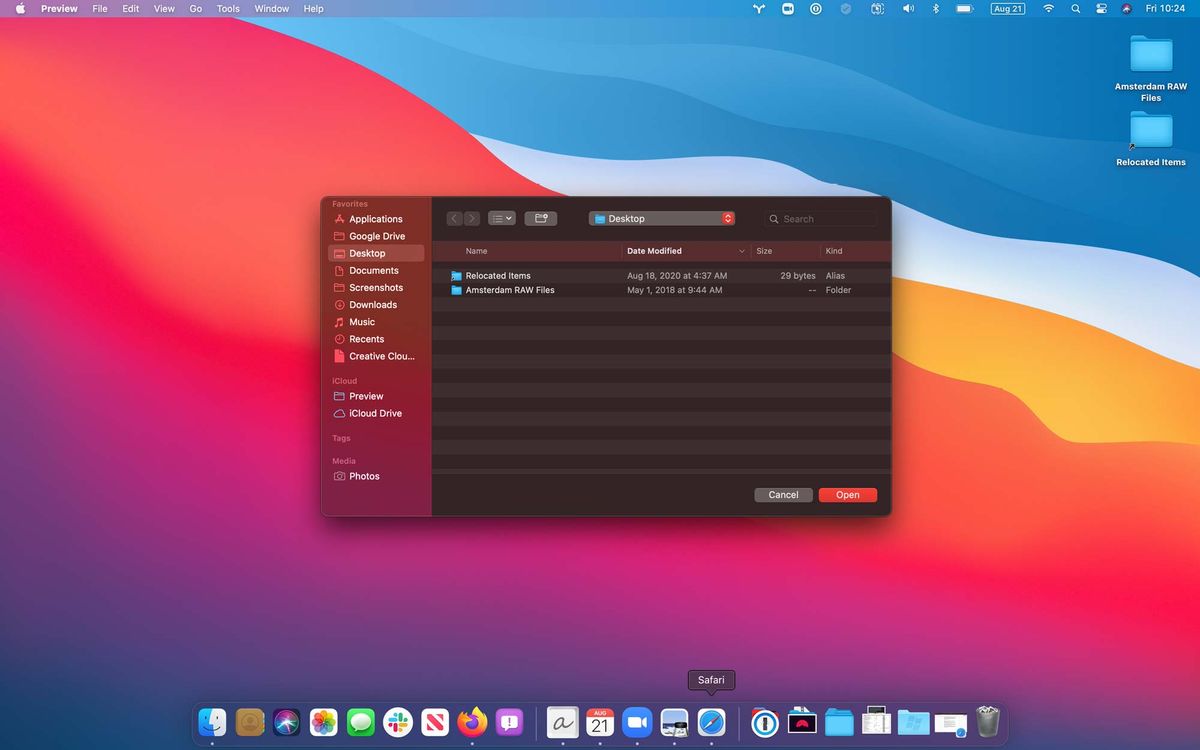
Announced at Apple’s first virtual WWDC back in June, macOS Big Sur is the biggest update to Apple MacBooks and desktops in years. The first iteration of OS 11 after years of confusing updates and a rebrand from OS X to macOS, macOS Big Sur doesn’t disappoint.
All told, there are nearly 100 new features in the update, all of which are set to hit your Apple laptop or desktop in the coming weeks. But while we wait, we can preview some of these new features in Apple’s fifth version of the developer beta, which dropped on August 19. Not everything is ready; there are a handful of bugs and a few of the more notable announcements haven’t been included yet, but from what we’ve seen, it looks like the first real refresh of the OS in years. And we couldn’t be more excited about the final version.
Here’s what we’re looking forward to most.
Design
It’s impossible not to compare macOS Big Sur with Apple’s mobile operating system, iOS. Everything is iOS-inspired, from the notification center, the new app icons, its lighter appearance, and full-height sidebars within apps.
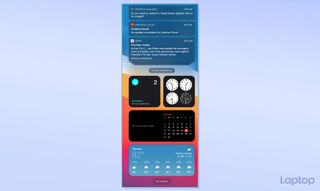
It’s not just aesthetics, though. Sure, the new semi-transparent appearance is nice to look at, as is the new floating Dock with its new app icons, but the most useful updates are the two that were borrowed from iOS: the Notification and Control Centers.
Notification Center actually feels useful, perhaps for the first time in my years of using macOS. It combines notifications with widgets, offering customization options that let me tailor everything to suit my workspace. But the best part is that notifications are now grouped by app, something taken from iOS that feels long overdue.
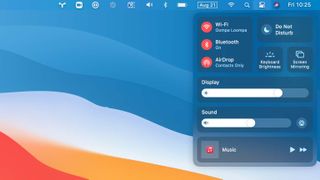
Control Center is equally useful, and definitely inspired by iOS. Here, you’ll get the same menu setup you’d see on an iPhone or an iPad, complete with options to toggle Wi-Fi, Bluetooth, and display settings. You can even cycle through dark mode and do not disturb options, right from this menu.
Stay in the know with Laptop Mag
Get our in-depth reviews, helpful tips, great deals, and the biggest news stories delivered to your inbox.
Safari
I’ve always wanted to love Safari. I’ve used it off and on for years, before ultimately relegating it to a travel-only browser (for better battery life) while choosing more robust browsers like Google Chrome and Firefox for the heavy lifting. This version feels different.
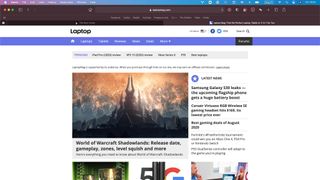
Of course, there are the battery and performance updates that are typical of Safari releases. But this version is the first to feel like an entirely new browser.
Design-wise, you’ll notice the lighter feel and updated aesthetic right away. Tab control has seen a major facelift, allowing users to fit more tabs on the screen at once, all with their own favicons (finally). Hovering over tabs also shows you a preview, making it a snap to find what you’re looking for.
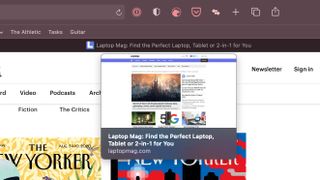
What sets this version of Safari apart isn’t just its appearance, but the customization options you only dreamed about in past versions.
The Start page, for example, offers numerous customization options. By default, you’ll see your Favorites (bookmarks), a Privacy Report, Siri Suggestions, items from your Reading List and additional open tabs from Safari on your iOS device. You can, of course, toggle each of these on and off for a cleaner or more feature-rich experience. There’s even the option to upload your own background image, which is a nice touch.
Safari isn’t just aesthetically pleasing. Perhaps my favorite addition is a built-in translator, which comes in handy as someone who lives outside the country. Chrome has, of course, had this for years, and plugins have more or less filled the role of a makeshift translator on Safari in the past. These were by no means ideal, and sometimes didn’t work at all. It’s nice to have built-in support for multiple languages.
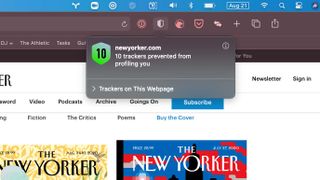
Apple has always had a security focus, so it should come as no surprise that Safari also benefits from a couple of new under-the-hood features. The first is Privacy Report, available on the customizable Start Page, so long as you keep it enabled (it’s enabled by default). You can also view prevented tracking attempts by clicking the shield icon in the Safari Toolbar. In either location, you’ll find a rolling total of trackers thwarted by Safari’s built-in monitoring.
Speaking of monitoring, there’s also a password monitoring feature if you elect to save passwords to Keychain. This isn’t new to anyone who has used 1Password, or similar password managers. However, it could be enough to ditch the $50+ subscription in favor of bundled tools. It’s always a plus, especially if, like me, you’re deeply ingrained in Apple’s ecosystem and own an iPhone, iPad, and various other Apple devices. Sharing across platforms using Keychain really makes things simple.
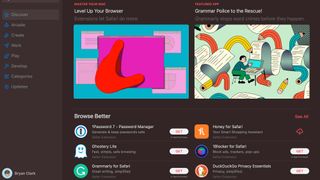
Last, but not least, is a bit of a merger. Safari extensions are now at home in their own section of the Apple App Store. Downloading and updating is a breeze, and it seems to be a much more streamlined experience than the nightmare of trying to find Safari extensions we previously had to suffer through.
Messages
What is a macOS update without a handful of new features for Messages? The crown jewel here is undoubtedly the more granular control options offered to anyone that participates in group chats. Here, you’ll get inline replies, mentions, and customizable group photos. Mentions (tagging) and inline replies were long overdue, and available in nearly every other popular messaging platform on the planet, but it’s still great to finally say they’ve arrived on Messages.
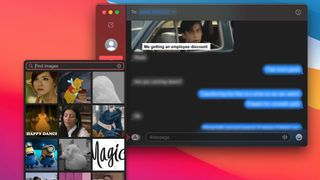
Aside from the group controls, one of my favorite features is a default search bar that allows you to find images and gifs to add to conversations without the support of a third-party keyboard or copy and pasting from elsewhere.
Search is also much improved. I never had much of an issue with it before, but after using the new version, it would be tough to go back. Type in your keyword and press Return, and now you’re met with a neatly sorted results page featuring images, links, and highlighted terms that match your query. It’s a nice feature that helps to really spot that message you’re looking for much faster.
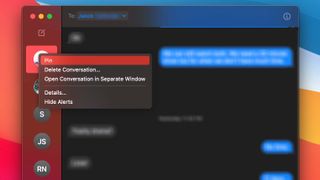
Rounding out the updates in Messages is the ability to pin conversations to the top of your list. These pins sync across all of your Apple devices, keeping important conversations at the top of the pile on your iPhone, iPad, and Mac.
Photos
Photos was a bit of an overlooked feature in this update, although it does continue to improve in both its photo and video-editing capabilities. These days, it seems unnecessary for the vast majority of consumers to even consider third-party image or video-editing apps, which speaks to how far Photos has come in recent years. That said, these aren’t pro tools, and graphic designers, photographers, and the like are probably better served with more robust, third-party software.
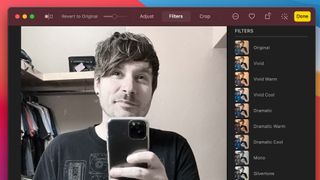
Of the few enhancements we’ve seen in Photos, most are of the small tweaks variety, rather than full-blown new features. Here you’ll find extended photo-editing capabilities, like the ability to apply the Vibrance effect to photos and adjust the intensity of filters and Portrait Lighting effects.
For video editors, there are a handful of updates to adjustments, filters, and new cropping options. You’ll also see better rotation and exposure options, and the ability to apply filters to videos.
Memories, the AI-generated photo albums, slideshows, and videos Apple reminds you about periodically, also gets an update with enhanced video stabilization and more music tracks.
Maps
Maps gets a little more Google-like with the addition of a Street View-esque feature with 3D navigation, and new route planning options.
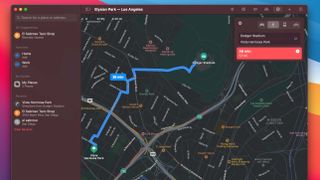
Among these is a really impressive cycling route option that includes live street traffic and elevation changes, which your thighs will thank you for.
For EV owners, you can now plan multi-stop routes with charging stations along the way if you’re in need of a top-up.
But perhaps the coolest feature in the updated Maps application is in the ability to research guides created by friends and family so you can explore new places before you ever leave home. If a trip is in your future, you can plan a guide, sharing the complete itinerary, along with route information, stops, and useful tidbits about the sights you’ll see along the way.
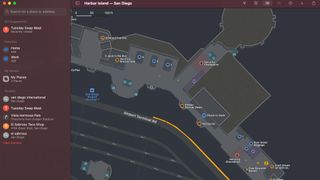
Last, but not least, Maps also features a new indoor maps option for popular places like airports and shopping malls. It’s a bit lacking at the moment, but as more indoor spaces are added, I expect this to be a really cool feature.
Apple Arcade
There’s nothing revolutionary to report here, but those who use Apple Arcade will appreciate some organizational tweaks that make just about everything a little easier to find. You can see what your friends are playing. You can continue playing games you previously started, and see (or filter) all games in the entire Apple Arcade catalog, sorting by release date, updates, category, and controller support.
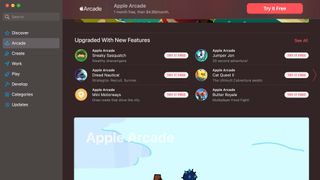
Home
For those with a smart home, you’ll get more granular control for how you use these devices. Included is a new Home Status feature that gives you a summary of what’s running –– what needs your attention, and what changes you can make on the fly to smart home operation.
Using any Home-enabled smart camera, you can now identify people you’ve tagged in the Photos app, as well as set up Activity Zones that define areas to capture on video when motion activated.
Optimized Battery Charging and Usage History
Optimized Battery Charging is meant to extend the life of your battery by charging your MacBook only when it needs it. Essentially, it learns your routine and activates a charging session only when it predicts that your Mac will be connected to a charger for an extended period of time.
You can also check out some cool new graphs that show your battery level and usage for the past 24 hours, or 10 days.
App Store Privacy Updates
The App Store gets a bit of a privacy upgrade in macOS Big Sur. What I’m most excited about is that you can now view privacy information about any app before you download it, including the permissions needed by the developers to run it on your device. Developers, by the way, now have the option to self-report their own privacy practices, including what they need, and why.
These two updates tie in nicely to the final one, which is the switch to simpler privacy information. Now, you no longer need a lawyer before pretending to read a privacy policy. The permissions and privacy settings are laid out in easy-to-understand language rather than technical jargon and legalese.

Reminders
Reminders builds off of its last, and arguably best update, by adding new, assignable reminders, smart suggestions for dates and locations, and personalized lists with emoji. You’ll also see a much-improved search experience, new keyboard shortcuts, and reminder suggestions from the Mail app.
AirPod Switching
AirPods now switch between devices. After coming in from a run, for example, the AirPods will automatically switch from your iPhone to your MacBook once you turn on anything with an audio feed — Apple Music, YouTube, Spotify, etc.
Siri Improvements
Siri is showing some marginal improvement, though she’s still no Google Assistant. That said, Siri did get a bit better at finding answers to questions rather than just pointing you to a list of links.
Third-Party App Subscriptions
Any family plan you purchased for an app downloaded in Apple’s App Store now allows for relatively seamless sharing among family members. It wasn’t a major headache before to share a Spotify subscription, for example, but this basically removes all the inviting and email confirmation associated with account sharing.
Sign Language in FaceTime
FaceTime didn’t get much in the way of updates, but the one feature added is undeniably cool. Now, when FaceTime detects someone using American Sign Language, it automatically gives priority to that window, making it larger and easier to see for others on the call.
Voice Memos
Voice Memos gets folders that allow you to better organize recordings, as well as the ability to mark favorites. Organization doesn’t stop there. Apple also added Smart Folders, which automatically separate recordings from the Apple Watch and iPhone.
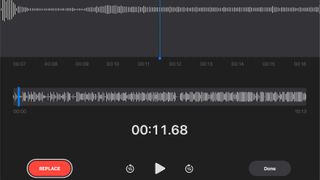
There’s a new Enhanced Recording feature as well, though it didn’t seem to work in the Beta.
Weather
The Weather widget displays warnings about severe weather events, such as floods, tornadoes, and winter storms. Smaller updates include an indicator that displays significant shifts that are coming, such as days that will be much warmer, colder, or wetter than the previous day.
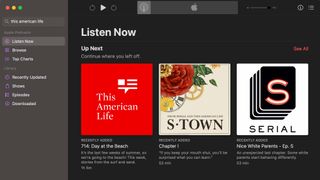
Listen Now
Available in both Music and Podcasts, the Listen Now feature is essentially a discovery engine to find new artists, songs, or podcasts you may like.
Faster Updates
Once you install macOS Big Sur, software updates automatically happen in the background, and are completed faster than ever before, according to Apple.



