Major Windows 10 update adds killer features — Here are the 5 best
A new Start Menu highlights the final Windows 10 feature update of 2020
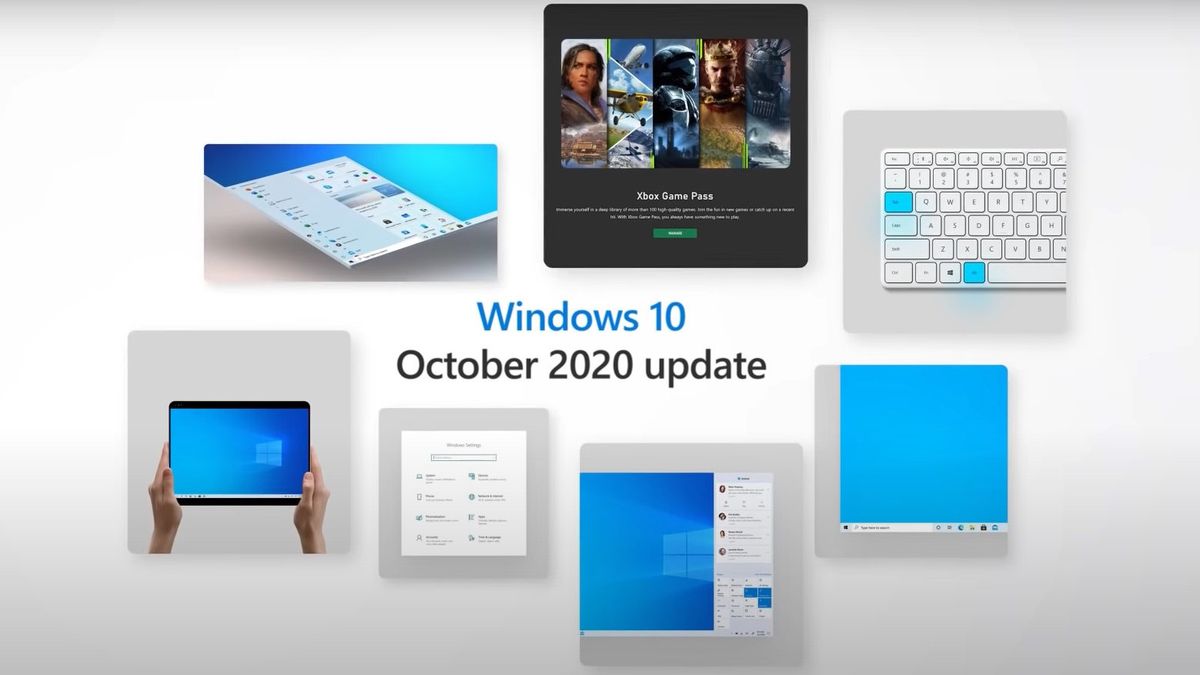
Microsoft is finally rolling out the Windows 10 October 2020 update on laptops, tablets and desktops over the next few weeks. While minor for a "feature update," the October 2020 (or 20H2) update adds several key features that should improve your experience using a Windows 10 device.
Before you download the newest version of Windows 10, we need to talk about Microsoft's track record. In recent years, Windows 10 updates have been riddled with bugs, some of which have caused data loss and the dreaded Blue Screen of Death. For this reason, we recommend backing up your PC before downloading the latest version.
- How to Use Windows 10
- Windows 10 Settings You Should Change Right Away
- Microsoft Surface Laptop Go review
Not sure if installing the October 2020 update is worth it right now? These are the best new features arriving with the Windows 10 20H2 update.
New Start Menu and Taskbar
The most obvious change in the newest version of Windows is the revamped Start Menu tiles and Taskbar.
When you press on the Start Menu, you'll notice the tiles all have a partially transparent white background, which replaces the colored backgrounds from before. Centered on those tiles is the app logo, some of which (Calculator, Mail and Calendar) have been revamped with a more modern look.
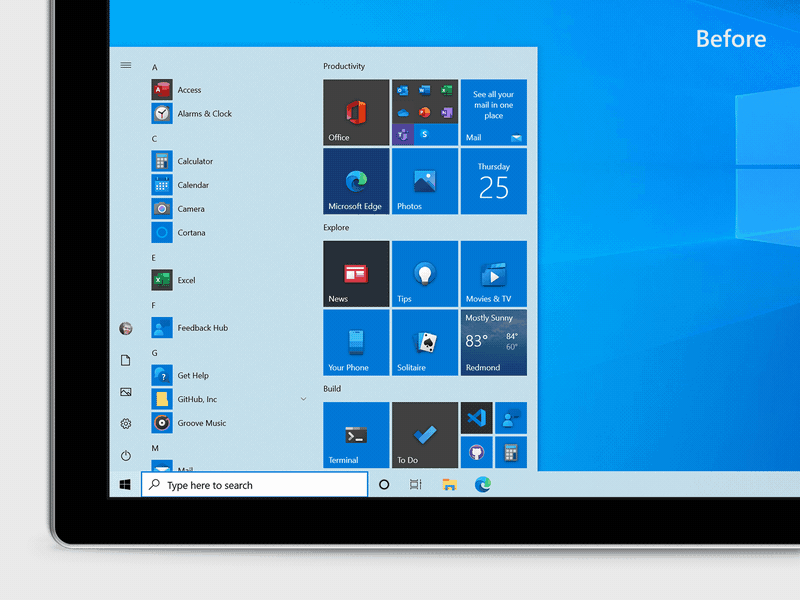
You can change the accent color to your liking by toggling on “Show accent color on the following surfaces” for “Start, taskbar, and action center” and going to Settings > Personalization > Color. These hues look especially great when you enable the Windows dark theme.
The Taskbar at the bottom of your screen will now be personalized to show the apps you need most. This feature is limited to new accounts or first-time logins.
Stay in the know with Laptop Mag
Get our in-depth reviews, helpful tips, great deals, and the biggest news stories delivered to your inbox.
Simplified mode switching for 2-in-1 laptops
Detachables and clamshell laptops will no longer show the notification toast asking you to switch between desktop and tablet mode after you remove the keyboard or flip the display back. The transition to the new tablet posture will happen automatically.
By removing this choice, Microsoft kills an extra step users need to take before they can transform their 2-in-1 device from a laptop to a tablet. This transition should also be quicker thanks to recent changes made to tablet mode.
Adjustable display refresh rates
Microsoft continues to add options to the main Settings app. Now you can adjust the refresh rate of your display by going to Settings > System > Display, Advanced display settings.
Most people will prefer the highest refresh rate, which allows for smoother visuals. It's especially great when gaming; the faster your refresh rate, the less lag you'll notice (if your GPU can run the game at high frames).
Alt + Tab shortcut
You can now press the Alt + Tab keys to quickly access your apps and web tabs. With the shortcut, you can get to open apps faster than before, or flip between tabs in Microsoft Edge.
Another nice addition lets you view all of the tab open for an app when you hover over the icon in your Taskbar.
Security upgrades
Biometric sign-in, either with an IR camera or fingerprint sensor, in Windows Hello now supports virtualization-based security so your authentication data is protected and isolated.
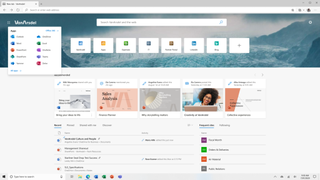
Additionally, the Windows Defender Application Guard protects Microsoft 365 and Microsoft edge with hardware isolation. Microsoft promises that the new security method will keep data protected by opening sites and Office files from untrusted sources in a virtualized container.
Phillip Tracy is the assistant managing editor at Laptop Mag where he reviews laptops, phones and other gadgets while covering the latest industry news. After graduating with a journalism degree from the University of Texas at Austin, Phillip became a tech reporter at the Daily Dot. There, he wrote reviews for a range of gadgets and covered everything from social media trends to cybersecurity. Prior to that, he wrote for RCR Wireless News covering 5G and IoT. When he's not tinkering with devices, you can find Phillip playing video games, reading, traveling or watching soccer.
