Nasty Windows 10 update bug is corrupting files: What to do now
Protect your Storage Spaces from storage corruption
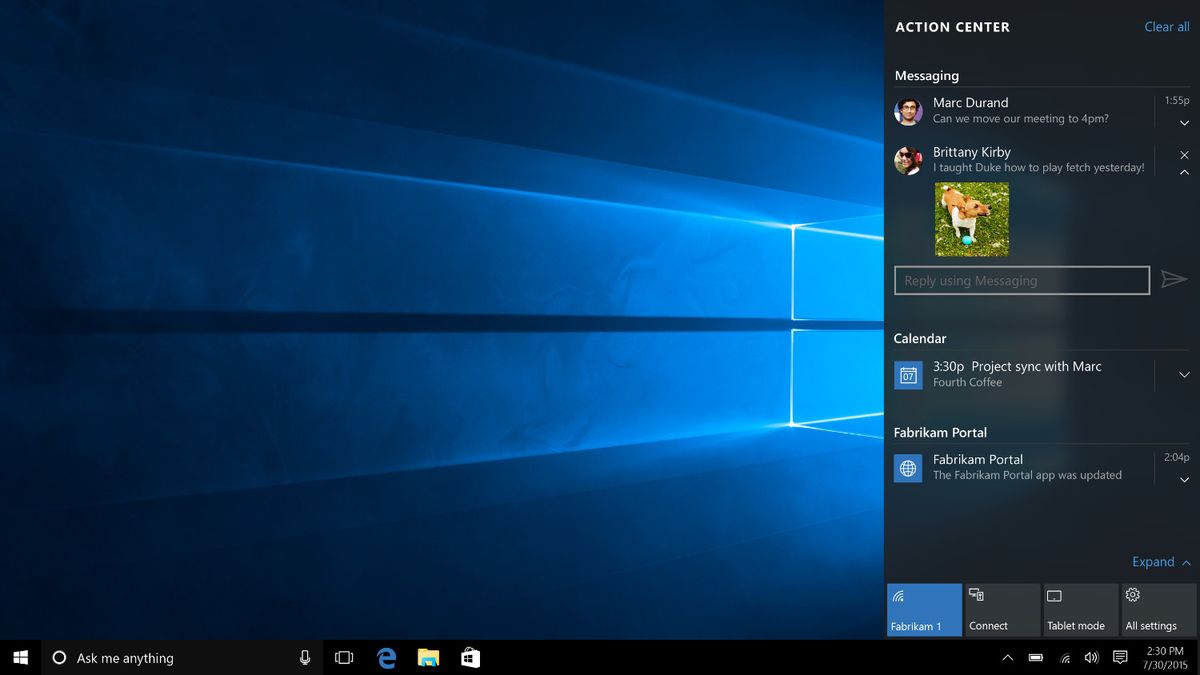
It seems Microsoft's latest Windows 10 May 2020 update (version 2004) is causing some files to be corrupted within the Storage Spaces feature.
The most commonly reported issue is that some users might have trouble connecting to and accessing their Storage Spaces (via Windows Latest). Additionally, some Windows 10 laptop owners have had their files completely corrupted. Microsoft warns that it plans to prevent any potentially impacted users from downloading the Windows 10 2004 update until it figures out a solution to this issue.
- Windows 10 May 2020 update: Here are the best new features
- Windows 10 Review
- How to Use Windows 10
Storage Spaces is a data service intended to protect your storage from drive malfunction, which is quite ironic considering it is now facing corruption issues itself. It's mainly intended as a way to combine multiple drives and turn them into a digital storage device. The service typically stores two copies of your drives, so it's meant to be an extra safe way to ensure you never lose files.
Microsoft admitted this issue is prominent in a status report yesterday. The company notes, "devices using Storage Spaces might have issues using or accessing their Storage Spaces after updating to Windows 10, version 2004 (the May 2020 Update) and Windows Server, version 2004. When using some configurations, partition for Storage Spaces might show as RAW in Disk Manager." It goes on to claim that there is "currently no workaround for this issue."
What to do now
Microsoft said it's "currently investigating the issue," so it might not be long until Windows 10 2004 gets a fix. However, until then, the company has provided a method that should prevent any further issues from occurring on Storage Spaces.
The method to thwart this issue can be found at the bottom of Microsoft's update article. Here are all the steps:
- Select Start and type: powershell
- Right-click or long-press on Windows PowerShell and select Run as administrator
- If prompted by a User Access Control dialog for Windows Powershell, select yes.
- Within the PowerShell dialog, type the following command and press enter: get-virtualdisk | ? WriteCacheSize -gt 0 | get-disk | set-disk -IsReadOnly $true
- Your Storage Spaces should now be set to read-only, meaning you will not be able to write to them. Your device will still be usable, and any volume not seen as RAW should be readable."
Stay in the know with Laptop Mag
Get our in-depth reviews, helpful tips, great deals, and the biggest news stories delivered to your inbox.

Self-described art critic and unabashedly pretentious, Claire finds joy in impassioned ramblings about her closeness to video games. She has a bachelor’s degree in Journalism & Media Studies from Brooklyn College and five years of experience in entertainment journalism. Claire is a stalwart defender of the importance found in subjectivity and spends most days overwhelmed with excitement for the past, present and future of gaming. When she isn't writing or playing Dark Souls, she can be found eating chicken fettuccine alfredo and watching anime.