Windows 11 makes multitasking a breeze — how it works
Windows 11 snap assist delivers brings enhanced multitasking

It may not be the most attention-grabbing Windows 11 feature, but the enhanced snap functionality is among my favorites as I’m perpetually seeking the perfect multi-window setup for every task.
The existing snap functionality in Windows 10 handles this pretty well, just dragging a window to the side or corner of your screen lets you easily snap it into place and helps you fill in the rest.
Windows 11 has brought this functionality to the forefront and I suspect many users will be encountering it for the first time.
- Windows 11 Event live blog: latest OS features, major updates and more
- Best laptops 2021
- The best Microsoft Surface deals in June 2021
When a user clicks on the maximize icon in the upper-right corner of a window it will now present them with a series of options rather than simply going full screen. You can select a side-by-side layout, a quartered split, or a blend of the two. Highlight the relevant placement for the current Window in that layout and it immediately snaps into place.
Again these options were all available in Windows 10, so the functionality has been there, this is simply surfacing it for more users. It’s Microsoft pressing an underutilized advantage, this multitasking is vastly beyond what's available on the other major operating systems.
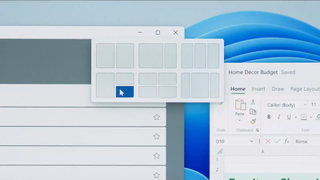
It also now adapts to your screen size, offering even more layout options for those with larger displays. Windows 11 also specifically addresses multi-screen users, if you disconnect a docked laptop it will bring over the Windows from the monitor and minimize them immediately. When you reconnect the layout will return to the monitor exactly as it was.
We can't wait to get our hands on this feature and test it out.
Stay in the know with Laptop Mag
Get our in-depth reviews, helpful tips, great deals, and the biggest news stories delivered to your inbox.
Check out more of what's new in Windows 11 here:
- Windows 11 Taskbar and Start Menu get a modern remake — Here's how they work
- Windows 11 Search Bar: What changed and what didn't
- Windows 11 gets revamped UI — see how the design changed from Windows 10
- Windows 11 promises longer battery life for laptops, 40% smaller updates
- Windows 11: Your guide to Microsoft's next Windows OS
- Microsoft Teams to be integrated into Windows 11 — What that means
- Windows 11 makes multitasking a breeze — how it works
- Windows 11 revamped the touch keyboard — and it operates just like your phone
- Windows 11 new widget design is cleaner and comes with drag and drop simplicity
- Windows 11 will be a free upgrade from Windows 10
- Windows 11 includes a new Microsoft Store — this could be big
- Windows 11 release date — when is Microsoft's new OS arriving?
Sean Riley has been covering tech professionally for over a decade now. Most of that time was as a freelancer covering varied topics including phones, wearables, tablets, smart home devices, laptops, AR, VR, mobile payments, fintech, and more. Sean is the resident mobile expert at Laptop Mag, specializing in phones and wearables, you'll find plenty of news, reviews, how-to, and opinion pieces on these subjects from him here. But Laptop Mag has also proven a perfect fit for that broad range of interests with reviews and news on the latest laptops, VR games, and computer accessories along with coverage on everything from NFTs to cybersecurity and more.
