Laptop Mag Verdict
The Leap Motion Controller lets you interact with your PC or Mac in an exciting new way with responsive and intuitive gestures, but the app store is fairly limited
Pros
- +
Attractive, lightweight design
- +
Responsive gesture controls
- +
Compatible with Windows and Mac
- +
Exciting and immersive user experience
- +
Easy setup
Cons
- -
Limited app selection
- -
Difficult to focus pointer on small buttons
Why you can trust Laptop Mag
Microsoft's Kinect brought gesture controls into the mainstream for gaming, but Leap Motion is out to transform the PC with its tiny but powerful device. The $79.99 Leap Motion Controller attaches to your Windows or Mac and allows you to navigate the desktop, play games, create music and more without even touching your computer. With an immersive user experience and a growing app store, does Leap Motion represent the next era of computing or a fun fad?
[sc:video id="xmeXA1cTrI4xQ8DnCOTZOwSU72KL6e0B" width="575" height="398"]
Design

Click to EnlargeThe 3-inch Leap Motion Controller comes with a glossy black face complimented by a smooth silver bezel. The back of the aluminum-encased device is coated in a soft rubbery material that gives it traction when placed on a surface and prevents the unit from getting scratched or nicked. At an airy 1.6 ounces, the Leap Motion Controller feels no heavier than your standard USB drive, although it's significantly thicker with dimensions of 3 x 1.2 x 0.5 inches.
When glancing at the controller's face you'll notice three subtle infrared LED lights, which paired with its dual cameras are used to detect your hand's movements. You'll also notice a solid green light located along the side of the device that glows solid when the controller is in use.
Setup
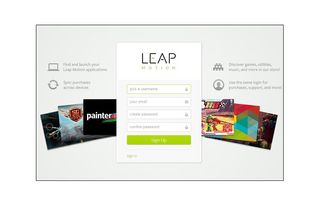
Click to EnlargeGetting started with the Leap Motion Controller is incredibly simple. After peeling off your activation sticker, connect the peripheral to your computer with the attached USB cable. The device is compatible with any Mac or Windows computers running OSX 10.7, 10.8 or Windows 7 or 8 with at least 2GB of RAM. It also requires an AMD Phenom II or Intel Core i3, i5 or i7 processor.
After plugging the Leap Motion in, head over to leapmotion.com/setup to download the necessary software. Click the Mac or Windows button to begin downloading the software automatically, and the setup wizard will guide you through the process. After installation is complete, you'll be prompted to launch the Airspace App Store, where you'll sign up for a free account to get started. Once you select a username, create a password and enter a valid email address, you're all ready to start downloading apps.
MORE: New MacBook Pro 2013 vs MacBook Air 2013: Which Should You Buy?
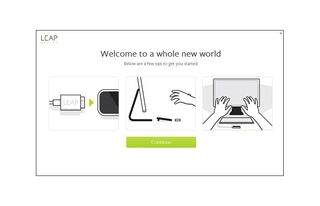
Click to EnlargeAfter your account is set up, Leap Motion introduces you to its environment through an interactive orientation. This kicks off with a colorful visualizer that shows you how to manipulate objects on screen using the controller. This wizard also demonstrates exactly how the camera perceives your hands by rendering a skeletal 3D animation of your fingers on screen as you perform gestures.
We found this Orientation demo (found in the Airspace App store) extremely fluid and responsive--perhaps more so than any other app we've interacted with. The camera detected every swipe and gesture with no latency as we raised our finger to draw shapes on screen.
Software
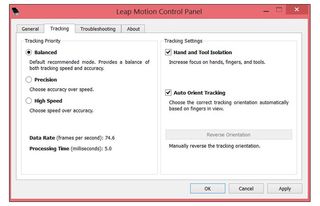
Click to EnlargeAlong with the Airspace App Store, the Leap Motion installation package contains the Leap Motion Visualizer and Control Panel for tweaking settings and preferences.
The Control Panel lets you make minor adjustments to the way your computer runs Airspace Apps and how the camera tracks your movement. For example, you can adjust the tracking priority to Balanced, Precision or High Speed. Balanced is the default recommended mode that provides a medium between speed and accuracy, while Precision focuses on accuracy over speed. High Speed, like the name implies, chooses speed over accuracy when detecting your movement. During our testing, we used the Leap Motion Controller on Balanced mode.
In the General tab within the Control Panel, you can enable the Leap Motion software to launch when you start your computer, allow permission to Web apps or apps running in the background, and enable automatic power saving among other settings. If you're in the mood to simply experiment with the controller without having to play a game or interact with apps, the Visualizer is right up your alley. This brings back the skeletal, robotic rendering of your fingers that was shown during the Orientation.
Airspace App Store

Click to EnlargeLeap Motion's own Airspace App Store currently houses 75 apps compatible with Mac and Windows platforms. As Leap Motion notes, 30 percent of all apps in the store are free, while others such as the MIDI touchless control interface app GECO are priced up to $9.99.
The Airspace App Store is divided into various categories such as Creative Tools, Education, Experimental, Games, Music & Entertainment, Science and more. However, we noticed that in most cases these categories overlap. For instance, genres such as Science, Experimental and Education share several of the same titles. The Airspace App Store currently boasts some big-name titles such as "Cut the Rope," which is only available for the Mac platform, and "Fruit Ninja," with works with Windows systems. Most of the apps will be unfamiliar to users, but The New York Times announced plans to launch a gesture-optimized version of its news app for the Airspace store.
The Airspace store's layout is fairly simple and straightforward. When launching the app marketplace, you're be greeted with a home screen that showcases Top Picks in a tiled format. A sidebar on the left side of the screen lists other options such as Browse and Search, and Account, which lets you edit your Airspace login and payment info.
Responsiveness

Click to EnlargeThe Leap Motion Controller's built-in cameras and infrared LED lights can detect movement from up to two feet above the controller and two feet out on each side of the device. The device can recognize up to 10 fingers at a time, as demonstrated in the Orientation and Visualizer. Most apps will show a pointer dot on screen to signify that your finger has been detected.
The controller was particularly responsive when using apps that required large-scale gestures, such as Gravilux. This simulator app lets you experiment with the properties of gravity by manipulating colored dots on a grid. We used gestures such as swiping left and right and moving our hand toward the screen to gather colored specs in a single spot.

Click to EnlargeWith certain apps, such as Frog Dissection, the app worked extremely well with single-finger gestures, especially when we used our pointer finger to select tools and perform incisions on a virtual frog. The on-screen pointer was also accurate when navigating the toolbar and browsing the menu, which requires the user to poke toward the screen as if physically pressing a button to make selections. However, controls and gestures vary between apps; other games or programs require you to hold your hand or finger over a button for a certain period of time to select it, similar to Microsoft's Kinect.
The Leap Motion Controller remained responsive when holding our hand as close as one inch above the controller or up to the maximum height of two feet. With the device and accompanying notebook placed at waist height, we still controlled an airplane while playing "Solar Warfare" as we stood up from our chair.
Apps and Gestures

Click to EnlargeThe success of a device like the Leap Motion is largely contingent on how well its apps work. During our testing, most of the apps we downloaded launched without a hitch and performed well. Apps are located in the Airspace Home interface, which you launch by selecting the icon on your desktop. This home screen includes a link to the app store and displays all of the apps you've installed.
As Leap Motion notes, the controller doesn't come with any preset gestures, giving developers the freedom to get creative and incorporate any controls they please. While this proves advantageous in some respects, it also means each app comes with its own learning curve. Upon opening apps and games, you'll be greeted with a set of instructions and gestures that are required to interact with a given app. We found these opening tutorials to be helpful and intuitive, but it was sometimes difficult to remember the instructions when revisiting various apps.
Overall, we were impressed with the gesture recognition within apps. For example, tilting your hand from left to right to simulate the wings of a plane when playing "Solar Warfare" controls the direction of the plane. Making a fist when exploring Google Earth stops the cursor from moving so you can remain stationary.
While the Airspace store's apps proved to be intuitive and engaging, we noticed that most apps don't include a convenient way to exit the application. When playing games such as Boom Ball or experimenting with Gravilux, we had to either hit the Escape key or use Ctrl+Alt+Del to pull up the task manager and manually close the app.
Windows 8 Integration
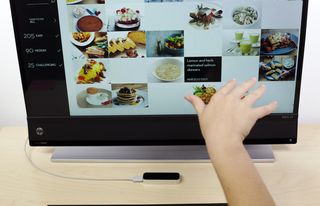
Click to EnlargeThe Leap Motion Controller won't automatically enable you to navigate your Windows desktop using gestures, but a free app in the Airspace store does the trick. Downloading and installing "Touchless for Windows" allows you to scroll, click, open apps and surf the Web within the Windows interface. Available for Windows 7 and higher, the app essentially creates an invisible touch screen in front of your computer's display.
MORE: How to Dual Boot Windows 8 and 8.1 on the Same PC
We installed "Touchless for Windows" on a Windows 8 notebook and breezed through the Modern interface with ease. After launching the app, you'll have to enable it in the System Tray for it to work. A tutorial will show up initially, but once it's completed you'll have to right click the icon that looks like three bubbles in your System Tray and hover over the Interaction option to enable gesture controls in Windows 8.
The app works by setting up what is referred to as a "hover zone" and a "touch zone" in front of your display. The hover zone is located slightly farther back from the screen, and moving your hand while in this area lets you move your cursor around and scroll. To make selections or click on apps or links, we simply extended our hand forward toward the screen to enter the touch zone.
We found that using one finger to move the cursor was much more accurate than waving our entire hand. It's also best to use fine gestures rather than large exaggerated motions when moving around the desktop or navigating the Web, which makes it easier to maintain full control of the cursor.
Generally, we were pleased with the Leap Motion Controller's responsiveness and accuracy when navigating the Windows 8 interface. However, the device performs more precisely when it comes to scrolling and launching apps than it does when pressing small buttons. We had a difficult time getting the cursor to stay on the X button in the corner of our Chrome window when trying to exit the browser.
Gaming

Click to EnlargeMotion controls aren't new to the gaming industry, so it's no surprise that gaming would be an integral part of the Leap Motion's functionality. The Airspace store offers a selection of gaming apps that range from aviator shooters such as "Solar Warfare" to experimental games like "Lotus" and casual titles such as "Boom Ball."
We especially enjoyed playing "Fruit Ninja" using the Leap Motion's smooth gesture controls to slash fruit in mid-air. This gives the game a much more natural and realistic feel, enabling a richer gaming experience overall. Using air gestures rather than touch screen controls lets you see what's happening on screen at all times, since your finger won't occupy any screen space.
When playing more complex games such as "Solar Warfare," each subtle movement can be crucial to the gameplay. This title requires meticulous control because moving your arm ever so slightly determines the fate of your aircraft. Still, we enjoyed firing missiles at our enemies by making our fingers touch and dodging attacks by swerving left and right and tilting our hand.
Science

Click to EnlargeThe Airspace App Store offers intriguing possibilities for education. In addition to the Frog Dissection app, Cyber Science 3D lets you explore, dismember and assemble a human skull. Hovering your hand above the Leap Motion Controller lets you explore a 3D rendering of a skull, letting you dive into every nook and cranny. Rolling over the skeletal structure will provide the name of each bone, which you can hover over to select and remove.
The Powers of Minus Ten, which is currently available for the iPad, lets you virtually delve into the human body with simple hand gestures such as swiping up, down, left and right. You start on the surface of the human body with skin and can dig all the way down to the molecular level, exploring the human body in a full 3D view.
Verdict

Click to EnlargeAt a time many are wondering whether the PC is dead, the $79.99 Leap Motion Controller propels it into the future. This clever device's responsive gesture controls make for an immersive gaming experience and add a new level of engagement to educational apps. Reaching out in 3D space to dissect a frog, slice fruit, control a plane and tour the human body make us excited about Leap Motion's prospects, especially as this technology gets integrated into laptops.
However, we found it difficult to focus on small areas such as a links or exit buttons, which at times made us resort to touch input or our touchpad. We also wish the app store was a little more robust. Our hope is that developers will see the potential in this platform and embrace it. Overall, though, we're fascinated with what the Leap Motion Controller can do now and looking forward to seeing how it evolves.
Leap Motion Controller Specs
| Accessories Type | Laptop Accessories |
| Brand | Leap Motion |
| Company Website | http://www.leapmotion.com |
| Size | 3 x 1.2 x .5 inches |
| Weight | 1.6 ounces |
