Laptop Mag Verdict
The Rocketbook Wave is a beautiful and incredibly useful smart notebook with a great app and cool microwave functionality, but it has some flaws.
Pros
- +
Easy-to-use app
- +
Erasable via pen and microwave
- +
Cool futuristic design
Cons
- -
Reusability is nulled by indents
- -
Pen is an eyesore
Why you can trust Laptop Mag
What do you do when walls of text fill every page of your notebook to the borders? Simple: Microwave it! For $27, the Rocketbook Wave offers microwave erase functionality and cloud services that let you easily share and save your notes instantly. Every scribble or musing is captured with the Rocket-Book app, which allows you to customize your file destinations as well as the quality and format of each photo. As long as you can get over its limits on reusability (up to five times), not to mention the ugly pen, the Rocketbook Wave is incredibly useful and affordable.
Design
There are two versions of the Rocketbook Wave: the Executive edition and the Standard edition. The 6 x 8.9-inch 80-page Executive Rocketbook Wave notebook features a fresh blue-green cover with delightful, baby-blue, seemingly hand-drawn circles under the futuristic Wave logo (above, on the flip side). Its binding is made up of polypropylene clippables (also used in the lid of a Tic Tacs box), making for a clean and safe alternative to metal. The Standard edition measures 8.5 x 9.5 inches for the same $27 price.

With its bold blue color and tribal-like markings across the side, the Rocketbook's Pilot FriXion pen doesn't really match the notebook's style. What's especially disappointing is that the Rocketbooks work only with FriXion pens. On a better note, there are cute and convenient markings at the bottom of each page to indicate where you want to send the file; the app recognizes this once you fill in the bubble.
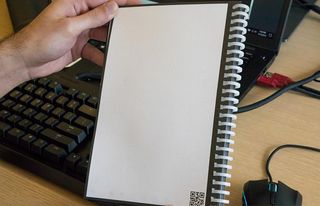
The FriXion pen comes with an eraser attached, which is helpful, as microwave erasing can be a little tedious.

To microwave erase, you put the notebook in a microwave with a rotating glass turntable. Then, you place a coffee mug filled three-quarters of the way with water onto the wave symbol and wait for it to disappear. Finally, you wait for it to cool, and then flip it over and repeat the same process.
App
The Rocket-Book app is simple to set up and use. Once you select a destination and fill in the appropriate bubble on the page, just align the camera with the page, and it will automatically capture it.

The app renders the page in three distinct modes: Color Enhancement (default), Pencil Enhancement, and None. Color Enhancement takes the blue ink on the page and renders parts of it black while fading out some of the dot grid.
MORE: Laptops with the Best Display Brightness
Pencil Enhancement is mostly black and retains more of the dot grid on the page than Color Enhancement does. The None mode means that the app simply captures what's on the page, which is a much more accurate depiction of what you see.
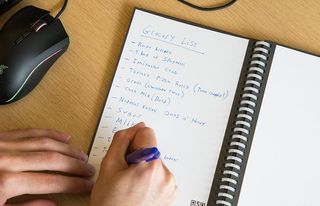
The app can produce the files as either PDFs or JPEGs, and it also includes an option to enable Bundle Scans, which allow you to group scans that can be combined into one PDF. Additionally, there's an Auto-Send option to skip manual approval, as well as an Animating Setting to make group scans act as an animated GIF. There are also a ton of neat little features to customize your experience. For example, you can adjust the icon sensitivity, resolution, the way the camera focuses, naming templates and even anti-banding, which prevents vertical or horizontal lines in photos.
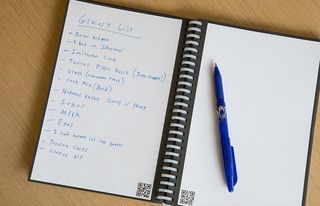
You can send files to up to seven destinations at a time, including Google Drive, Evernote, Dropbox, OneNote, OneDrive, Slack, Box, Google Photos or any email. These destinations are assigned to symbols, which you can mark at the bottom of each page. You can even select a default destination for unmarked pages.
Writing Experience
The Rocketbook Wave is big enough to not require a surface to write on, and the pen is comfortable to use. But when you finally get to see the notes in the PDF, they don't look that great. With the default Color Enhancement, the dot grid pattern on each page looks like it was erased a thousand times and then sent to a copier. Plus, the black ink mixed with traces of the blue looks incredibly odd.
Color Enhancement (default)
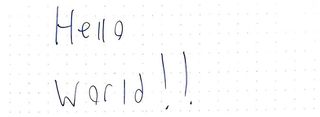
The Pencil Enhancement does look a little better, producing a sharper image while focusing on the black in the picture. However, it still suffers from the copier look.
Pencil Enhancement

While it may be a little dark, the image with no enhancements is superior due to its real-world accuracy. This version is simply less messy; the ink doesn't fuse different colors, and the dot grid isn't melted into the page.
None - Taking Picture as is.
When I finally tested the Rocketbook in the microwave, it worked wonderfully to erase the ink, but it didn't remove the indentations. Because my writing is hard, it digs deeper into the pages.
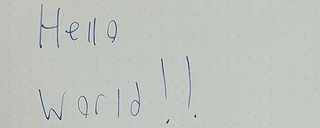
That means I can still read what I wrote previously, but thankfully, the app doesn't pick it up. The mug left a slight burn mark on the flip side of the notebook after I microwaved it as well. Although this notebook is meant to be erasable and reusable up to five times, I can't see it lasting very long, especially for rigorous notetakers.
Bottom Line
With the $27 Rocketbook Wave, keeping notes on your phone or sending them to classmates and co-workers has never been so convenient. The notebook's durability does come into question, though, as writing left indentations after just one reuse. However, it does last longer than a regular paper notebook and has a user-friendly Rocket-Book app that allows for the instant transfer of notes. If you're looking for a convenient way to store and share your notes digitally, the Rocketbook Wave is a highly effective option.
Credit: Shaun Lucas/Laptop Mag
Rocketbook Wave Smart Notebook Specs

Rami Tabari is an Editor for Laptop Mag. He reviews every shape and form of a laptop as well as all sorts of cool tech. You can find him sitting at his desk surrounded by a hoarder's dream of laptops, and when he navigates his way out to civilization, you can catch him watching really bad anime or playing some kind of painfully difficult game. He’s the best at every game and he just doesn’t lose. That’s why you’ll occasionally catch his byline attached to the latest Souls-like challenge.