Laptop Mag Verdict
If you're looking for a tech gadget that can bridge the gap between handwritten notes and your digital files, the Bamboo Folio and Slate products should be at the top of your list.
Pros
- +
Works with any type of paper
- +
Easy setup
- +
Lightweight pen
- +
Simple sync features
Cons
- -
Handwriting transcription requires paid subscription
- -
Folio version is heavy
Why you can trust Laptop Mag
I have a stack of legal pads and notebooks half-filled with meeting notes, to-do lists and ideas in various stages. But, of course, the vast majority of my work life is spent online. So I was intrigued by the idea behind the Wacom Bamboo Folio and Bamboo Slate, two devices that sync your ink-on-paper notes with your phone and computer. The Slate ($129 to $149, depending on paper size) and the Folio ($199) might be pricey for a student or young professional, but if you're someone who moves between scribbling on a pad and typing on a device throughout your day, these devices could be well worth the cost.
How It Works
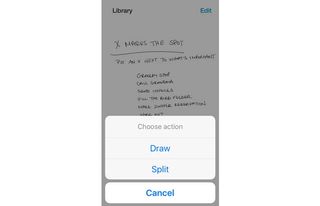
Unlike the Livescribe 3 -- another popular ink-on-paper gadget that stores your writing digitally -- Wacom's two devices don't require you to use proprietary paper for your note-taking. Rather, it's the touch-sensitive pad in the Folio or Slate that registers your strokes when it comes in contact with the pen and then sends them to your phone or tablet via Bluetooth. So, as far as the device is concerned, you're actually writing through the paper, not on the paper. Hitting a small button on the Bamboo devices lets the software know that you've flipped to a new page.
Setup
The Slate and the Folio took about 3 hours each to charge via their micro-USB outlets. Once charged, the smart pad easily connects to the Wacom Inkspace app on your iOS or Android device via Bluetooth. Then, you just start writing. Once you've completed your notes, you simply press the main button on the pad to sync and save the page to your library within the mobile app. It's a seamless and incredibly simple experience.
MORE: 100+ Tech Gift Ideas for Men, Women and Kids
Design
Both the Bamboo Folio and the larger Bamboo Slate come with a letter-size (A4) pad of paper, but you can use any pad you like. The smaller Bamboo Slate comes with a half-letter-size (A5) pad. You simply slide the pad's back cover into the slot on the smart pad and start writing. I tested it out with various kinds of paper, including a standard hotel stationery pad and college-ruled loose-leaf paper. Both worked just as well as the paper pad Wacom includes.

At 13.3 x 10.6 inches and 1.8 pounds, the Bamboo Folio is fairly heavy for its size. Once you factor in the weight of a pad of paper, you could easily be carrying around 2.5 pounds of additional weight in your bag. The larger of the two Bamboo Slate sizes weighs only 1 pound. The only real difference between the two is that the Folio has the fold-over cover, and internal slots for business cards and additional paper materials. For a student walking to classes all day, or for a professional often on the go, the weight is definitely something to consider.
Pen Feel
The included pen is thinner than other styluses I've used. It does not have a separate charging port and, at first glance, appears to be a standard ballpoint pen with a metal clip. An extra ink cartridge comes in the box. You can buy additional, proprietary cartridges from the Wacom Store for $9.99 for a pack of three. You simply twist the pen, and the ballpoint nib rotates out. The Bamboo pen actually looks so much like a standard pen that it easily could be misplaced and lost in a backpack, so the clip that attaches it to the pad really comes in handy.
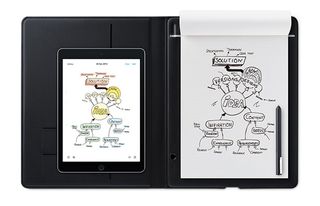
Because the Bamboo Folio and the Bamboo Slate use Wacom's EMR (Electro Magnetic Resonance) technology rather than capturing data directly from the stylus, the pen is lighter and less bulky than products like the Livescribe. However, the pen still feels heavier than a traditional pen and doesn't conform to the hand as well.
The App
The Bamboo Folio and Slate work with the Wacom Inkspace app on iOS and Android. The app allows your notes to be saved and stored in your library, and to be exported as .pdf, .png, .jpg and Wacom's proprietary WILL (Wacom Ink Layer Language) files. When you open the app, you are taken to the library, where you can see all of your files. To open the files, tap on them; you can then edit or export them.

The editing feature allows you to delete notes, draw and annotate on the files, split notes into separate documents, and combine files. I found it especially satisfying to literally wipe items off my to-do lists.
You can share your documents to Google Drive, Notes, email and more while also syncing to cloud services such as Evernote, Dropbox and OneNote. The app also shows you how much battery life remains on the pen.
There are two subscriptions available for the Inkspace app: Basic and Plus. The Basic version is free; you just create a Wacom ID to sign up. It provides 5GB of storage in the cloud and allows easy sharing across different devices, including smartphones, tablets and computers.
MORE: 10 Kickstarter Products to Watch
The Inkspace Plus subscription includes more advanced features, such as the ability to convert handwriting to rich text, vector export in SVG and the ability to search handwritten notes. It offers 50GB storage, enables professional sharing in teams and allows real-time collaboration in editable digital ink files. Owners of the Bamboo Folio and Bamboo Slate get a three-month free subscription to Inkspace Plus, after which you can get the service for a discounted rate of $2.99 per month, as opposed to the regular $4.99-per-month rate.
Handwriting to Text Transcription
While handwritten notes and drawings can be a great way to capture your creative impulses and ideas, having the ability to convert your scribbles into ASCII text is essential for editing and sharing your work. The transcription option, which provides text recognition for the Bamboo products, is available only in the paid version of the Inkspace app. In contrast, Livescribe's app converts handwriting to ASCII for free, as does Windows 10's handwriting keyboard.

I tested the app's transcription feature with a simple uppercase and lowercase alphabet, and with a grocery list. My handwriting isn't the best, but it isn't doctor-level chicken scrawl, either. The app accurately transcribed my alphabet, but it had only about an 80-percent success rate with my grocery list. That said, the mistakes were minor enough that I could easily decipher what the words were supposed to be. I was able to email the text transcription, upload it into Notes and send it via text.
Bottom Line
If you're the type of person who likes to work things out on pen and paper, a student who would rather take handwritten notes in class or a professional who prefers to jot down ideas in ink, the Wacom Bamboo Folio or Slate could be a great tool for you. The setup process and Inkspace app are quick and intuitive, there is no proprietary paper to buy, and you can easily share your notes with others.
But if you need audio recording that syncs with your notes or the ability to operate without a phone, consider the Livescribe 3 or the Livescribe Echo, both of which have thicker bodies and require expensive special paper. However, if you want the most natural writing experience, the Wacom Bamboo pads are your best choice.
Wacom Bamboo Folio and Bamboo Slate Specs
| Brand | Wacom |
| Company Website | www.wacom.com |
| Size | 13.3 x 10.6 inches |
| Weight | 1.8 pounds |
