Laptop Mag Verdict
Apple's updated iPhoto app offers comprehensive image editing and Photo Book features right at your fingertips.
Pros
- +
Comprehensive features
- +
Easy-to-use interface
- +
Nifty Help tool
- +
Plenty of sharing options
- +
Speedy performance
Cons
- -
Some tools (like Darken) render inaccurate colors
- -
Lacks layer support
Why you can trust Laptop Mag
Sporting a cleaner interface that's more aligned with iOS 7's aesthetic, iPhoto not only offers new editing options, but also lets you create real-life photo books and printed images, which you can share with others the old-fashioned way.
Setup and Interface
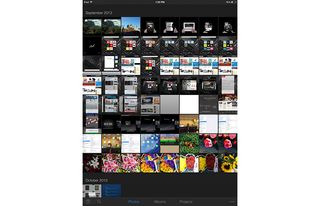
Click to EnlargeIt took less than a minute to download and install the 273MB app over Wi-Fi on our iPad with Retina display (4th generation). When we first opened the app, it filled the screen with thumbnails of the photos we had taken. At the bottom are three tabs: Photos, Albums and Projects. Photos presents all your images sorted by date and location, much as they appear in iOS 7's Photos app. The Albums view sorts your photos into different categories: Edited, Recent, Camera Roll, and iCloud. Projects shows your works in progress--Web journal, Slideshow, and Photo Book.
Buttons for Help and Filter sit at the bottom left. Help toggles an overlay of yellow instruction labels for each function, while Filter shows you files that meet specific criteria. You can choose to view only photos that have been flagged, favorited, edited or used in a project (web journal, slideshow or photo book).
MORE: iOS 7 Essential Tips and Tricks
On the lower right is an icon for Options, whose selections change based on what's in the main part of the screen.
This browse-first layout makes it easier to get started editing a shot, unlike other apps such as Snapseed and Adobe Photoshop Touch, which both require going into your camera roll before selecting a photo to work on.
Editing Photos
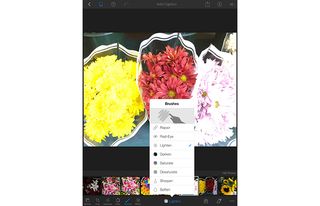
Click to EnlargeThe editing icons in iPhoto have been redesigned with labels, and buttons for specific functions, such as Brushes, have been added to the editing environment. You can also scroll through pictures in the new editing mode with back and forth arrows at the bottom right.
In editing mode, a bar at the bottom provides a slew of controls: Browse, Crop, Exposure, Color, Brushes, Effects, Auto-Enhance, Rotate, Flag, Favorite, Tag, Previous photo, Next photo and Options. Up top are icons for the Thumbnail Grid toggle, Help, Undo/Redo, Add Caption, Share, Photo Info and Show Original.
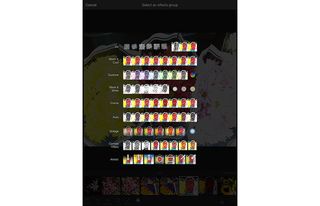
Click to EnlargeNew editing tools include selective brightness adjustment (with Brushes) and added film tone filters. We selected a picture of flowers that was overexposed on either side and tapped Brushes. A menu appeared with brush modes such as Repair, Red-Eye, Lighten, Darken, Saturate and Sharpen. Setting the brush to Darken, we swiped over blown out areas of the picture and while they did become darker, the region unfortunately appeared undersaturated.
The new Camera Filters introduced in iOS 7 are now available in iPhoto as well. We added the Transfer filter to our picture of ginveras and roses. Dragging up and down on the image changes the intensity of the effect, and we watched our flowers get more orange as we swiped up.
MORE: A Guide To Switching From PC to Mac
Also new in this version of iPhoto for iOS is the Drama effect, which enhances particular colors in the image. Sliding the bar back and forth on the effect filmstrip below our picture made it cycle through a rainbow-like spectrum of tones. Dragging the slider to the left gave the photo yellow and green highlights while pulling it right resulted in blue and purple overtones.
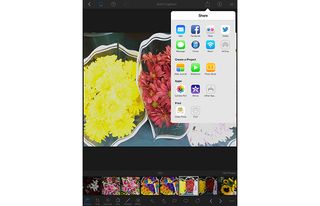
Click to EnlargeA blue bar shows up over each category of edits when you've made one of those changes, and when you're done you can easily share your masterpiece from the same screen. We especially liked that you can copy the lighting and color edits made in one picture to paste on another (from Options).
Newbies will appreciate that the Help tool provides guiding labels for the many options in iPhoto, making the app easier to navigate. iPhoto's tools are also neatly organized in categories, unlike on Snapseed Mobile, where its 14 editing choices are laid out in a side panel. Photoshop Touch features similar organization but lacks iPhoto's labels, making it somewhat harder to navigate. iPhoto also offers plenty more filters, effects and control over your images than Snapseed does, but lacks the layers that Photoshop Touch provides.
Slideshows
Slideshows have always been around in iPhoto, but the update brings multitouch gestures to make the feature more interactive. Now instead of waiting for the photos to show up, you can swipe through them or pinch to zoom. We zoomed into and rotated our images of flowers from within a slideshow by pinching and twisting them.
MORE: Best Apps 2013
Prints and Photo Books
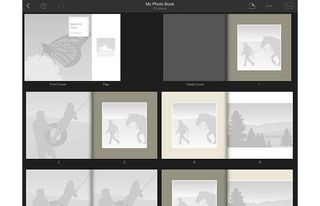
Click to EnlargeIn addition to sharing photos via AirDrop, iCloud, Mail, Facebook, Flickr, Twitter or Message, new to iPhoto is the ability to take those images offline. Users can now order individual prints or create linen-bound photo books and have them sent to yourself or your friends. In addition to traditional sizes such as 4x6, 5x7 and 8x10, users can also print out custom panoramas up to 36 inches in length. Costs range from 12 cents for a 4 x 6 photo to $5.99 for an 8 x 36-inch picture.
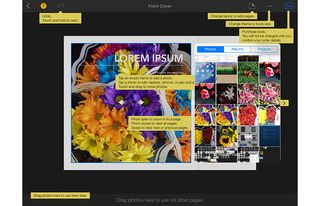
Click to EnlargeThe new version of iPhoto for iOS also brings the popular Photo Book feature from its Mac counterpart to Apple's portable devices. You can create an 8 x 8-inch or 10 x 10-inch Photo Book from four preset templates - Picture Book, Travelogue, Portfolio and Square x Square.
Adding photos was as easy as tapping a frame and choosing a picture from iPhoto's pool. There isn't an option to take a photo from this environment. While you can't manually adjust the size of each image on a page, we liked that you can change the layout of each page by double tapping it and hitting the ellipses button at the top right. There are 61 templates from which you can choose, some of which include captions and two-page spreads.
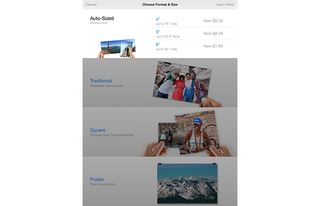
Click to EnlargeWe also like that you can edit a photo once you place it on a page. We tapped a photo to enhance it and were brought to the full image editor with a sidebar showing all images that have been used in the book.
A 20-page 8 x 8 Photo Book (the minimum size) costs $24.99; a 10 x 10 book starts at $39.99. The total price is shown in the upper right corner of the display; press it, and you can select the contact you want to send our book to, a summary of the printing and shipping costs (standard or express options available), and a Place Order button.
Verdict
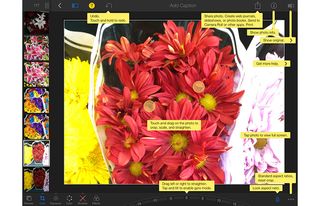
Click to EnlargeOverall, we really like the revamped interface and the impressive range of editing tools iPhoto provides. While other apps, such as Photoshop Touch, offer more in the way of professional tools, iPhoto's features (such as Slideshows, Web Journals and Photo Books) make it one of the best apps for your iPad.
iPhoto for iOS7 Specs
| Company Website | http://www.apple.com |
| Platforms | iOS |
