Laptop Mag Verdict
The free Snapseed Mobile photo-editing app continues to impress with its intuitive touch interface, multiple adjustment options and creative tools
Pros
- +
Simple, clean design
- +
Fantastic touch-first interface
- +
Variety of effects and edits, with finer controls than most
- +
Available on Mac and PC
Cons
- -
Not always clear what some settings do
- -
Lacks pinch-zoom support on photos
Why you can trust Laptop Mag
Nik Software brings the complex tools and algorithms behind some of its advanced, professional photo tools to a clean, more intuitive interface optimized for the touch-centric mobile universe. The Snapseed app for Android and iOS devices distinguishes itself not only by offering a finer degree of control than found elsewhere, but also by doing so in a way in which you can quickly preview your changes.
Interface

Click to EnlargeSnapseed is a free download on Android and iOS, and it also has versions available for Mac and Windows. (We tested version 1.5 on Android.) Snapseed requires iOS 4.2 or later, or Android 4.0 or later.
When you open Snapseed, you're met with a split screen with the types of available adjustments stated plainly, each in their own visual icons. In the upper-right corner, you'll see a button to open a photo to get started. You can either take a photo using your device's camera or choose an image from Dropbox or your photo gallery. Once you open a photo, you'll be working solely on that picture, even as you move among editing options.
MORE: Best Apps 2013
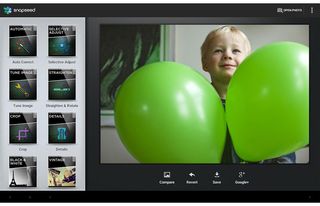
Click to EnlargeSnapseed Mobile's editing choices are clearly delineated, in attractive, large graphic icons that spell out what each option does. Select any of these 14 editing options, and you'll start making adjustments to your pics. It would have been helpful to have these clustered together as adjustments and creative enhancements, just as they are on Nik's website. The newest features are filters for adding a vintage look to your image (dubbed Retrolux in the Snapseed universe) and an improved Frames filter.
It quickly becomes obvious that Nik has rethought image editing for a touch universe. For most of the tools, you'll swipe up and down to call up a pop-up box in the center of the image, with further enhancement options. And once you select which option you want, you'll then slide left to right to adjust that enhancement.
You can swipe anywhere on the screen to activate these options, but it's best to swipe in the gray space around an image -- that way, your finger won't cover the pop-up box or the changes you're making. The pop-up box looks attractive, with oval-shaped and colorful buttons that appear to have drawn influence from Apple's iOS design.
This approach keeps the interface uncluttered and free of the intimidating bits -- which is helpful for those not versed in the black art of image editing. A gauge shows the adjustment made below the image, as well as on the image itself, spelled out numerically.
Nik does a great job of introducing its interface. When you first select any of the enhancements, a splash screen comes up, overlaying the instructions of what to do with your fingers -- a convenient feature that eases the way into this new touch interface.
Performance
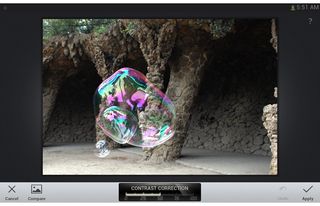
Click to EnlargeSnapseed's strength lies in allowing you to fine-tune your results. Even Auto Correct lets you fine-tune the auto picks for color and contrast correction -- a boon for those who want to keep things simple. The software also did a better-than-average job of correcting tricky picks. The photo we edited fared even better when we adjusted the Details filter and dialed up the structure.
Snapseed's cropping tool is top-notch, and features the ability to change the aspect ratio and maintain the crop ratio -- tools that Aviary Photo Editor and Autodesk Pixlr Express both lack. It was even easy to add a center focus point and blur out the rest of the image.
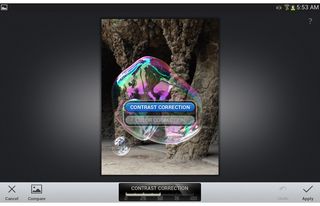
Click to EnlargeThe most innovative feature of Snapseed remains Selective adjustment. Using U Point technology, you can drop control points around a certain part of an image, and apply edits to that selection. When using just your finger, it's a lot easier than Photoshop Touch's lasso tool.
Depending on the device you're using, Snapseed can save images of up to 16 megapixels, more than most competitors. From the top level, only Google+ gets one-touch billing for sharing your image via social media -- Snapseed's equivalent of a hosted server, and not surprising, given Google owns Nik Software. But other services are just a tap away.
Surprisingly, Nik goes far to make its software accessible to all, but in truth, there are many adjustments that only photo enthusiasts may understand, such as tuning image ambiance or structure. Oddly, Nik offers no in-app guidance on how to understand the changes a filter or enhancement may make. For instance, with Grunge filter's texture strength, what's the texture of in this case? Nik offers video demos on its website, but having an explainer in the app itself would be more useful.
Another drawback is that you can't zoom in to images to finesse the details. You can view images through a loupe-style close-up (similar to how Apple's Aperture software works on the Mac), but you can't zoom in with a pinch-to-zoom effect. The other free editors all allow this, though most won't zoom in to sharp renderings of the image; for that, you must graduate to Adobe Photoshop Touch, which works with the full-resolution image.
Verdict
From its ease of use to multiplatform support, Snapseed remains our favorite free photo-editing app for tablets and phones. We appreciate both the more minute controls and the well-presented, mostly organized approach to edits. Snapseed is a breeze to use, and the satisfying, high-quality results will keep us coming back time and again.
Snapseed Mobile (2013) Specs
| Company Website | http://www.snapseed.com/ |
| Platforms | Android, iOS |

Melissa Perenson has deep expertise in phones, tablets, e-readers, laptops, monitors, storage, and cameras. She buys way too many of the things she writes about it and has worked as an editor at Forbes Vetted, PCWorld, PCMag, and ZDNet, and as a writer at countless publications, including Laptop Mag, Tom’s Guide, and TechRadar.