Laptop Mag Verdict
Clarion's Next Gate leverages your iPhone to bring apps to your ride at an affordable price, but a low-res display and unsightly wires curb its appeal.
Pros
- +
Hands-free functionality
- +
Social media integration
- +
Can read your news feeds
- +
Easy Pandora and Inrix Traffic access
Cons
- -
Low-resolution display
- -
Too many wires
- -
Only works with iPhone
Why you can trust Laptop Mag
While some of the newest cars on the road have built-in smartphone connections, those who drive older jalopies don't have that functionality. Clarion's $249 Next Gate in-vehicle smartphone controller allows you to use your iPhone while behind the wheel without ever having to take your hands off of it. This 7-inch voice-controlled device lets you make phone calls, send text messages, and post to Facebook and Twitter while keeping you safe. You can also get weather and news feeds, Inrix traffic info, and can tune into Pandora. So is the Clarion Next Gate the solution to your in-car connectivity problems, or should you leave it on the side of the road?
Design

Click to EnlargeAt 7.5 x 4.4 x 0.6 inches, the Next Gate is a smartly designed, though chunky, device. Up front, its 7-inch display is surrounded by a black brushed aluminum bezel, which nicely accents the chrome piping that surrounds its outer edges. To the left of the display, positioned for easy reach by drivers, are the Next Gate's Siri, Home, Smart Access and Power buttons.
Along the left edge is a LED Bluetooth indicator that flashes blue whenever a connection is established between your iPhone and the Next Gate. An elongated volume rocker sits along the Next Gate's top edge. Around back are the Next Gate's speaker, cradle connector pins and clips and a microSD card slot for installing software updates.

Click to EnlargeAt the bottom of the cradle are three ports -- one for the Next Gate's power adapter, one for attaching the iPhone's connector cable and a third for an external microphone. Unfortunately, the cables detract from the Next Gate's otherwise handsome design. There's no way to arrange them in your vehicle without making the whole thing look like a mess of wires.
Display

Click to EnlargeThe Next Gate's 7-inch 800 x 480 WVGA matte display is easy enough to see at night, but quickly becomes washed-out in direct sunlight. Viewing angles are also narrow, which is less than ideal for a device at which you'll spend a lot of time glancing. We also found that the display's relatively low resolution made reading items in certain apps, specifically Inrix Traffic, a bit difficult.
Despite the fact that Clarion chose to use a resistive touch screen rather than capacitive -- which is what the majority of today's tablets and smartphones use -- we found it to be fairly responsive. You'll have to be fairly deliberate with your inputs, but you won't exactly have to smash your finger on the screen to select a button, either. The benefit of choosing a resistive over a capacitive screen, of course, is that users can still use the Next Gate while wearing gloves.
Setup

Click to EnlargeTo set up the Next Gate, you'll first have to download Clarion's free Smart Access app from the iTunes App store. You'll need to open this app each time you want to connect your iPhone to the Next Gate. Essentially, it serves as a link between your phone and the device.
Within the app are various recommended Next Gate-specific apps, including the weather app, Weather4Car, Phone4Car, Calendar4Car, FB4Car and Tweet4Car, the last two of which provide updates from Facebook and Twitter feeds. Smart Access also recommends several third-party apps for download, including Pandora, Inrix Traffic and TuneIn Radio.
After installing the apps, connect the touch-screen portion of the Next Gate with the included cradle and the cradle to its mounting stand. Then, plug the power cable and smartphone connector into their respective ports in the back of the cradle. Finally, attach the power cable to your vehicle's power adapter and plug the 30-pin adapter at the end of the smartphone connector into your iPhone.
Before turning on the Next Gate, you'll have to open the Smart Access app on your iPhone so the device can detect the apps you've installed. When the Next Gate is powered up, tap the Settings menu, select Bluetooth and pair the device with your iPhone to begin using the hands-free calling feature.
Overall, the setup should take about 10 to 15 minutes, and you'll spend most of that time downloading the apps you want to install and finding a way to arrange the Next Gate's tangle of wires in your car. We also had a problem getting the included suction cup to stick to both leather and soft plastic dashboards.
Interface

Click to EnlargeThe Next Gate's home screen includes options for the Phone, Music, Applications and Settings menus. Tapping Phone will open the device's dialer, from which you can dial numbers on the Next Gate's touch screen or search for contacts you have on your phone. Using the dialpad while driving is certainly not safe, which is why the Next Gate features a built-in Siri button that gives you instant access to Apple's voice-activated personal assistant.
You can also download and access the voice-activated Vlingo app via the Next Gate. This app allows you to control various system settings using voice controls such as posting to Facebook and Twitter, sending text messages and making phone calls.
The Music menu provides users with a quick way to access songs saved on their iPhone. You can select music via saved playlists, artists, albums, genres and individual songs. You can control the Music app using either its on-screen buttons or by using Siri or the Vlingo app.
During our time with the Next Gate, we found the Music app's controls slightly confusing. Instead of being able to select a song by tapping it in the songs list, you have to use a set of up and down arrow keys and an Enter button on the right side of the screen. It would be much easier if we could simply tap the touch screen to play songs.
Within the Applications menu, users can access any apps stored on their iPhone that are associated with the Next Gate. Apps are arranged in two rows with four apps to each row. If you don't like how the apps are set up on the screen, you can rearrange them using the Smart Access app while it's disconnected from the Next Gate.
From the Settings menu, we were able to change the Next Gate's various settings, including its display brightness, system language, Bluetooth, audio output and more.
Smart Access Apps
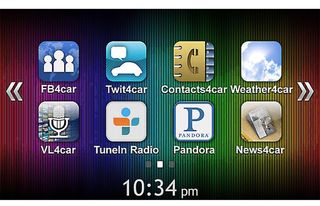
Click to EnlargeThe Smart Access app serves as the portal through which you download Clarion's various Next Gate-specific apps. Each app offers large on-screen buttons, making them easy to navigate when stopped at a red light.
Both Tweet4Car and FB4Car can automatically read your feeds to you, ensuring that you don't have to take your hands off the wheel while driving. Unfortunately, when the apps come across an embedded link in one of your friends' updates, it will read the entire URL. The Aha by Harmon system found in the 2013 Honda Accord offers similar functionality, but simply states, "a link was posted." Tweet4Car and FB4Car also give you the ability to manually scroll through your news feeds using the Next Gate's on-screen buttons, although you'll have to agree to an on-screen warning indicating that doing so while driving is dangerous.
If you'd like to post a message to either social media site while behind the wheel, you can open the Vlingo app and dictate an update. You'll have to link your Twitter and Facebook accounts and give the Next Gate permission to post on your behalf. We were impressed with the app's speech recognition capabilities and were glad to see that it read our updates back to us before posting them online.
Vlingo can also be used to make hands-free phone calls, and send text messages and emails. Of course, you could always just use the Next Gate's Siri button to do all of the above.
One of the more useful apps available through Smart Access is Clarion's DriveSuite4Car. The app is broken down into three smaller apps, including News4Car, Calendar4Car and Weather4Car. Like Tweet4Car and FB4Car, each of the DriveSuite4Car apps offer dictation functionality. With News4Car, for instance, you can have the latest headlines from various news organizations (including CNN and Fox News) read to you while driving. You can even customize the news organizations from which News4Car pulls headlines.
Third-Party Apps
Beyond the basic Smart Access and DriveSuite4Car apps, Clarion is also working with third-party developers, including Pandora, to bring expanded functionality to the Next Gate. We tried both Pandora and Inrix Traffic and found them easy and intuitive to use.
Pandora worked extremely well. Once the app was running, we were able to surf our saved stations, "thumbs up," "thumbs down" and star individual songs. The Inrix Traffic app also worked well; however, due to the Next Gate's low-resolution display, maps were rather pixelated.
Verdict

Click to EnlargeThe $249 Clarion Next Gate is a good solution for drivers looking to get all of the benefits of the latest in in-car technology without having to drop a small fortune on a new vehicle. Unfortunately, the 7-inch display's low-resolution and narrow viewing angles made viewing anything in harsh sunlight difficult. We also couldn't seem to find a way to organize the Next Gate's wires, making our entire dashboard look like a tangle of cables. Despite these issues, however, the Next Gate's voice control functionality and app accessibility make it worth checking out.
Clarion Next GATE Specs
| Bluetooth | Yes |
| Company Website | http://www.clarion.com |
| Serial | Yes |
| Size | 7.48 4.41 0.58 |
| Touch Screen | Yes |
