Laptop Mag Verdict
An impressive display, superb battery life and 2-in-1 versatility make the Surface Book one of the most exciting laptops yet, but its high price narrows the appeal.
Pros
- +
Gorgeous and sharp display
- +
Very long battery life
- +
Smart pen integration
- +
Fast overall performance
- +
Discrete graphics option
Cons
- -
Touchpad needs work
- -
Some performance bugs
- -
Needlessly difficult to open
- -
Expensive
Why you can trust Laptop Mag
Talk about chutzpah. The Surface Book is the first notebook Microsoft has ever made, and yet the company boasts that it's the "ultimate laptop." It has reason to be confident. The Surface and Surface Pro are the most successful 2-in-1s yet, and the more premium Surface Book (starting at $1,499) looks to build on that momentum.
Although it's a clamshell first, this venerable MacBook Pro foe transforms into a tablet with the push of a button, and its magnetically attached pen lets you take notes and draw with high precision. Plus, unlike Apple's 13-inch machine, you can get powerful discrete graphics inside the Surface Book (for $400 above the base price).
With superb battery life and a fantastically sharp display, the Surface Book deserves your attention, but Microsoft didn't quite nail all the fundamentals.
Update 11/10: After our initial review, we upgraded the Surface Book to the latest build of Windows 10, which eliminated many of the bugs we initially reported. However, some issues still remain.
Design: Daring with a Purpose
The Surface Book is definitely not a MacBook clone. Made of a sturdy magnesium, the light silver, squared-off chassis looks like a svelte tank from the side.

The odd-looking fulcrum hinge looks like it has treads, but they're not for show. They expand when you lift the display and contract when you lower it.
This hinge helps to evenly distribute the weight so the touch display doesn't topple over when opened. The Surface Book felt a bit top-heavy at first, but it balanced nicely in my lap.
It works brilliantly, but there's a trade-off; the screen doesn't sit flush with the keyboard when the lid is closed (which could let in crud when the Surface Book is in your bag).

Microsoft should have paid more attention to the front lip. There's wasn't enough room for my thumb underneath the display, making it needlessly difficult to flip open. It wasn't bad once I got used to it, but this isn't something you should have to think about on a $1,500 laptop.

The rest of the design is industrial chic, complete with a subtle but shiny Windows logo on the lid. (I just wish it lit up like the Apple logo.)
As a laptop, the Surface Book is fairly light, weighing 3.34 pounds. The model with discrete graphics tips the scales as 3.48 pounds, which is the same as the 13-inch Retina MacBook Pro. Still, there are other 13-inch systems that are lighter, including the Lenovo Yoga 900 (2.6 pounds) and nonconvertibles such as the Dell XPS 13 (2.7 pounds) and the MacBook Air (3 pounds).
MORE: The Best Laptops
The Surface Book's tablet portion weighs 1.6 pounds, which is also light, given its 13.5-inch display; the 12.9-inch iPad Pro is a nearly identical 1.57 pounds.

The left side of the Surface Book houses two USB 3.0 ports and an SD card reader, while the right side has a Mini DisplayPort and a Surface Connect port, which is for power and connecting to the optional dock. My only other nitpick with the design is that the audio jack is located in the top part of the design, which looked awkward with my headphone wire dangling.
From Laptop to Tablet-Clipboard
It's telling that Microsoft calls the removable slate portion of the Surface Pro a clipboard rather than a tablet. Yes, you can use it to watch movies and play games -- if you want to hold a huge 13.5-inch display -- but it's really designed for taking notes and drawing with the included pen. To enter this mode, you press and hold an eject button on the keyboard and wait a second or two until a "Ready to Detach" notification appears on the screen before you remove the slate.
Other 2-in-1 devices, including the Surface Pro 4, make it easier to switch modes -- you just pull the magnetically connected top and bottom pieces apart. But there's a reason for Microsoft's unique approach here. The discrete-graphics version of this device can't continue to run apps that use the dedicated GPU when detached, because the graphics card is located in the base. (You'll be asked to close those apps.) Makes sense, but it seems like an unnecessary burden for the integrated graphics version of the Surface Book.
The good news? The "muscle wire locks" Microsoft employs are quite secure; When I lifted the system by its display, I felt very confident that it would not detach. If you want to draw on the display with it slightly elevated, you can easily reinsert the display/clipboard so that it's facing away from the keyboard and push it down toward the deck. Or you could give a presentation in this reverse mode if you don't want the keyboard showing.
MORE: Best 2-in-1s (Laptop/Tablet Hybrids)
My biggest issue with the Surface Book in tablet-clipboard mode is that it doesn't automatically pop open the virtual keyboard when you tap on your web browser's address bar or another text field. That's because Microsoft strangely decided to make the default setting to not change to tablet mode when you undock the slate. You should change that, pronto.
Display Quality: Simply Awesome
Sharp, bright and colorful, the Surface Book's 13.5-inch, 3000 x 2000-pixel display is easily one of the best in its class.

A freeze frame of Jared Leto as the joker in a 4K trailer of The Suicide Squad looked frighteningly detailed. I could make out fine veins around his eyes, his subtle stubble and every nook and cranny of his shiny metal grille. I noticed a bit of glare, but in general the Surface Book offered very wide viewing angles.
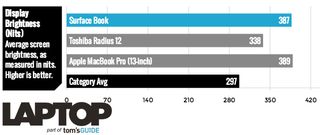
Registering 387 nits on our light meter, the Surface Book is about as bright as the 13-inch MacBook Pro (389 nits, 2560 x 1600 pixels) and brighter than the Toshiba Radius 12's sharper 4K display (338 nits, 3840 x 2160). The Surface Book also outshines the XPS 13's panel (295 nits, 3200 x 1800 pixels).
The display reproduced 98.5 percent of the sRGB color gamut on our testing and scored 0.57 on the Delta-E accuracy test (0 is best for less errors). That edges out the MacBook (91.2 percent, 1.2 Delta-E) and the XPS 13 (96.6 percent, 5.1 Delta-E). Only the Radius 12 is more colorful (99.8 percent) in this price range, and it's just about as accurate.
The panel also benefits from Microsoft's PixelSense technology, which provided the smoothest and most responsive performance I've experienced on a Windows 2-in-1. Whether I was scrolling, pinching to zoom or slicing watermelons in Fruit Ninja, the Surface Book was silky smooth. My only complaint is that the screen is so sharp that sometimes I lost the small cursor when navigating the desktop.
Positioned on the tablet portion of the device, the speakers on the Surface Book didn't wow. A trailer of Batman v Superman was sufficiently loud, but the strings crackled a bit on max volume.
Keyboard and Touchpad: Good, Not Great
I've typed on hundreds of laptops, and the keyboard on the Surface Book is better than average. The keys deliver a solid 1.5 mm of travel, which is deeper than the Surface Pro 4's 1.4 mm. I typed this entire review on the layout, and it felt quite comfortable. However, the keys felt a bit mushy compared to the 13-inch MacBook Air's snappier keys.

On the 10fastfingers typing test, I averaged 73 words per minute with two wrong words, versus 77 wpm and one wrong word on the MacBook Air.

In terms of special keys, the Surface Book's layout has nearly everything I look for (keyboard backlight, volume, etc.), with the exception of brightness controls. Instead, you have to use the Action Center on the display to toggle the brightness.

The glass touchpad was a mixed bag. Navigating the desktop felt silky smooth as I moved the cursor, but scrolling on websites stuttered slightly (more so in Chrome than Edge). I also needed to turn off right clicking so as to avoid accidental right clicks; I resorted to two-finger clicks instead.
On the plus side, the Surface Book did an excellent job interpreting various gestures, including three-finger tap (for launching Cortana) and three-finger slide (for switching apps).
Pen Input: Made for Artists, Creative Pros
One of the best things about the Surface Book is how Microsoft thought through the pen integration. It just magnetically snaps to the side, so you're much less likely to lose it, and it performs handy shortcuts when you press the button. Click it once, and you'll launch OneNote. Press and hold the button, and you'll be able to speak queries and make other verbal commands to Windows 10's Cortana assistant.

I liked being able to mark up Web pages using the Edge browser and then share them with colleagues or add my annotations to OneNote. Not being the creative type, I also handed the Surface Book off to my wife, who proceeded to sketch an ornate Christmas tree. She liked the fine level of control the pen gave her as she used the Fresh Paint app (complete with 1,024 levels of sensitivity), and she appreciated having an eraser on the back of the pen. But the app froze on her briefly a couple of times. Regardless, she told me that she would use the feature all the time.
I also gave our in-house infographics artist, Karl, a whack at the pen, who used it to draw a detailed illustration of Darth Vader and do some work in Photoshop. He found the drawing experience to be quite good and said that the pen's response was "instant," and the palm rejection "very good." On the other hand, he noticed some lag when using the two-finger resize gesture in Photoshop Elements, and noted that some on-screen items were a challenge to touch. The pen was a must.
Performance: Blazing, But Some Bugs
The Surface Book is one of the first laptops to pack Intel's sixth-generation Intel Core i5 CPU, which gets paired with 8GB of RAM and 128GB of storage for $1,499. We also tested a version with a Core i7 CPU, discrete Nvidia graphics, 16GB of RAM and 512GB of storage for $2,699. However, you can get a discrete GPU starting at $1,899.
Overall, the Surface Book proved a swift performer, whether I was racing around the track in Asphalt 8 or juggling more than a dozen browser tabs while streaming music. But I also noticed some buggy behavior. For instance, on a couple of occassions after a recent update to the latest build of Windows 10, the Surface Book froze up. I had to long press the power button to restart.
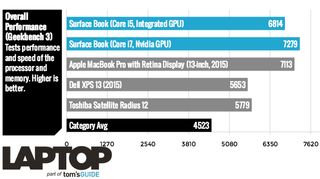
On Geekbench 3, which measures overall performance, the Surface Book with integrated graphics notched 6,814. That beats the early 2015 version of the Dell XPS 13 (5,653 with fifth-generation Core i5 CPU) and Toshiba Radius 12 (5,779 with sixth-gen Core i7 CPU). However, the 13-inch MacBook Pro with Retina Display scored a higher 7,113. (Also note that we haven't yet tested the new version of the XPS 13 with a sixth-gen Core CPU.
The Surface Book with discrete graphics and Core i7 hit 7,279 on Geekbench 3, topping the MacBook Pro.
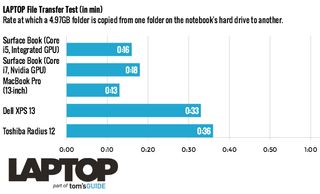
Microsoft's laptop excelled on various real-world tests. For instance, the system took 16.7 seconds to open a 69MB Word document in OpenOffice, and 21.8 seconds when we performed the test again while transferring a large file in the background. The Toshiba Radius 12 took a slower 19.7 seconds and 27.3 seconds, respectively, while the XPS 13 took 18.7 and 36.5 seconds. The 13-inch MacBook Pro was a faster 11 seconds in the first round and 13 seconds in the second round (most likely aided by its zippy flash storage).
We saw even better results when matching 20,000 names and addresses in OpenOffice. The Surface Book took 4 minutes and 17 seconds, beating all of its close competitors. The discrete GPU version of the Surface Book was even faster at 3:42.
The PCIe SSD flash drive in the Surface Book is speedy, too. The system completed our file transfer test with a rate of 318.1 MBps. That's not as fast as the 13-inch MacBook Pro (386 MBps), but it blows away the XPS 13 (154.2 MBps) and Radius 12 (141.4 MBps). Strangely, the SSD in the discrete-graphics Surface Book turned in a slower 283 MBps.
Graphics Performance: Serious (Optional) Nvidia Muscle
The integrated-graphics configuration of the Surface Book comes with an Intel HD 520 GPU, while the discrete-graphics model employs an Nvidia GeForce GPU that is based on the company's Maxwell architecture. The latter chip is designed to deliver better performance in thin-and-light designs, especially in apps like Adobe Illustrator and Lightroom. Gamers should also see a boost in performance.
I didn't notice any lag when dodging cars in the retro-chic Crossy Road game using the integrated GPU on the entry-level Surface Book. In fact, the integrated GPU ably handled World of Warcraft at 1080p on auto settings, notching a perfectly playable 43 frames per second.
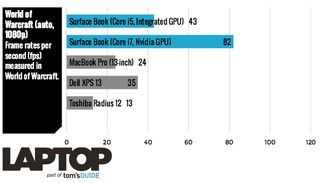
However, if you really want to game between meetings, the Nvidia model of the Surface Book is the way to go. The World of Warcraft score on 1080p at auto settings jumped to 82 fps, and it remained playable at native resolution (3200 x 2000 pixels) with 47 fps. The integrated GPU model mustered only 22 fps at the same resolution.

The Surface Book with Nvidia's GPU can also handle demanding 3D titles that the integrated GPU model can't touch. For example, the system notched 46 fps on BioShock (on low at 1080p) and 36 fps on Metro: Last Light (same settings).
On 3DMark Fire Strike, which measures graphics performance, the Surface Book with integrated graphics scored 843, which is on par with the Toshiba Radius 12 and better than the older XPS 13 (743). The discrete GPU model scored a higher 854.
Heat
The Surface Book stayed mostly cool in the lap, but the tablet portion can get toasty. After streaming a Hulu video for 15 minutes, the touchpad, underside and the area between the G and H keys all registered below 85 degrees Fahrenheit, well below our comfort threshold of 95 degrees. But the bottom back of the tablet and right side both surpassed 100 degrees.
Cameras: Get the Job Done
I was looking forward to being able to log in to the Surface Book using just my face via the 5-megapixel front camera and Windows Hello feature. Unfortunately, this face authentication feature wasn't baked into our early review unit, but it should be available at launch. A selfie I took in fairly low light accurately captured my baby-blue shirt, but looked a bit grainy around my face.

To test the rear 8-MP camera, I shot a portrait of two colleagues against a red wall. Sherri's orange sweater looked the right color, though I noticed a fair amount of noise in the image when I zoomed in.
Battery Life: Amazing Endurance
Microsoft claims that the Surface Book's battery can last for 12 hours of video playback, but we saw even better results in the Laptop Mag Battery Test, which involves continuous Web surfing over Wi-Fi on 100 nits of screen brightness. This laptop lasted for a very impressive 12 hours and 29 minutes.
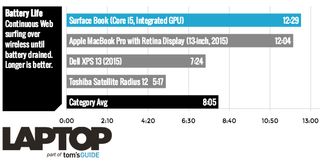
That runtime beats the 13-inch MacBook Pro (12:09), and it more than doubles the endurance of the Toshiba Radius 12 (5:17). The nontouch version of the XPS 13 lasted 11:42, but the touch-screen model fell below the 8-hour mark.
MORE: Laptops with the Longest Battery Life
Don't expect much juice from the Surface Book in tablet mode. The slate by itself lasted just 1:53. We will update this review once we confirm the battery life of the discrete GPU Surface Book.
Universal Apps: Improving Selection
Microsoft estimates that you'll use the tablet/clipboard portion of the Surface Book about 20 percent of the time. And when you do, you'll want to make sure to have some touch-friendly apps.
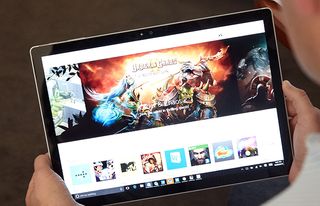
The Windows Store stocks a lot of titles I use all the time on other platforms, including Facebook, Netflix, The Weather Channel, Candy Crush Soda Saga and Flipboard (which I enjoyed reading in portrait mode).
Because these are so-called Universal apps, they'll also run on other Windows 10 devices, like phones.
Other Universal apps on the way include Facebook Messenger, Instagram, Box and Uber. Still, there are plenty of holes in Microsoft's library. I missed not being able to use Spotify (I downloaded the desktop app instead) or Pandora, and there are no Snapchat or Google apps like YouTube. I used the Edge or Chrome browser for these services.
Bottom Line
While pricey, Microsoft has created a laptop that I could picture myself ditching my MacBook Air for. I love the sharp and colorful touch display, very long battery life and swift overall performance. The keyboard and touchpad are also comfortable, although I wished scrolling were a bit smoother. However, given Microsoft's passion for precision, the awkwardly shallow front lip is an odd misstep on an otherwise impressive industrial design. I also encountered some performance bugs, even after a recent update to the latest build of Windows 10.

For me, the pen is nice to have but not essential for daily computing, because I mostly take notes using a keyboard. But the pen is a transformative addition for those who want to be able to draw, sketch or perform fine photo edits. For power users, the discrete-graphics version of the Surface Book is in a class by itself, offering creative pros and business-class gamers the kind of muscle you just can't get in a 13-inch MacBook Pro.
The Surface Book's $1,499 starting price puts it $200 above the already premium 13-inch MacBook Pro, which is slightly faster (even with an older fifth-gen CPU) and lasts almost as long on a charge. It's up to you to decide if the Surface Book's added versatility is worth the higher cost, which largely depends on how you plan to use the machine. I would prefer a cheaper, lighter Surface Book that isn't detachable, but overall this is a strong first entry for Microsoft.
Surface Book (Core i5, Integrated GPU) Specs
| Bluetooth | Bluetooth 4.0+EDR |
| Brand | Microsoft |
| CPU | Intel Core i5-6300U |
| Card Slots | 2-1 card reader |
| Company Website | http://www.microsoft.com |
| Display Size | 13.5 |
| Graphics Card | Intel HD 520 |
| Hard Drive Size | 128GB |
| Hard Drive Speed | n/a |
| Hard Drive Type | SSD Drive |
| Native Resolution | 3000 x 2000 |
| Operating System | Windows 10 |
| Optical Drive | None |
| Optical Drive Speed | n/a |
| Ports (excluding USB) | Headphone, Mini DisplayPort |
| RAM | 8GB |
| RAM Upgradable to | 16GB |
| Size | 12.3 x 9.1 x 0.9 inches |
| Touchpad Size | 4.1 x 2.8 inches |
| USB Ports | 2 |
| Video Memory | Shared |
| Weight | 3.34 pounds/1.6 (tablet only) |
| Wi-Fi | 802.11ac |













