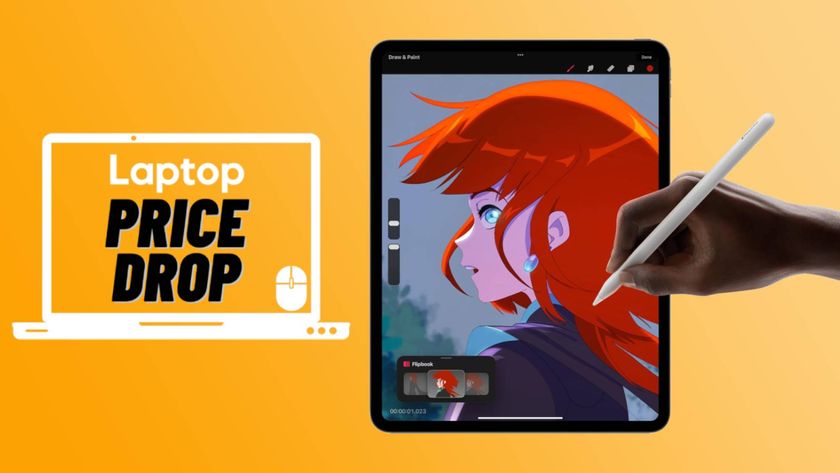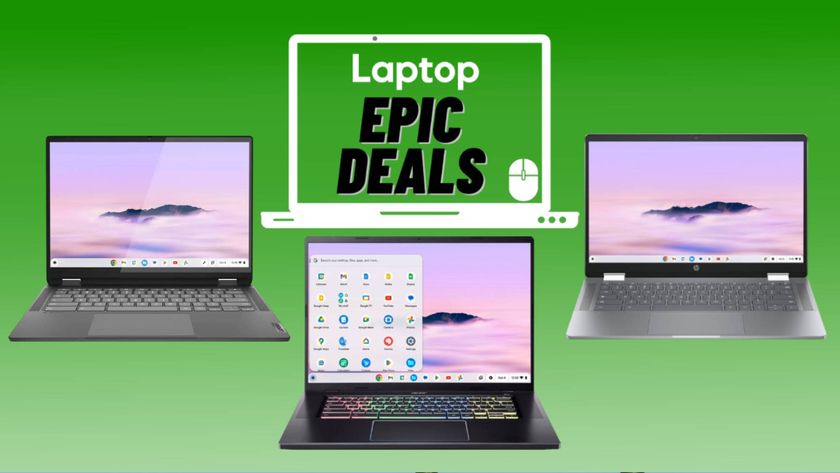Laptop Mag Verdict
The Magic Keyboard is the best solution for turning the iPad Pro into a laptop, but its high price and lack of flexibility means it's not for everyone.
Pros
- +
Comfortable backlit keys
- +
Responsive touchpad
- +
Excellent fit-and-finish
- +
The floating screen is useful
Cons
- -
Stupid expensive
- -
Not very flexible
- -
Thick and heavy
- -
No Esc or shortcut keys
Why you can trust Laptop Mag
Price: $349
Key mechanism: Scissor
Key travel: 1mm
Backlit? Yes
Dimensions: 11.5 x 9.4 x 0.9 inches
Weight: 1.6 pounds
Ports: USB-C (passthrough charging)
Supports: iPad Pro 2020, iPad Pro 2018
Apple finally gave in, adding cursor support to the latest iPad Pro. You can now convert the tablet into something of a laptop replacement but, to do so, you need a keyboard and touchpad. Apple's solution? The $349 Magic Keyboard. Yes, you read that right -- a detachable keyboard that costs more than the iPad.
The Magic Keyboard for the 12.9-inch iPad Pro certainly feels like an expensive, well-made product. It has a sturdy design and a nifty metal hinge that holds the tablet in a floating position for better viewing angles. If you can get past the sticker shock, the Magic Keyboard is among the best keyboard for the iPad Pro -- but that is one big if.
Even after you get past the price, you still need to consider some shortcomings: it's hefty, rigid and missing some keys. If you have a large budget and want to use the Magic Keyboard as a primary computing device, then the Magic Keyboard will get the job done. Everyone else, however, should skip it.
Magic Keyboard price and availability
I hope you're sitting down for this. The Magic Keyboard for the 11-inch iPad Pro costs $299 and the one we reviewed for the 12.9-inch iPad Pro will run you $349. Remember, the iPad Pro already starts at $999, so we're getting into MacBook Pro territory when you add the keyboard attachment.
Before you empty your wallet, keep in mind that the Magic Keyboard supports the 2020 iPad Pro and 2018 model. Older iPad Pros and other versions of the tablet aren't compatible with the accessory.
Magic Keyboard design
The first thing I noticed about the Magic Keyboard was its heft. It feels substantial, and by that I mean heavy. One of the benefits of buying an iPad Pro over a MacBook is because of how easy a tablet is to carry around the house or slip in a bag and bring on a plane. Add the Magic Keyboard, and all of the sudden the iPad Pro weighs more than the MacBook Air and is thicker than the MacBook Pro.

Don't believe me? Let's look at the numbers. Without the keyboard, the iPad Pro weighs 1.4 pounds. Attach the 1.6-pound keyboard and the iPad Pro goes through the same transformation as my body during quarantine, inflating to 3 pounds. That might not sound like much, but I immediately noticed the extra weight the moment I added the attachment.
Speaking of which, connecting the iPad Pro to the keyboard is effortless; just line the camera module up to the cutout on the back of the keyboard and snap -- everything falls into place. The fit is as precise as you'd expect from a $350 keyboard: everything lines up nicely; you can still access the volume controls and power button, and the speakers aren't covered.

The keyboard feels great in the hand. It's not made of any fancy material, but the rubbery soft-touch finish is comfortable to hold. On the back of the cover, is a faint Apple logo and a seam so the bottom of the iPad Pro can move toward you. The inside of the case has the same soft-touch feel, which felt plush against my palms as I typed. The entire accessory is black but there's a nice contrast between the matte deck and glossy keys.
The Magic Keyboard solves the biggest problem with detachable keyboards: poor lapability (a word we use to describe how comfortable something is to use on your lap). The bottom of the keyboard is a hard, flat surface that didn't bend or wobble when I used the iPad Pro on my lap. It comes closer to the feel of using a laptop than any other detachable keyboard I've used before.
Magic Keyboard floating screen
The most interesting thing about the Magic Keyboard is the cantilever hinge, which holds the iPad Pro a few inches above the ground and lets you angle the tablet for a better viewing experience. I was hoping for the flexibility of the HP Spectre Folio or Surface Studio. In reality, the range of motion isn't nearly enough.
The tablet tilts from 90 degrees to only a 130-degree angle. That wasn't a problem when I used the iPad on a desk, but when the tablet was below me, like when it was on my lap, the screen didn't tilt up far enough for me to view the tablet head-on.

An even bigger problem with the Magic Keyboard is that you can't hide it. When my fiancee and I read ebooks to each other (cute, right?), the first thing we do is take the iPad out of the Magic Keyboard case. That's partly because of the heft, but also because there's no way to get the keyboard out of the way. The Magic Keyboard is either open or closed -- you can't fold it back and use the iPad Pro as a tablet without removing the cover. This also means you can't use the iPad Pro in portrait mode without there being a keyboard sticking out of one end.
Despite its shortcomings, the floating screen is a good idea. It brings the iPad Pro closer to you so you don't have to reach so far to tap on the screen, and it prevents the bottom of the display from getting obstructed by your hands as you type. But like most first attempts, the execution could be improved.
Typing and touchpad
The Magic Keyboard is very comfortable to type on. In fact, the keys are so much better than those on the Smart Keyboard that you wouldn't guess the same company made both accessories.

In place of soft, mushy keys are snappy keys with stiff, tactile feedback and a decent amount of travel. Unlike the now-extinct Butterfly keyboard on older MacBooks, you can actually feel keys depress and actuate on the Magic Keyboard. The keys are also well-spaced and appropriately sized, something I can't say about most other tablet keyboards. I also like the inverted-T for the arrow keys, which makes them easier to locate by touch.
The typing experience isn't perfect, and I still prefer Microsoft's Type Cover keyboard. Compared to the Magic Keyboard, the keys on the Type Cover have a less weighty feel to them and are, therefore, easier to click. Don't read too much into it -- this is just my personal preference, and I'm sure many people will appreciate how solid the keys on the Magic Keyboard feel.

I typed at 110 words per minute with a 91% accuracy rate on the 10fastfingers.com typing test. That's a great result considering my typical scores on a laptop are 109-wpm with a 95% accuracy.
The keys are backlit, but only glow when a sensor detects being in a low-light environment. There is no dedicated backlighting button and changing the intensity of the light requires you to dig into the settings. Other omissions include an Esc key and there aren't any shortcut keys for playback or volume controls.
The touchpad is what makes the Magic Keyboard so magical. This is the first time Apple has ever added a touchpad to a detachable keyboard. It's a significant addition that signals Apple's intent of turning the iPad into a legitimate laptop alternative. While a bit small, the 3.9 x 1.8-inch touchpad on the Magic Keyboard is a good start.

My fingers glided effortlessly across the touchpad's smooth glass surface, with each motion being mimicked by the on-screen cursor. Scrolling felt smooth as I moved two fingers across the length of the touchpad, while three-finger swipes to return home were 100% reliable.
Better yet, the touchpad clicks. And by that I mean it actually clicks. It doesn't fake click like the Force Touch trackpad on the MacBook. And it also doesn't only work when you press down on the bottom half of the touchpad -- you can activate a click from anywhere on the surface.
This all sounds great, but the real question is whether you'll even use the touchpad in place of your fingers. For me, the answer is yes. After using the Magic Keyboard for several days, I found myself defaulting to the touchpad for most uses, and only lifting my fingers to tap on smaller icons or navigate certain apps.
Charging your iPad Pro

Look closely at the left side of the hinge and you'll notice a USB-C port for pass-through charging. You can't connect an external hard drive or smartphone for transferring data, so you'll still need a dongle to do so. Still, the USB-C port is a welcome addition to the keyboard as it lets you charge the iPad Pro while keeping wires out of the way.
Bottom line

The Magic Keyboard for the iPad Pro delivers a comfortable typing experience but the case is rigid and heavy, and the price is borderline ridiculous. In comparison, Microsoft sells the Surface Signature Type Cover for $159, and while it doesn't have pass-through charging or a protective cover, the keyboard is equally comfortable to type on and sports Alcantara fabric.
My biggest disappointment with the Magic Keyboard is the lack of flexibility. The floating screen is a neat idea, but you can't adjust the screen far enough. You also can't fold the keyboard away when you want to use the iPad Pro as only a tablet. For these reasons, you should seriously consider whether the Magic Keyboard is the right accessory for you. If you intend on using your iPad primarily as a laptop replacement -- with the keyboard and touchpad enabled -- then there is no better option. However, if you bought the iPad Pro for its original purpose -- as a tablet -- then save your money.
Ultimately, the Magic Keyboard is the best option for turning your Apple tablet into a laptop, but in doing so, it sacrifices what the iPad Pro does best: being a tablet.
Phillip Tracy is the assistant managing editor at Laptop Mag where he reviews laptops, phones and other gadgets while covering the latest industry news. After graduating with a journalism degree from the University of Texas at Austin, Phillip became a tech reporter at the Daily Dot. There, he wrote reviews for a range of gadgets and covered everything from social media trends to cybersecurity. Prior to that, he wrote for RCR Wireless News covering 5G and IoT. When he's not tinkering with devices, you can find Phillip playing video games, reading, traveling or watching soccer.