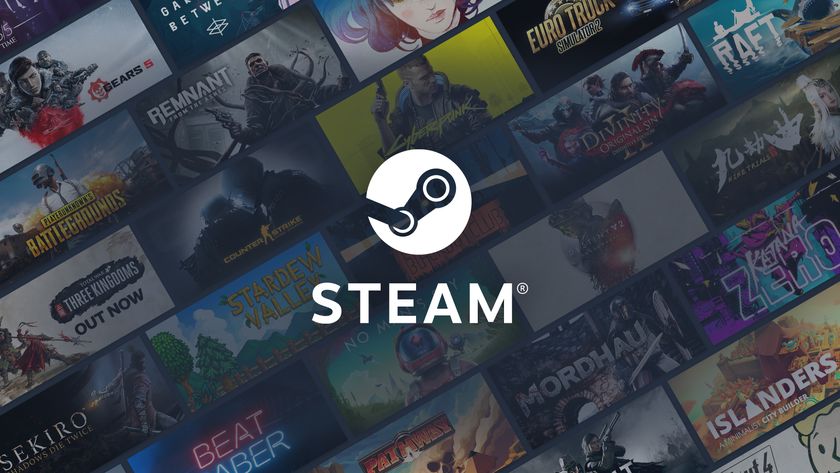Laptop Mag Verdict
Adobe hits another high note with its consumer-targeted video-editing software.
Pros
- +
Functionality of Premiere Pro in novice-friendly format
- +
Cross integration with Photoshop Elements
- +
Straightforward design
Cons
- -
Some editing functions too dumbed down
- -
Applying themes and effects not intuitive in timeline view
Why you can trust Laptop Mag
Adobe has made its name among professionals and prosumers as the gold standard in multimedia production and manipulation, both online and off. For the basic consumer market, Adobe has its Elements line, which are lower-cost versions of its traditional powerhouses, Photoshop and Premiere. Fortunately, in the case of Premiere Elements 4, Adobe took the functionality and useful features of Premiere Pro, such as the timeline and straightforward editing capability, and brought it to this easy-to-use application.
Design
Installing Premiere Elements 4 took about 7 minutes. Upon opening the program, we were greeted with a welcome screen that required us to start a new project, open an existing one, capture video, change preset settings or exit the program entirely. There is nothing you can click other than these options. Because we're big fans of multitasking, this proved to be a nuisance. Premiere Elements opens in full-screen on top of the Windows taskbar and cannot be moved until making a selection in the welcome screen. If you're in the middle of something else, such as reading an e-mail, when you start up Premiere Elements, the program's welcome screen and backdrop take precedence over everything else and force you to deal with it. We don't mind the program opening full-screen, but we wish it didn't hide the taskbar, too.
The main screen of Premiere Elements 4 is laid out with the preview window on the upper left side and the task window on the right. The sceneline (which shows previews of your video clips in sequential, individual boxes) and the timeline (which visually separates the video and audio tracks) are at the bottom of the screen. This layout is very similar to other video-editing suites, in that Premiere Elements 4 provides the basic functions needed for editing: a window to watch what you're doing; a line to keep track of the clip and transition sequencing; and the window that allows you add clips, effects and transitions. One nice option: you can move the individual windows to different places on the screen and change their sizing.
New Features, Minimal Learning Curve
Premiere Elements wants to be the one-stop shop for home-movie editors, and, depending on what you want to do with your video, it can be. It improves on its predecessor with an organizer pane that allows you to tag, rate, and file individual video clips, music, and photos. If you also have Photoshop Elements 6 installed, the two programs share the organizer, making it easy to tweak photos before putting them in a slideshow. Our favorite feature is the ability to right-click on a clip in the Timeline view and instantly add fade-ins and fade-outs. For straightforward video editing, this option saves a considerable amount of time.
Thanks to helpful written guides in each pane, a novice can use the program right out of the box. When Premiere Elements opens to the default Get Media panel, you can select from multiple places from which to acquire media, including Card Reader, DV Camcorder, Files or Internet. We found the emphasis on words over icons to be refreshing. Other programs, such asCyberLink PowerDirector 7andMagix Movie Edit Pro 14 Plus, rely heavily on icons, which often present their own learning curve in addition to learning the software itself.
Room for Improvement
Premiere Elements 4 has its moments of not playing nice. For instance, in the Timeline view, the tiny thin line on a clip that indicates an effect has been added to it is almost impossible to detect. While the video effects will appear in the preview window, we found it especially frustrating to determine which clips we had added audio effects to and which we hadn't. We were also frustrated by the difficulty we had altering preset options. The only place to change the frame size and other screen and resolution options is a small Setup button on the welcome screen. While Premiere Elements 4 gives you the option of creating a new preset, many of the fields we wanted to alter, such as frame size, were grayed-out and unavailable to change.
Effects and Audio
Elements 4 stands out best for people who are looking to put together video that doesn't scream, "I've been edited--look at all the cool effects that are irrelevant to my footage!" This shouldn't suggest that Elements is lacking in the effects department; more visual effects and transitions are available to choose from than you'll probably ever need. If you're looking for an editor that gives you the options of several different themes, effects, and transitions, you'd be better served by CyberLink's PowerDirector 7 or Magix Movie Edit Pro 14 Plus.
There are a mere 17 audio effects, most of which serve to improve the quality of your audio rather than make your subject sound like he's been sucking helium. However, one of Premiere Elements 4's nicest features is the ability to mix audio during playback. Once we understood how and where the mixer was changing the sound, it became an invaluable, if time-consuming, tool.
Verdict
Overall, Premiere Elements 4, much likeSony Vegas Movie Studio 8, is best for someone with some knowledge of video editing who is looking to edit videos without much fuss, but who would also like powerful editing muscle. Still, its written cues, useful help guide, and intuitive menus make it easy enough for less experienced editors to catch on quickly. Aside from the difficulty of adding effects, we found it as easy to learn asRoxio MyDVD 10 Premier. But if you're looking for a suite that marries the usability of Premiere Elements with a greater number of effects, including a moviemaker wizard, CyberLink PowerDirector 7 is your best bet.
Adobe Premiere Elements 4 Specs
| Company Website | http://www.adobe.com |
| Disk Space | 4.5GB |
| Platforms | Windows |
| Required Processor | 3-GHz Pentium 4 required for HD/Blu-ray, 1.7-GHz Intel Pentium 4 or Celeron (or compatible processor, SSE2 support required) |
| Required RAM | 512MB RAM (XP), 1GB RAM (Vista) |
| Software Required OS: | Windows XP (with SP2)/Vista |
| Software Type | Multimedia Software |