Laptop Mag Verdict
Google's ChromeOS will suit many users' needs, but still lacks key features and relies on near-ubiquitous Internet connectivity.
Pros
- +
Easy integration with Google Apps
- +
Simplifies the OS experience
- +
Frequent updates
Cons
- -
Many features still require Internet connectivity
- -
Limited apps
Why you can trust Laptop Mag
As the epic operating-system battle continues between OS X and Windows, a lesser-known contender is slowly gaining ground. Google's Chrome OS is built on the assumption that users spend a majority of their computer time online, and that Internet connectivity is becoming ubiquitous. Since its release in 2009, Chrome is already on version 25, which brings with it a better Flash engine, multimonitor support and improved Bluetooth connectivity. Can a Chromebook successfully replace a notebook running OS X or Windows? Or does Google's Web-based operating system still lag behind the competition?
Interface

Click to EnlargeChromeOS has a look and feel most similar to Windows 7 and various windowed Linux distributions, such as Ubuntu and Fedora. Upon launch, users are greeted with a large desktop background image and a transparent menu bar "launcher" along the bottom. This launch bar has links to Chrome, Gmail and Google+ as well as a window that pops up with icons of all installed apps. Much like Apple's dock, currently open apps will be added alongside these quick-launch icons and then disappear once they are closed.
Like the Windows tray, the right side of the launch bar shows the time, volume, Wi-Fi signal strength, battery level and a profile image. Clicking anywhere in this area of the launch bar opens a menu with various ChromeOS settings, such as detailed Wi-Fi and volume controls, Bluetooth, the ability to lock or shut down the notebook and access to a full settings panel.
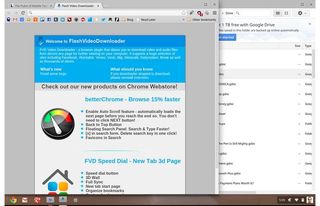
Click to EnlargeThis, however, is where the desktop experience ends. Users can't save app shortcuts or files to the desktop and most of the ChromeOS configuration is performed through the Chrome browser. Gmail doesn't open a dedicated Gmail app, but rather in a new tab in the browser. It's the same with any Chrome app, including games, with the exception of the downloads and Google Drive file browsers, which have their own windows.
Despite a lack of functionality, the desktop provides a very important purpose. Without a desktop, the user feels trapped in the Chrome browser, bullied into single-tasking despite the option for multiple tabs and functions. Even if it's not as useful as Windows or OS X, the desktop allows users to toggle between full-screen view and windows, as well as view multiple browser windows side by side.
ChromeOS version 25 has dual-screen support, allowing users to connect to an external monitor for both mirroring and extended display. Our external monitor was immediately recognized and usable when we connected via VGA on the Acer C710 Chromebook and could adjust options in the display settings menu accessible through the dock bar.
MORE: How to Set Up Chrome Remote Desktop on Your Chromebook
Apps
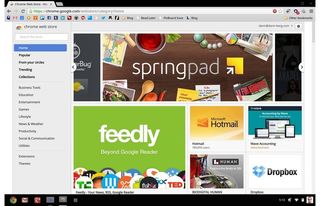
Click to EnlargeChromeOS is optimized for users who already use Google's numerous applications. The three quick launch apps on the launchbar are the Chrome Web browser, Gmail and Google+. Within the apps drawer, the Google love continues, with YouTube, Google Calendar, Maps, Drive and more all present. Every installed application ends up in this app drawer, but the default apps are all from Google.
Unlike Windows or OS X, these app icons function more like bookmarks rather than independent applications. Instead of opening new windows, each icon opens a new tab in the Chrome browser to the desired Web app.
Like Windows 8 and OS X, ChromeOS has an app marketplace, where users can download and install a large selection of apps. According to Google, there are tens of thousands of Chrome apps in the online Web store, which connect to different Web services and provide most of the functionality afforded in desktop apps.
But herein lies the main problem with ChromeOS, a setback that's preventing a multitude of users from truly investigating making the switch to a Chromebook. Since the vast majority of this operating system exists online, it's pretty much useless when not connected to the Internet.
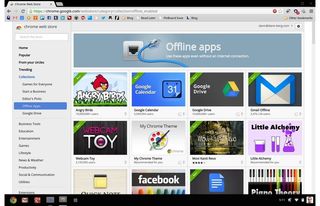
Click to EnlargeGoogle addresses these concerns with an Offline Apps category, which features applications that do not require Internet connectivity to run. Included are most of Google's own applications, such as Gmail, Calendar and Drive, and games such as "Angry Birds." According to Google, there are now thousands of Chrome apps that do not require Internet connectivity.
We were able to easily set up offline mode for Gmail, Calendar and Drive by installing a designated offline app from the Web store and enabling offline mode. Users using Google Apps on a custom domain will need an admin to enable offline syncing for Drive, while Gmail and Calendar don't require any extra permissions.
Despite the conveniences afforded by offline apps, ChromeOS users still don't have access to every app available in the Chrome Web store. Unity3D, a 3D rendering engine that's used in many popular games, such as "Counter Strike CS Portable," is not available for ChromeOS. These apps can be still be played on Windows and Mac computers, but won't work on Google's operating system.
MORE: Top 20 Chrome Apps for Your Chromebook
Extensions
Additional functionality can be added to ChromeOS through the use of extensions. These are also available through the Chrome Web store, but behave slightly differently than apps. While apps generally behave as bookmarks, extensions add features to the Chrome Web browser itself.
Google Chat is available as an extension rather than an app, which separates the chat feature from its usual home within Gmail. This is not as useful, though, as it is on other operating systems. Since this extension puts Google Chat in its own window, and ChromeOS doesn't support two windows concurrently, the Web browser is hidden anytime a user receives a message or switches to Chat. The only way to get around this would be to use a second monitor.
But other extensions can be incredibly useful, such as the Evernote Web clipper, which can automatically add websites, text snippets or pictures to your Evernote account. Facebook Notifications added a handy button that showed the number of current notifications. Since these were Chrome extensions rather than apps, they followed us around the Web as part of the browser, constantly available.
Chrome Remote Desktop
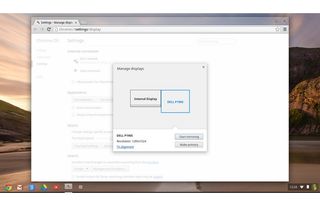
Click to EnlargeOne of the most powerful apps is Chrome Remote Desktop. This cross-platform app allows you to access a remote Windows or Mac computer from a Chromebook, greatly increasing ChromeOS' capabilities.
We connected a Chromebook to a MacBook Air by installing the Chrome Remote Desktop app on both notebooks. The entire setup took around three minutes, and the Chromebook was mirroring the Air's screen in near real-time.
Our only frustration was using the Chrome Remote Desktop app on the Chromebook Pixel, which uses a 16:10 different aspect ratio rather than the 16:9 ratio on most modern notebooks. As a result, there were large gaps at the top and bottom of the screen when using our Air through the Pixel and the display size was much smaller than on the native notebook. There was no way to change the resolution or aspect ratio; the only two options were Shrink To Fit and Full Screen.
This remote desktop tool isn't as powerful as similar programs such as LogMeIn or GoToMyPC. While you're able to use the remote computer and copy and paste text across devices, you can't copy files back and forth and there's no access to any advanced controls.
Cloud Print
As with most other features of the operating system, printing is supported through the Chrome Web browser with Cloud Print. This allows ChromeOS notebooks to connect wirelessly to cloud-ready printers, including certain models from Canon, Epson, FedEx, HP and Kodak. Chromebooks can also print through wired printers by networking with another computer that is attached to the desired printer.
For those who only print occasionally, Cloud Print has a feature that will print your document at a local FedEx office, providing a retrieval code that will print the desired document at any location.
Limitations
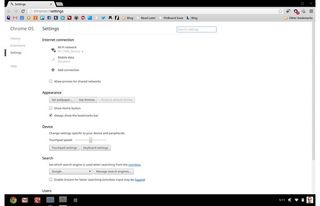
Click to EnlargeDespite the evolution of ChromeOS, there are still some significant limitations. While there are a growing number of offline apps, the OS still relies heavily on connectivity.
On our PC, we do a lot of photo editing, using both the PicMoney Web app or the desktop version of Photoshop Elements, depending on the individual task. Photoshop Elements isn't available for ChromeOS and, while PicMonkey works, it requires Internet connectivity to run. While there is a very basic photo editor built into ChromeOS, which supports cropping, brightness and image rotation, we were unable to find a photo editor with additional features that worked offline, greatly reducing our productivity were we to experience a network outage.
Additionally, simple tasks such as printing are also unavailable once the Internet is disconnected. Despite the USB ports that grace the sides of Chromebooks, ChromeOS does not have any printer drivers, instead relying exclusively on Cloud Print. While many users won't miss this feature, users with a spotty Internet connection and numerous printing needs may want to look for a different operating system.
Verdict

Click to EnlargeWhile it's still a step down from featured-filled desktop operating systems such as Windows and OS X, ChromeOS will satisfy the computing needs of a large number of users whose needs are basic. Now gracing budget and premium notebooks alike, from the $249 Samsung Chromebook Series 3 to the $1,499 Chromebook Pixel, Google imagines a future where the Internet is front and center, rather than simply another application among many others. The world may not yet meet ChromeOS' expectations, but as mobile and home broadband edge closer to ubiquity, ChromeOS' limitations will slowly disappear.
ChromeOS Version 25 Specs
| Company Website | http://www.google.com |
| Platforms | Windows, Mac |
| Software Type | Browsers |
