Laptop Mag Verdict
The Corsair Voyager Air wireless hard drive offers multiple connectivity options and long battery life, as well as apps for Android and iOS.
Pros
- +
Pass-through wireless connection
- +
Long battery life
- +
USB 3.0 and Ethernet port
- +
Can access drive from Android and iOS app
- +
Includes car charger
Cons
- -
Below-average USB 3.0 read speeds
- -
App has bland interface
- -
Stuttering when streaming video to multiple devices
Why you can trust Laptop Mag
Corsair has jumped into the wireless portable hard drive game with the Voyager Air ($219.99), which packs 1TB of storage and can be used to back up and access your content via USB 3.0, wireless and Ethernet. With Corsair's free Android/iOS/Kindle Fire app, you can watch, listen, view, download and upload what's on the Air to and from your mobile devices as well. But how does it compare to other wireless hard drives on the market?
Design

Click to EnlargeThe first thing you notice on the Voyager Air is its chassis' bright red-and-black paint job, with the red covering most of the top and side panels. While the Seagate Wireless Plus sports a gray body that would easily blend in with your other gadgets, the Voyager Air's bright red cage means that you'll always be able to spot it. Corsair also sells this drive in all black.
If you find this particular shade of red to be a little too bright, Corsair sells sleeves for the Voyager Air that cost $9.99 and come in six colors: red, purple, gray, green, blue and black.
The top panel is emblazoned with Corsair's logo, and both the left and right sides sport a Voyager Air logo on a small strip of matte black plastic. The front panel is home to two switches, one for power and the other to turn the drive's wireless function on and off. Each of these switches is accompanied by corresponding icons that light up blue.
The battery life indicator lights up green if the Voyager Air has more than 75 percent of life left, amber when it has less than 75 percent, and red when it has less than 5 percent. A lightning bolt to the right of the battery life indicator glows blue whenever the Voyager Air is being charged.
Around back, you'll find three connections: one for the power brick, one for the included USB 3.0 cable and an Ethernet jack. The underside is all black, save for a small rubber cover that shrouds a screw that keeps the Voyager Air's chassis together.
Measuring 5.5 x 3.3 x 1.0 inches and weighing 12.7 ounces, the Voyager Air is bulkier and heftier than the Seagate Wireless Plus (5 x 3.5 x 0.78 inches, 9 ounces).
MORE: What's the Fastest Cloud Storage Service?
Setup

Click to EnlargeSending files to and from the Voyager Air is easy and can be done in one of three ways: USB 3.0, Ethernet or Wi-Fi.
To connect to the drive via Wi-Fi, all we had to do was switch the Voyager Air and its Wi-Fi antenna on, then connect to its very own network, which is labeled Voyager Air. Like the Seagate Wireless Plus, the Voyager Air has a pass-through connection, allowing you to surf the Web while connected to the drive.
App
Click to EnlargeCorsair has a free app, also called Voyager Air, that lets you access content on the drive from your Android, iOS and Kindle Fire devices. Once you download and open the app, you must first connect your mobile device to the Voyager Air's wireless network. In order to enable a pass-through connection, you must then open settings in the Voyager Air app, and have the drive connect to your Wi-Fi network.
The app has a bland, utilitarian aesthetic, especially when compared with Seagate's app, which lays out your content in a grid of thumbnails and organizes everything by type (music, videos, photos, etc). Corsair's app stores your content in a menu labeled Folders, and presents them in a list view, much the same way that it appears when you view the drive's contents on your desktop or notebook.
From the app, you can play videos, view photos and listen to your music, download content from the drive onto your device, upload content to the Voyager Air and rename files as well. In the Settings menu, you can set up a password for the drive, enable Passthru, change the wireless channel and rename the drive.
Performance
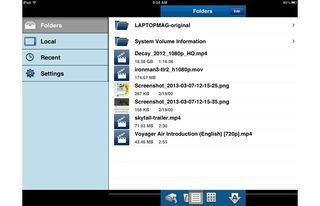
Click to EnlargeThe Voyager Air took 2 minutes and 18 seconds to write our 5GB test folder (stuffed with music, photos and videos) to our notebook over USB 3.0; that's a transfer rate of 36.9 MBps. By comparison, the Seagate Wireless Plus took 17 seconds longer (2:35) to perform the same task, a rate of 32.8 MBps. The average for USB 3.0 external drives is 45.6 MBps.
It took longer for the Voyager Air to read the same folder from our machine (3:01/28.1 MBps). Here, it was surpassed by the Wireless Plus, which took 2:20 to do the same; a rate of 36.4 MBps. The average is 54.5 MBps.

Click to EnlargeWhen we streamed "Decay," a 1080p movie, from the Voyager Air to our notebook, there was a substantial amount of stuttering. We had the same experience when we streamed the clip to an iPad. However, we were able to stream another 1080p file individually to those same devices smoothly and without issue.
Corsair claims that you can stream content to a maximum of five devices simultaneously from the Voyager Air. When we attempted to stream the latest 1080p "Iron Man 3" trailer to an iPad, an Android phone, Android tablet and two notebooks all at once, the video only played smoothly on the phone. It stuttered on one of the notebooks as well as the iPad and Android tablet. Playback stopped about 30 seconds into the trailer on the other notebook.
It probably would have helped if Corsair included support for dual-band 802.11n Wi-Fi instead of just supporting the 2.4-GHz band, but the Seagate Wireless Plus is single-band too.
MORE: Complete Storage/SSD Guide
Battery Life
When we streamed a 1080p movie from the Voyager Air to a notebook on a continuous loop, the drive lasted 5 hours and 40 minutes before it threw in the towel. That bests the Seagate Wireless Plus by almost 2 hours (3 hours and 50 minutes).
Going on a road trip? Corsair includes a car charger in addition to a regular charger to help you stream media to multiple devices while inside a vehicle.
Configurations
The Voyager Air ships in two capacities (500GB/1TB) and two color schemes: black and red/black. The 500GB will run you $179.99, while the 1TB costs $219.99.
Verdict

Click to EnlargeWhile the Voyager Air costs and weighs more than the $199 Seagate Wireless Plus, it offers nearly two more hours of battery life as well as a rear Ethernet port, which allows you to use it as a network attached storage (NAS) drive. What holds this drive back from an Editors' Choice Award is the app's lackluster interface and the stuttering we saw during a couple of our streaming tests. Overall, though, the Voyager Air's long endurance, multiple connection options and perks like an included car charger make it an excellent choice.
Corsair Voyager Air Specs
| Capacity | 1TB |
| Company Website | http://www.corsair.com |
| Network Connectivity | 802.11g/n |
| Ports | USB 3.0, Gigabit Ethernet |
| Size | 5.5 x 3.3 x 1.0 inches |
| Storage Type | USB Hard Drive |
| Weight | 12.7 ounces |
