Laptop Mag Verdict
With its durable chassis, powerful parental controls and rich content library, the Amazon Fire HD 8 Kids Edition is the children's tablet to beat.
Pros
- +
Durable design with two-year accidental-damage protection
- +
Robust parental controls
- +
Tons of free, age-appropriate content
- +
Long battery life; Bright screen
Cons
- -
Soft speakers
- -
Weak cameras
Why you can trust Laptop Mag
The best child-friendly tablet at any price, Amazon's Fire HD 8 Kids Edition combines robust parental controls with a durable design, two years of accidental damage protection and a huge free library of popular age-appropriate content. And, unlike on the non-Kids Edition of this same tablet, there are no advertisements on the lock screen. The HD 8 even one-ups its smaller sibling, the $99 Fire 7 Kids Edition, by offering a sharper screen and much longer battery life. If you can afford its $129 price, this is, by far, one of the best tablets and best kids tablets around.
Design
The Kids Edition of the Fire HD 8 is made up of the same hardware as the regular version, but the Kids Edition has a "Kid-Proof" foam case to help protect it from drops and other rough treatment. The case is sturdy, with a rough texture and a slight give, which could help small hands grip the device better. The case can be taken off and put back on without too much trouble -- an important consideration if you have a particularly destructive child. The tablet itself is black, and the case is available in yellow, pink or blue.
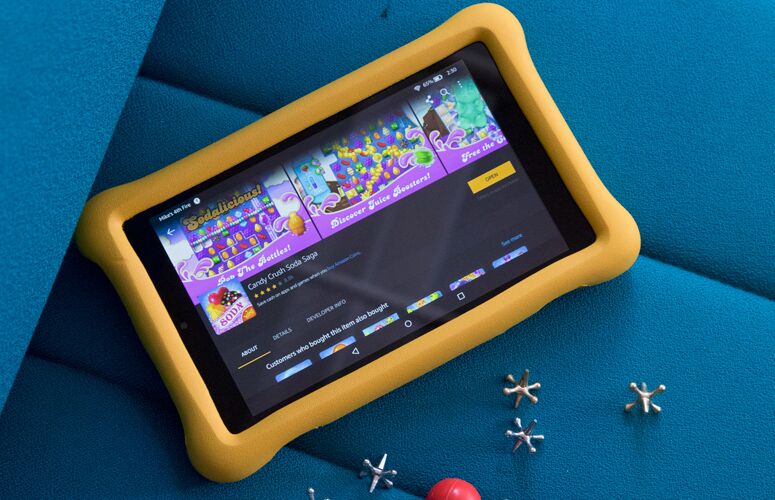
The Fire HD 8 Kids Edition measures 9.6 x 6.1 x 1 inches and weighs 17.6 ounces with the case on, compared with 8.4 x 5.0 x 0.4 inches and 13 ounces with the case off. These dimensions make it just slightly bigger than the Fire HD 7 Kids Edition, which measures 8.7 x 5.5 x 1 inches with the case on.
With the case on, you can access almost all of the ports and buttons. When you hold it so that the front-facing camera is on the top, along the top edge are a volume rocker, a 3.5mm headphone jack, a USB 2.0 micro-USB port and a power button, all of which are accessible through two deep openings in the case. Along the left side are two openings in the case for the Dolby stereo speakers. On the back side, on the top left, is the outward-facing camera, which shows through another opening in the case.

The only port that isn't accessible with the case on is the one that makes the Fire HD 8 Kids Edition much more useful than its predecessors: a microSD slot, which can be used to expand the storage by up to 256GB. The Fire HD 8 Kids Edition comes with 32GB of storage, but that could get filled up pretty fast, considering it can download many albums, TV shows and movies from Amazon Prime.
This is a fairly minor quibble, but we wish that Amazon would switch from micro USB to USB Type-C for its charging ports. Because this tablet is targeted at young children, having a reversible plug would be much easier for them to use.
Worry-Free Guarantee
The best feature of the Fire HD 8 Kids Edition, hands down, is the two-year "Worry-Free Warranty," which covers accidental damage. Kids can be rough on devices, and in my opinion, knowing that a cracked screen will get replaced or traded in makes the Kids Edition worth the extra money. My editor's son jammed oatmeal into one of the ports of his Fire Kids Edition, and Amazon replaced it within a couple of days, no questions asked.
Display
The Fire HD for Kids' 8-inch, 1280 x 800 display looks good, even in bright light. When I watched Inception, the detail was very good, with Leonardo DiCaprio's scruff and Ellen Page's worry lines appearing prominently.
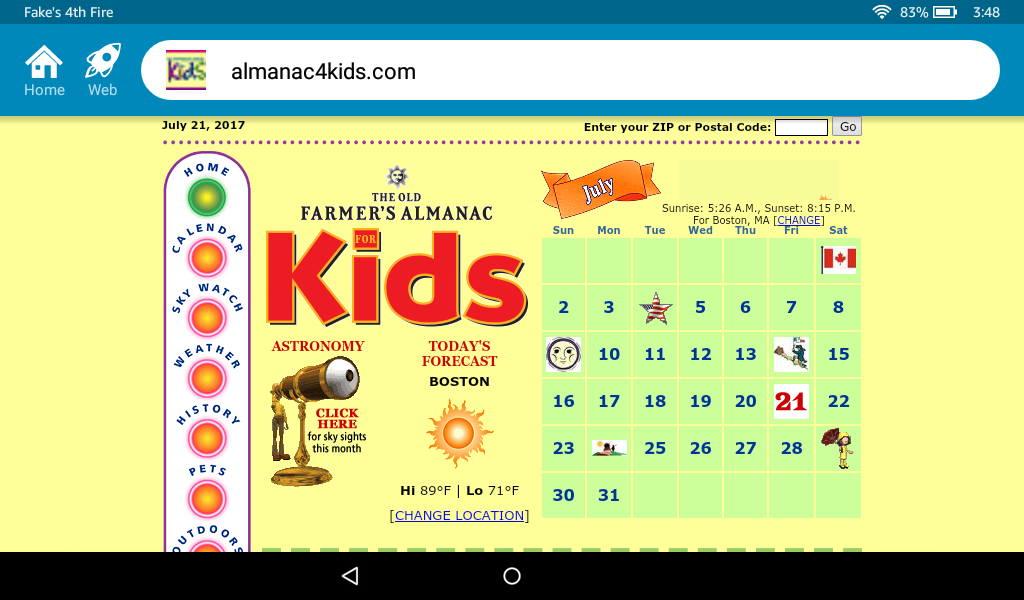
On our light meter, the tablet's screen registered 395 nits of brightness, which is better than the tablet category average of 352 nits and the Fire HD 7 Kids Edition's 327 nits. This panel can display 78.8 percent of the colors in the sRGB spectrum, which is slightly better than the Fire HD 7 Kids Edition's score of 75.4 percent but a bit below the tablet category average of 90.4 percent.
Audio
The sound on the Fire HD 8 is surprisingly good, albeit a bit soft, at least as long as there isn't heavy bass involved. I was impressed with the channel separation while listening to "Bohemian Rhapsody." The Dolby stereo speakers on the bottom of the tablet produced crisp, convincing stereo sound.

I was less impressed, though, when I switched to watching Inception; the little speakers had trouble handling the louder, bass-heavy music in some scenes. I had to turn the volume down to about 60 percent at times, or else the low sounds were distorted.
The volume level was fine when I held the tablet in my hands to watch a movie, but those speakers were not meant to fill a room with music. Propping up the tablet on something soft, like a couch cushion or a bed, severely limits the sound that can escape from the openings in the foam case, and the sound gets muffled.
Operating System
Like all of Amazon's tablets, the Fire HD 8 runs the company's Fire OS, which is a modified version of Android, with its own app store (no Google Play here) and a slightly different user interface. Below the screen, there's a triangular back button, a circular home button and a square button that brings up everything you have open.

Swiping down from the top gives you access to time and battery info, as well as the ability to change profiles. There's a brightness bar, and then below that, there are more settings and access to the camera and Help feature. On many screens, swiping right from offscreen will give you additional information or a menu.
The touch keyboard is very basic. It's easy to hit two keys at one time, and occasionally three, but it's not meant for a lot of typing. The swipe-to-type features worked better than hunting and pecking for the keys.
Child-Friendly UI
The user experience differs depending on which type of profile you're using: Child, Teen or Adult. The Child and Teen profiles are similar, but the Teen profile lacks the bright background of the Child one. The Child profile's home screen is locked horizontally, while the Teen profile home screen can be viewed horizontally or vertically.
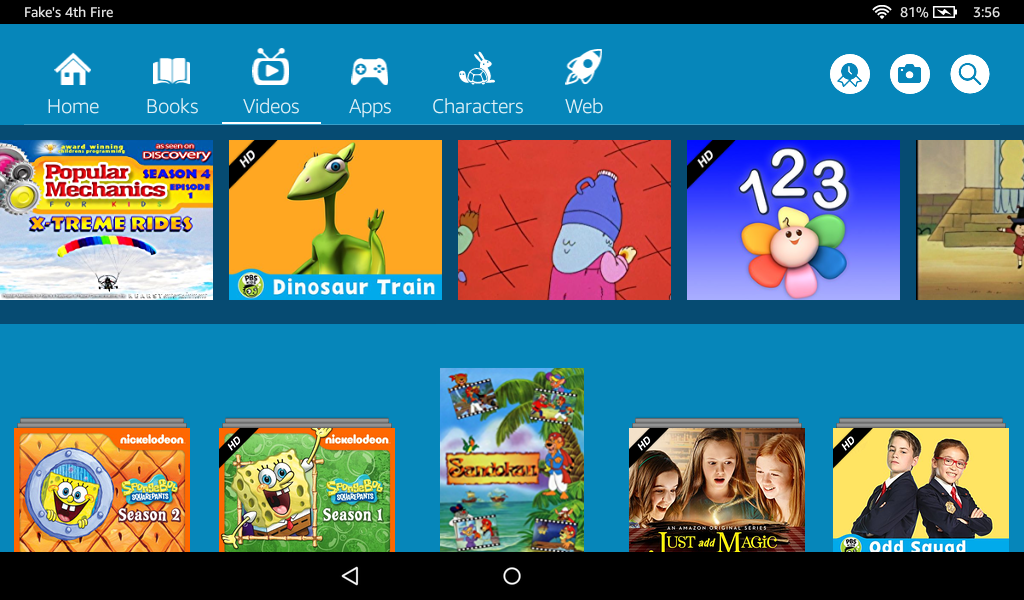
The Child and Teen home screens are divided into categories: Books, Videos, Apps, and Web. In lieu of a full-featured browser, kids have a special FreeTime browser, which gives them access only to websites with age-appropriate content or those you choose.
The Adult home screen is divided into categories: Books, Video, Games, Shop, Apps, Music, Audible, and Newsstand. Recent apps are located to the left of Home. You can also access your Appstore Library directly, which is divided into Apps, Games, Updates, and Subscriptions. Some of the home-screen features can be turned off, such as Recent Apps and New Items, in the Home Screen Settings. The apps can be dragged into any order.
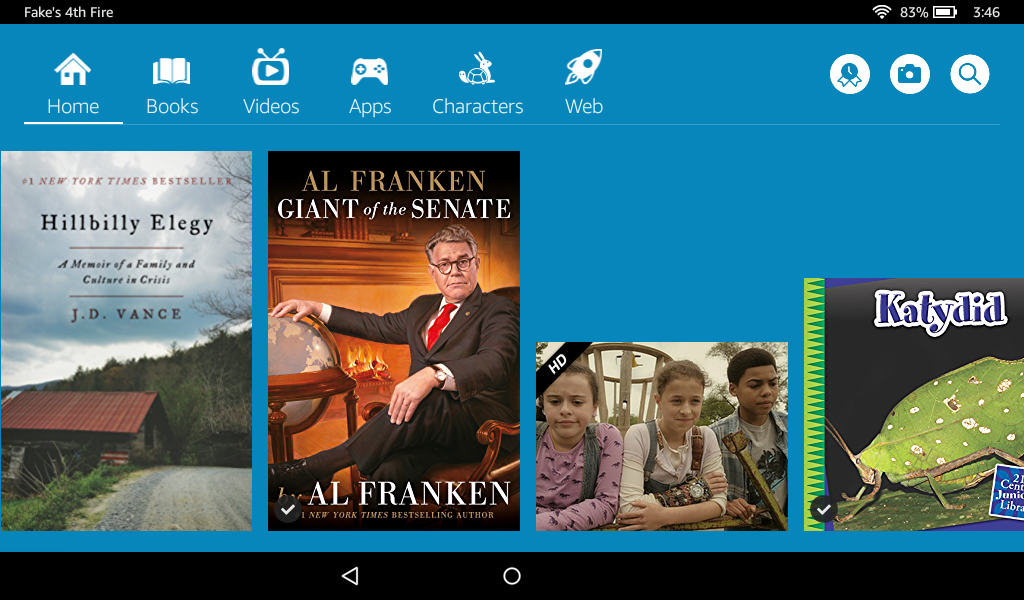
The adult browser is called Silk, and although it works fine, as a devoted Chrome user, I would love to be able to access all of my Chrome settings and bookmarks.
Parental Controls
The parental controls for the Child profiles are quite robust, but if you want to create custom rules, the number of options can be overwhelming. Fortunately, the most important settings are easy to access. Without much work, you can set a "bedtime" for the device, so that it will turn off at a certain time and turn back on at another time.
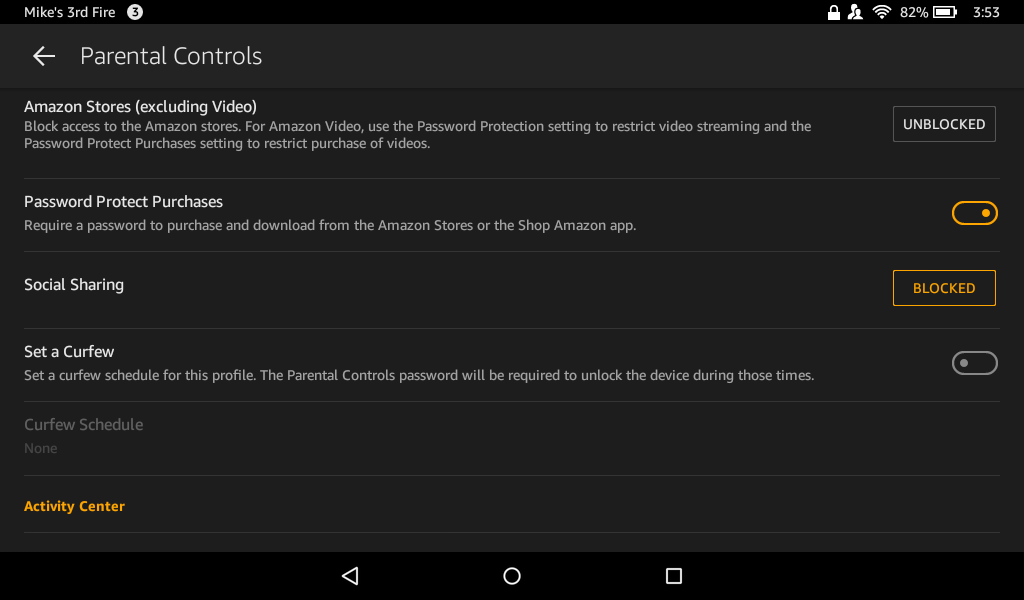
Setting up a PIN for parental controls gives you access to a host of features, such as blocking in-app purchases, blocking access to the Amazon store and setting up a curfew for the device. The easiest and best bet for parents of young children is to use these controls to block web browsing, email, purchases and Prime Video, and then use age-appropriate filters for the content in Amazon FreeTime Unlimited (more on that below).
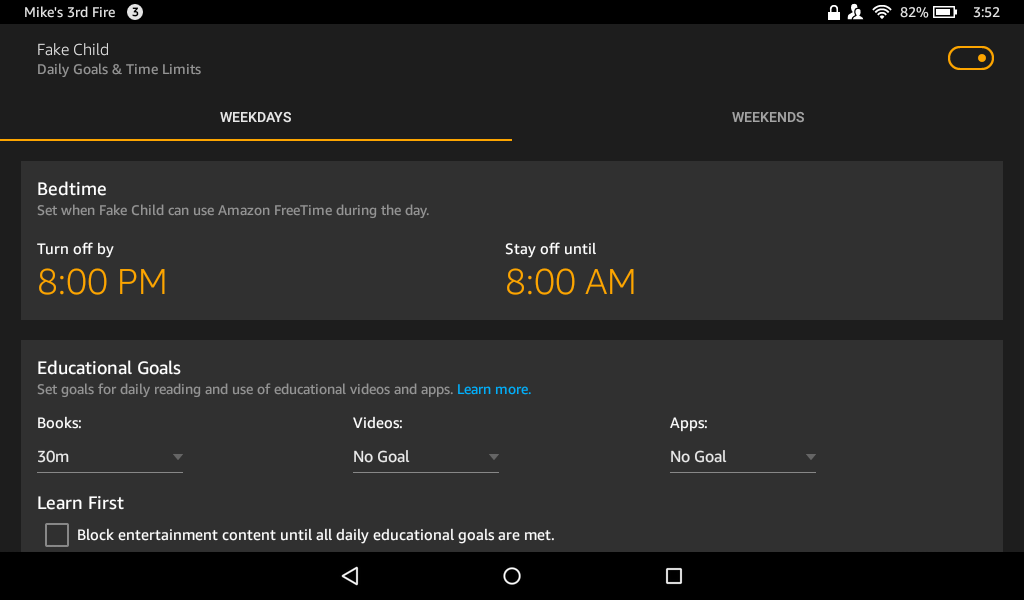
You can also set education goals to be met daily, and if you check a box, all entertainment content will be blocked until those daily goals are met. So, if you want your child to read for 90 minutes and use educational apps for half an hour before accessing entertainment, that's very easy to do. And you can check how your child is progressing toward those goals in the Household Profiles section. You can also limit total screen time, or break down the limits by activity.
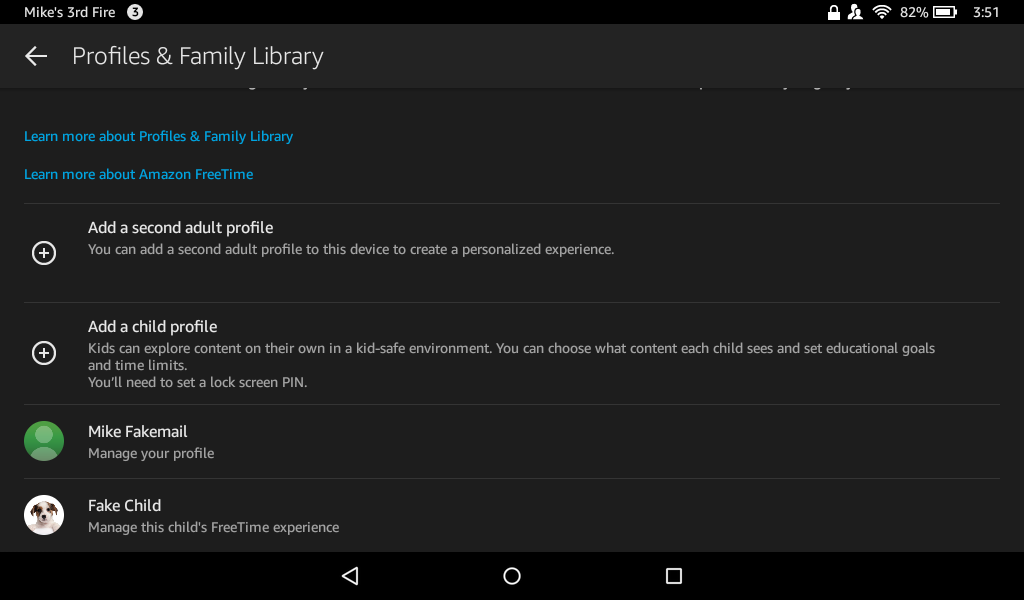
With Child profiles, it's a cinch to share books and movies you own: In the Profiles & Family Library area, just check the items you want to share. You can uncheck them just as easily and revoke access. However, I was surprised to discover that I couldn't add or take away items if I wasn't connected to Wi-Fi, even though the items had already been downloaded to the device.
And while all of that control is great, the menus can be confusing if you customize the settings. It can be difficult to tell what, exactly, is blocked, and whether it's blocked for a profile or for the entire device. It was also challenging for me to remember which password or PIN the system was asking for at times, since there is one password for the Household Profiles (which is your Amazon password), a separate password to access the Parental Controls (which controls things like in-app purchasing and web browsing, but not media access), and another password to unlock the device.
MORE: Amazon Alexa Buying Guide: Which Is Best For You?
And though I figured out how to turn on monitoring so that I could see past activity in the Child profiles, I never figured out how to access the activity online in the Activity Center; I could access only my own.
Still, if you just want to block a child from using the open internet and have them consume only age-appropriate content from FreeTime Unlimited, it's easy to set that up.
FreeTime Unlimited
Amazon FreeTime Unlimited is a content library designed for kids 10 and younger. It draws its content from various sites and sources, including Common Sense Media. Normally, it costs $2.99 per month, but when you purchase this tablet, you get a one-year subscription for free, which gives you access to tens of thousands of videos, books and websites.

If your child already watches shows from Disney, Nickelodeon or PBS, there's a good chance that their favorite programs are available in FreeTime Unlimited, along with games that feature the associated characters. Some of the many popular shows represented in FreeTime are Doc McStuffins, Sesame Street, Bubble Guppies, Umizoomi, Paw Patrol and P.J. Masks. There's so much content here that you should never need to buy any.
You can control the age appropriateness of the FreeTime content on kids' individual profiles with the Smart Filters, which allow you to filter content for a specific age group (starting at 1 year old). If you turn off the Smart Filters, the child still won't have access to everything, just content that's appropriate for kids ages 2 to 13.
You can download books and apps to the Fire for offline use, but unfortunately, you can play FreeTime videos only when connected to the internet.
Prime Video
The Fire HD 8 Kids Edition comes with a one-month trial of Amazon Prime. If you buy any movies, TV shows or books, you can download and share them with a Child profile. However, the media that's available for free download from Prime cannot be shared to Child profiles.
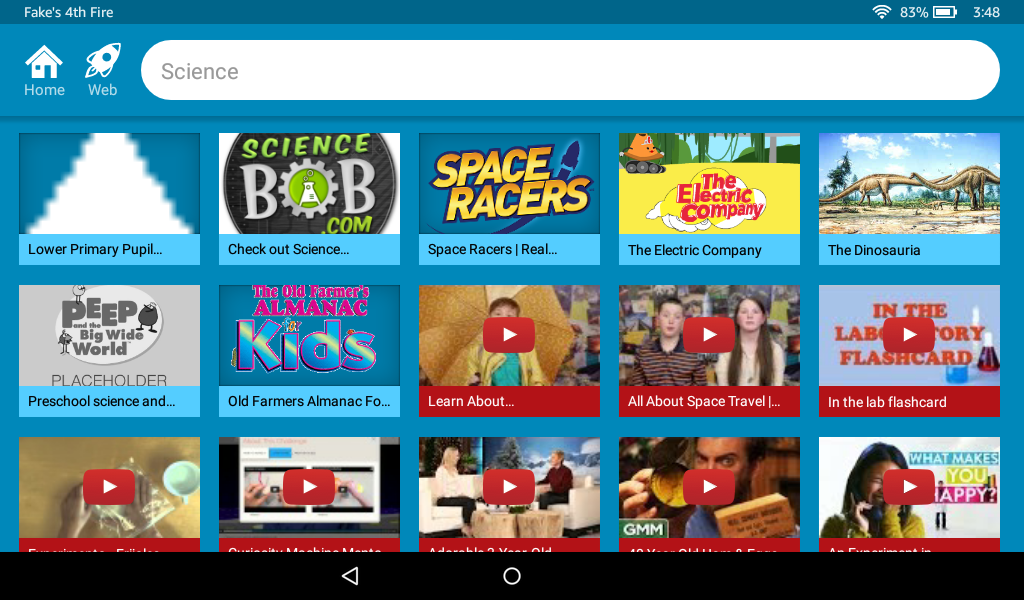
Downloaded videos can be watched without Wi-Fi, but once you start watching something, a 48-hour timer kicks in, and you won't be able to access the video after that until you connect to Wi-Fi again. So you can load up your Fire with free Prime video content for a Wi-Fi-less weekend, but if you're going to be without internet for longer, you need to pay attention to when you start watching videos.
Finding a Lost Tablet
Find Your Tablet is a handy feature that has to be enabled in the settings. If you can't find your device, or it gets stolen, you can access it from Amazon.com and do things like set off an alarm, lock the device remotely, do a factory reset remotely or locate the device on a map. Of course, none of this will work if the device isn't connected to Wi-Fi.
This tablet comes with a version of Alexa, Amazon's digital assistant, but it doesn't work for children. If you have any of the parental controls switched on, Alexa is automatically switched off for everyone who uses the device. I don't understand why it couldn't just be disabled on Child profiles -- especially since it's not voice-activated, so a child could not accidentally activate it from across the room.
Cameras
The front-facing VGA camera and the 2-megapixel rear camera on the Fire HD 8 for Kids are nothing to get excited about. A picture of a garden taken in very bright sunlight actually looked pretty good; but a photo of my dining room table with plenty of indoor light looked grainy, and dark items blended into each other, with no definition.

A selfie with the front camera had muted colors and a lot of noise, even without zooming in. Photos and videos can be stored automatically in the Amazon cloud.
You can back up all of the photos you take, as well as up to 5GB of videos, to Amazon's cloud storage. Of course, if you have Amazon Prime, you already have unlimited cloud storage for all of your pictures, no matter which device you used to take them.
Performance
This tablet runs on a quad-core 1.3-GHz processor and has 1.5GB of RAM. I found it a bit sluggish when changing from one app or section to another, but performance within apps did not have any noticeable lag.

The Fire HD 8 Kids Edition scored 1,847 on the Geekbench 3 test (which measures processor speed). That's far below the category average of 2,728, but much better than the Fire 7 Kids Edition, which notched 1,174.
Battery Life
With the Fire HD 8 Kids Edition, your child can watch videos, read or play games all day, without recharging often. The tablet lasted an impressive 10 hours and 12 minutes on the Laptop Mag Battery Test, which involves continuous surfing over Wi-Fi. That's higher than the tablet category average of 9 hours and 21 minutes, and 43 percent longer than the Fire 7 Kids Edition's time of the 7 hours and 6 minutes. The added battery life could mean the difference between having a quiet, occupied child on a long road trip or a cranky, bored one.
Bottom Line
If you're looking for an entertainment and educational tablet for your child, the Amazon Fire HD 8 for Kids is one of the best cheap tablets out there. The cost isn't outrageous, and you save even more with FreeTime Unlimited. The two-year Worry-Free warranty has the potential to save you a lot of money in repair or replacement costs. And, because the protective case is removable, the Fire HD 8 Kids Edition doesn't have to look like, or function only as, a kids' device.
If the $129 price seems steep to you, consider the Amazon Fire 7 Kids Edition, which costs $30 less and has the same parental-control features, one year of FreeTime Unlimited and the two-year Worry-Free warranty but a duller screen and much shorter battery life. The Amazon Fire HD 8 Kids Edition is practically in a class by itself.
Credit: Shaun Lucas/ Laptop Mag
Amazon Fire HD 8 Kids Edition (2017) Specs
| Brand | Amazon |
| CPU | Quad-core 1.3 GHz |
| Card Readers | microSD |
| Company Website | www.amazon.com |
| Display Resolution | 1280 x 800 |
| Display Size | 8 |
| Front-Facing Camera Resolution | 720P |
| OS | Amazon Fire OS |
| Ports | Headphone, Micro-SD |
| Size | 9.6" x 6.1" x 1" |
| Storage Drive Size | 32GB |
| Warranty / Support | 2 years |
| Weight | 17.6 oz. |
| Wi-Fi | Dual-band Wifi |
