Laptop Mag Verdict
The Barnes & Noble Nook Tablet offers a superior eReading experience, a great display, and smooth performance for an affordable price.
Pros
- +
Stylish design
- +
Colorful screen with wide viewing angles
- +
Social reading features
- +
Read and Record feature
- +
Great selection of interactive kids' books
Cons
- -
Weak speaker
- -
Small selection of apps
- -
No offline music or video options yet
- -
Doesn't support app side-loading
- -
Only 1GB of memory reserved for personal content
Why you can trust Laptop Mag
Barnes & Noble pioneered the low-cost 7-inch media tablet market last fall when it released the Nook Color with a custom version of Android, a gorgeous design, and a price that was half that of the iPad. Fast forward to 2011, and Amazon has entered the market with its hot-selling $199 Kindle Fire tablet, which offers users access to its large marketplace of content and apps. Barnes & Noble's Nook Tablet seeks to put out the Fire with better specs such as a faster processor, a built-in microphone, and a microSD card expansion. But at $249, it also costs $50 more. Read on to find out whether the Nook Tablet should be your media slate of choice. [Read our review of the 8GB Barnes & Noble Nook Tablet.]
Design
Easily the most attractive 7-inch tablet on the market, the Nook Tablet makes the Kindle Fire look like a chunky obelisk. The Nook's pewter-colored matte plastic chassis has a pleasingly rounded shape that looks and feels much more like a fancy tome than the sharp-angled Fire. At 8.1 x 5 x 0.5 inches, the Nook Tablet is a little bit bigger than the 7.5 x 4.7 x 0.5-inch Amazon tablet, but at 14.2 ounces it's actually 0.2 ounces lighter than its chief rival. It's also significantly lighter than the 15.5-ounce Nook Color.
Unlike the buttonless Fire, the Nook Tablet sports an attractive, pewter-colored N button that sits below the screen and brings up the menu with one press or returns you to home with two clicks. We appreciate the dedicated volume up and down buttons on the right side. A triangle-shaped hole in the lower-left side--a literal nook in the Nook--provides a nice design flourish and a place where users can hang charms. The luxuriously soft, rubberized back made it easy to grip the Nook Tablet with one hand.
Click to Enlarge
Display and Audio
Like the Kindle Fire, Samsung Galaxy Tab, and Acer Iconia Tab A100, the Nook Tablet has a 7-inch, 1024 x 600 screen. According to Barnes & Noble, the 16-million-color VividView display offers better picture quality and less glare than the competition because there's no air gap beneath the fully laminated surface. Whether we were streaming a YouTube trailer of The Avengers, reading books, or surfing the web, pictures indeed appeared sharper and more colorful than on the Kindle Fire. Even at 90 degrees to the left or right, images remained sharp, bright, and colorful.
Though the Nook Tablet's display was sharper and more vibrant, the Kindle Fire's was a bit brighter, measuring at 460 lux on our light meter, compared to 392 lux for the Nook. Our old Nook Color was less bright, at 332 lux.
The Nook Tablet's underpowered speaker is one of its biggest weaknesses. When we tried streaming tunes from the Napster app, the drums were tinny, and audio was noticeably distorted. And when we watched videos, such as the Star Trek movie streamed from Netflix and the YouTube Avengers trailer, sound was low even at maximum volume. Worse, the back-mounted speaker on the Nook Tablet becomes muffled when the tablet is placed flat on a surface or mounted in a portfolio.
Software and User Interface
Even users familiar with Android will hardly be able to tell that the Nook's completely unique user interface--now at version 1.4--is built on top of Google's mobile operating system. With its unique fonts, colors, and the graphical shelves it uses to showcase apps and publications, the Nook software aesthetic has the same inviting feel as the inside of a Barnes & Noble store.
Unlike the Kindle Fire's bookshelf-like home screen, the Nook has a more traditional-looking desktop on its three home screens. Beneath the home screen sits a scrolling bar filled with shortcuts to recently opened apps, books, and magazines. Below that bar sit shortcuts to the books, newsstand, movies, music, and app sections of the device. These shortcut bars disappear when you leave the home screen. However, the status bar--which shows notifications along with your Wi-Fi signal, battery status, and time--persists on every screen.
As with any Android device, the main section of the home screen is covered with wallpaper and contains your shortcuts. However, there are no active widgets like you'll find on other phones and tablets. Above the home screen sits a black bar that provides a quick shortcut to the last book/magazine you read and a pull-down More menu that shows the last few books, periodicals, and files (locally stored docs) you viewed, along with recommended movies and TV shows from your Netflix account.
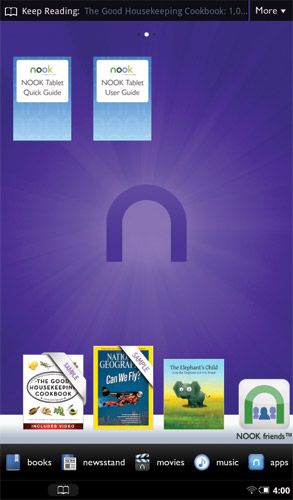
Click to Enlarge
Tapping the N button from any screen pulls up a menu bar with shortcuts to home, your library, the Nook shop, search, apps, the web browser, and settings. Tap a second time and you'll return to the home screen.
Perhaps because of its focus on eReading, the Nook Tablet doesn't give you a quick way to switch tasks. Unlike traditional Android tablets that let you see and toggle between programs with a recent apps button, you must leave the app you're in and return to the home screen or find your way back into the library area to switch tasks. The Kindle Fire makes it even more difficult to switch tasks, however, because it doesn't have a physical button for returning to the home screen, and its home screen doesn't have custom shortcuts; a quick link to your most recently read title; or a More menu for returning to recently opened documents.
The library area shows all the content you have installed on the device and divides it into books, magazines, newspapers, apps, and kids sections. In each section, the books/apps/magazines appear as attractive thumbnails on a set of white shelves. The right-most button in the library nav is a pull-down menu called My Stuff, which has options for Archived, LendMe, My Files, and My Shelves.
Using the My Shelves option on the My Stuff pull-down menu, you can also create custom shelves. Selecting My Files lets you browse the internal file system and view photos or launch music/video files. The LendMe feature shows books in your library which you can send out to Nook friends, while the Archived list shows titles you've chosen to archive after reading.
Overall, we prefer the Nook's UI to the Kindle Fire's, because it allows easier access to recently used apps and media, gives users the freedom to personalize the home screens with wallpaper and shortcuts, and provides a physical button for getting the main menu or returning to home more quickly.
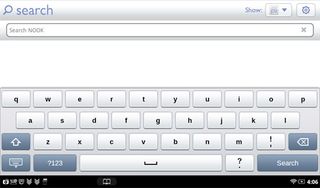
Click to Enlarge
Virtual Keyboard
The Nook Tablet's virtual keyboard is reasonably accurate and attractive, but offers no haptic feedback; no choice of languages; and no alternate input methods such as Swype. Still, we preferred the Nook Tablet keyboard's widely spaced keys to the tightly packed buttons on the Kindle Fire, because it was easier to target a character without hitting an adjacent key by mistake. The classy shape of the keys and white color match the overall Barnes & Noble aesthetic. Because the physical N button can send you home, the keyboard doesn't obstruct a home button like it does on the Kindle Fire.
eReading Experience
The Nook Tablet offers a compelling eReading experience that has a few advantages over the Kindle Fire. Both devices offer crisp text with configurable fonts, bookmarking, note taking, highlighting, and a dictionary for looking up words. Both devices also synchronize your last page read with other devices so you can pick up reading a novel on your smartphone right where you left off on the tablet.
However, the Nook Tablet's eReader has a built-in share button that lets you recommend the book to your contacts, post your reading status to social networks, rate the book, or like the book on Facebook without leaving the reader app. The reader also has a fantastic Recommend button that pops up a list of similar titles. It's also easier to get back to your recent reads on the Nook than the Kindle Fire, because the black bar at the top of the home screen takes you straight back to your most recent title, and the More menu also shows a list of recently read/watched content.
The page-turning action on the Nook Tablet seemed a lot more book-like than on the Kindle Fire. Though the Fire appeared to turn pages in Steve Jobs' biography a hair faster, it also had a tendency to stop and show a swirling icon as we swiped our way through the book. Page-turning on the Nook Tablet seems more natural and book like because the system never paused.
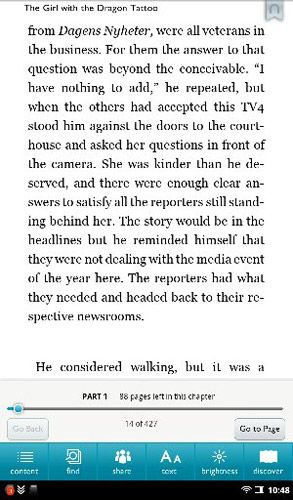
Click to Enlarge
Book Store
The Nook Book store has more than 2.5 million titles available for purchase and hundreds of popular magazines. The Kindle Store offers just more than 1 million titles, and depending on what you're looking for, you may find it in both places or in just one of them. In a quick survey of the top 10 New York Times best sellers, all 10 were available for the same price on both the Kindle and the Nook.
A search for our favorite author Philip Jose Farmer turned up 15 matches at the Nook Store, but 32 at the Kindle Store. However, a search for Laurell K. Hamilton revealed 39 titles on Kindle to 76 on Nook.
Unlike the Kindle Fire, the Nook Tablet supports the popular ePub book format that several other online stores, such as eBooks.com, use. So if you want to side-load some books from other sources, you won't have a problem. Like the Kindle, the Nook Tablet supports library lending so you can borrow eBooks from your local public library for free. However, only the Kindle Fire gives you a free book per month from its Lending Library (provided you're an Amazon Prime member).

Click to Enlarge
Comics Selection
The Nook Tablet has a number of graphic novels and even a few single-issue copies of comics. Through a relationship with Marvel, the company has a handful of superhero titles you won't find on Amazon, including two Spiderman collections, four X-Men collections, two Iron Man collections, two Hulks, two Thors, and one Captain America. While those numbers seem tiny, a Barnes & Noble spokesperson told us the company will grow its selection over time. Teenage girls of all ages will appreciate Nook's selection of over 100 Archie Comics titles.

Click to Enlarge
Periodicals
The Nook Newstand has hundreds of popular digital magazines and newspapers which you can subscribe to or purchase as single copies. You can even try any magazine for free for 14 days. All of the magazines feature a digital table of contents menu that lets you jump to different stories. Tap on a page and the bottom of the screen shows an array of thumbnails you can scroll through to quickly locate the page you want. You can also bookmark articles. Amazon's newsstand offers similar features for its magazines, but page turns were much faster and smoother on the Nook than on the Kindle Fire.
A number of titles also have interactive and multimedia features embedded in the content. The most recent issue of Parents magazine has a video cover with a barking dog and a number of hyperlinks within the pages that take you to other parts of the magazine.

Click to Enlarge
Kid's Books
Barnes & Noble offers 700 interactive children's books, and a spokesperson told us that number should rise to more than 1,000 by the end of the year. Some of the books offer page-specific interactive features, such as the ability to change the color of the main character's costume on page two of Awesome Man. A number of the books are labeled Read and Play, which means they have professional audio recordings that pronounce the text.

Click to Enlarge
Read & Record
All of the children's books support Barnes & Noble's new Read & Record feature, which allows adults to record themselves reading each page of a story book so their children can have story time with mom or dad's voice when they can't be there.
During testing, we recorded ourselves reading the first few pages of Awesome Man and found the process intuitive. We simply tapped the Read and Record button at the book cover page and then flipped through the book, stopping to hit the record button that appeared on each page. After completing each recording, we were able to listen to that clip and re-record it as necessary. We could even record on some pages, stop for a while, and then come back to do the rest. The software lets you make multiple soundtracks so mom and grandma can each do their own version.
The Kindle Fire also offers some nice interactive titles for children, but it doesn't have anything for parents such as the Read and Record feature. A Kindle book of The Cat in the Hat had great narration and let us tap objects on the page to see and hear what they were (chair, bike, tablet, etc.), but the same title was also available as an app on the Nook Tablet. We also had a lot more fun coloring the hero's costume in the Awesome Man book and adding more strawberries to a page in Pete the Cat on Nook.
Our only complaint about the children's book experience on the Nook Tablet is that, unlike adult books, these interactive titles don't save your place. You can't pick up where you left off.
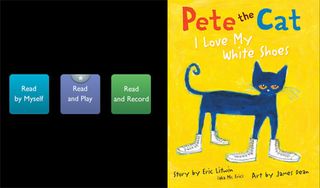
Click to Enlarge
Social Features/Lending
The Nook Friends app allows you to connect with other Nook users, see their recommendations, and even loan them books. During testing, we added a friend and were able to easily send her a recommended book and see a history of every title she had commented on publicly.
Barnes & Noble makes some of its titles available as LendMe books, which means you can loan them to one of your Nook friends one time for up to eight days. To loan a book, simply select LendMe from the Mystuff pull-down menu in Library, then choose a lendable book from your collection, tap it, and select a friend to send it to. Your friend will then see the book on her home screen with a ribbon that says Lent to You around it. When you tap the book icon, you'll have a choice of whether to accept the borrow request or not.
As mentioned above, the Nook Tablet's eReader application also lets you post your reading status, a highlighted passage of the book, or your recommendation for a book directly to Facebook or Twitter.

Click to Enlarge
Parental Controls
In the settings menu, you can set a four-digit PIN and then block access to the web browser and all the social features. In a completely different settings menu, you can also set a separate password for buying items from the store. With all three restrictions in place, you can stop kids from surfing the web, lending/borrowing books, buying stuff, and using share features. However, there's no way to restrict library content by user or to disable e-mail access.
The Kindle Fire has very skimpy parental controls, as it only allows adults to restrict in-app purchases--not all purchases--and it doesn't give the option to block web surfing or social features.
Apps
The Nook's app store won't put Google's Android Market or Amazon's App store out of business anytime soon. A Barnes & Noble spokesperson told us that the device currently has more than 1,000 apps and is growing fast. (The Fire has 5,000 and counting.) In our testing, we noticed a real paucity of popular Android apps.
We couldn't find a calendar app, and there's no Twitter or Facebook app, though Seesmic lets you post to a few different social networks. The only graphically demanding game we could find on the device was the racing game Raging Thunder. Most of the other games were card games, versions of Angry Birds, or other very casual fare. There's exactly one IM client, the $9.99 IM+. For document editing, the Nook's market does sell Quickoffice Pro for $14.99.
Discovering apps is no picnic, either. You can browse through a few top-level categories such as education, games, and social and then a few secondary categories under each, but there's no way to search just the apps inventory. When we tried to find the game Fruit Ninja, we got a book that's a guide to Fruit Ninja, but no actual app in our results.

Click to Enlarge
Storage and Expansion
The Nook Tablet comes with 16GB of internal storage, compared to only 8GB on the Amazon Kindle Fire. However, 3GB is taken up by the operating system and then 12 of the remaining 13GB is reserved for Barnes & Noble content you purchase, including books, apps, magazines, and any future downloadable content the company may offer. That leaves only 1GB of internal memory for you to fill with personal photos, music, or video files.
However, unlike the Kindle Fire, the Nook Tablet has a microSD expansion slot that supports memory cards as large as 32GB. So, if you want to put a lot of your own media on the device, expect to buy a card.
Video
At present, the two main ways to play video on the Nook Tablet are through Netflix and Hulu Plus, both of which require membership and neither of which allows you to download files for offline viewing. Though each has its strengths, neither has the kind of comprehensive selection of new releases you'd find with a pay-as-you-go service such as Amazon Video On-Demand or iTunes. For example, out of the top 20 DVD rentals for this past week, only one (Kevin Smith's Red State) was available on Netflix Watch Instantly.
Barnes & Noble says that it will add additional movie partners in early 2012; among these is Flixter, a service that lets you redeem the free digital copies of movies bought in Blu-ray combo packs. In the meantime, you can take DRM-free video files and either place them on a microSD card or copy them over to the 1GB of internal storage that's available for user files. However, finding DRM-free movies legally can be a challenge.
If you're one of the 21 million people who subscribe to Netflix Watch Instantly, you'll love streaming videos with the Nook Tablet's pre-loaded Netflix app. The user interface and menus on the app look like they do on other Android devices, including the Kindle Fire, but a list of your recently watched titles and recommendations shows up in the More drop-down menu on the home screen.
When we placed the Nook Tablet next to the Kindle Fire, launched Netflix on both, and streamed some action scenes from The Expendables, the difference in image sharpness was dramatic. Where we could see a little bit of blockiness when we looked closely at the Fire, we saw no artifacts or pixelation at all on the Nook Tablet. Viewing angles were also wider, while colors were much richer than on the Fire.

Click to Enlarge
Music Playback and Options
Barnes & Noble offers a number of streaming music options, including Grooveshark, Pandora, Rhapsody, and Napster (which is merging with Rhapsody). However, if you want offline music, you will need to bring your own MP3 files and copy them onto a microSD card or to the 1GB of available user memory.
Web Browsing
The Nook Tablet comes pre-loaded with its own built-in browser, which supports the Webkit rendering standards and mobile Flash, while sporting a nice clean user interface. The browser's simple bar contains only a back button, address bar, bookmarks button, and a menu button that allows you to open a new window, view bookmarks, refresh, or go to settings. Advanced users may prefer the tabbed look of Amazon's Silk browser, but the Nook browser's minimal toolbar allows it to fit a lot more web content on the screen at once. Better still, the toolbar disappears upon a page loading so the entire screen is filled with web page.
The Nook Browser loaded and rendered web pages very quickly over our home Wi-Fi connection. With Flash disabled and the browser in desktop mode, we downloaded desktop versions of the NYTimes.com, Laptopmag.com, and Espn.com is an average of 7.4 seconds, exactly 2 seconds faster than the time for the same sites to load on the Kindle Fire with its acceleration feature disabled. We expect the Fire to pull ahead over time, but right now its cloud acceleration isn't fully functional.
Despite its faster page-load times, the Nook Browser didn't score as high as the Kindle Fire on synthetic tests. The browser took 3,894.3 milliseconds to complete the Sunspider Javascript rendering test, which is around 50 percent longer than the Kindle Fire (2,591.7). On Peacekeeper, a general-purpose browser benchmark where higher scores are better, the Nook Browser got 232 to the Kindle Fire's 317.
Though the Nook Tablet is made primarily as a media consumption device, it comes with a simple e-mail application. Setting up the client to check our Gmail account was a breeze. However, we were unable to configure our office Exchange account, because the client only offers IMAP and POP mail support, but a third-party app called TouchDown adds that functionality for free. Kindle Fire's built-in e-mail also lacks Exchange support, but it also supports TouchDown.
The simple mail UI is attractive enough and places alerts in the status bar when you receive new messages. Our only real gripe with the software is that you can't e-mail from the web browser and gallery as you can on other Android devices.
Overall Performance
With its dual-core 1-GHz CPU and 1GB of RAM, the Nook Tablet packs plenty of power under the hood. In everyday use, apps loaded quickly, videos streamed smoothly, and pages flipped fast (interactive kids' books took a bit longer to flip pages). When we played the Raging Thunder racing game, our car raced down the track without a hiccup.
On synthetic benchmarks, the Nook Tablet came out slightly ahead of the Kindle Fire. On the graphics-based An3DBench, the Nook scored 7,120, about 100 points above the Fire (7,006), but about 60 points below the tablet average (7,183). On the CPU portion of the Benchmark test, the Nook Tablet's score of 3,057 was a hair below the Fire (3,069), and well above the average (2,677). Finally, on the single-threaded Linpack test, the Nook Tablet's score of 43 bested the Fire (37), as well as the average, which was the same.
Click to Enlarge
Battery Life
Barnes & Noble claims that the Nook Tablet will last for 11.5 hours or reading or 9 hours of video playback. With Wi-Fi on and the battery pumped up to 100 percent, we used the device on and off from the morning until after midnight, so we fully believe Barnes & Noble's claim.
We were unable to run our standard LAPTOP Battery Test, because the Nook Tablet doesn't allow side-loading of apps or setting the screen to never timeout. The Kindle Fire lasted 7 hours and 34 minutes on our test and we imagine the Nook would have matched, if not exceeded, that runtime based on our anecdotal use.
Verdict
With a fantastic eReading experience, the best selection of interactive children's books, and a newsstand chock-full of magazines, the $249 Nook Tablet is the ultimate color eReader. We prefer the display on this device to the Fire, and we experienced less lag in everyday use. But with a weak selection of apps, lackluster audio, and no offline video or audio options yet, the Nook Tablet falls behind the $199 Fire in those areas.
Users looking to do real multitasking, lots of e-mail, and superior web surfing and social networking should opt for a 7-inch tablet with Android 3.2 Honeycomb such as the Acer Iconia Tab A100 or the Samsung Galaxy Tab 7 Plus.
Those who aren't planning to play videos or use the Read and Record feature should consider the $199 Nook Color, because it runs the same software, has the same screen, and sports a nearly identical design. But you'll have to be willing to live with a slower processor, half the storage, and no microphone. However, if you want the market's best eReader with benefits, buy the Nook Tablet.
Barnes & Noble Nook Tablet Specs
| Card Readers | microSD |
| Size | 8 x 5 x 0.48 inches |
| OS | Android 2.2 |
| Brand | Barnes & Noble |
| CPU | 1-GHz TI OMAP 4 CPU |
| Display Resolution | 1024x600 |
| Ports | microUSB |
| RAM Upgradeable | 1GB |
| Storage Drive Type | Flash Memory |
| Weight | 14.2 ounces |
| Company Website | http://www.barnesandnoble.com |
| Warranty / Support | 1 year limited warranty |
| Storage Drive Size | 16GB |
| Wi-Fi | 802.11b/g/n |
| RAM Included | 1GB |
| Display Size | 7 |
