Laptop Mag Verdict
A slick interface and a fresh new way to discover apps help the TouchPad stand out, but sluggish performance and a heavy design hold this tablet back.
Pros
- +
Multitasking-friendly interface
- +
Powerful Beats Audio speakers
- +
Integrated Skype video calling
- +
Time-saving Just Type feature
- +
Keyboard has dedicated number row
- +
Can send and receive texts and phone calls when paired with webOS phone
Cons
- -
Sluggish, buggy performance
- -
Heavy and smudge-prone design
- -
Lackluster apps/game selection
- -
Below-average battery life
- -
No tabbed browsing
- -
Can't yet edit or create Office documents
Why you can trust Laptop Mag
There's a lot riding on the HP TouchPad. It's not only HP's answer to the iPad 2; it represents the first of many high-profile devices from HP running webOS, the software the company purchased from Palm to power everything from tablets and PCs to phones and printers. In terms of features, the TouchPad ($499 for 16GB) looks pretty strong, sporting a dual-core processor, Flash support, and an interface that's elegant and easy to use. HP also takes a fresh approach to helping users discover apps. But do the hardware and software work as well together as Apple's tablet, and can the TouchPad compete with the horde of Android-powered slates out there?
Design
With its glossy black plastic chassis and nicely rounded corners, the TouchPad looks fairly attractive from the front, but the back of this tablet smudges up quickly with fingerprints. We'd much prefer a matte or soft-touch surface, as found on the BlackBerry PlayBook and HP's Pre 2 and 3 smartphones. We also noticed some minor creaking on the left side.
Weighing 1.6 pounds and measuring 0.54 inches thick, the TouchPad is heavier and thicker than the original iPad (1.5 pounds, 0.5 inches), nevermind the super-slim iPad 2 (1.3 pounds, 0.34 inches) and the Samsung Galaxy Tab (1.25 pounds, 0.34 inches). We felt the strain on our arm when trying to use the slate one-handed after several minutes.

Click to enlarge
The front of the TouchPad houses a 1.3-megapixel camera above the display and a physical Home button, similar to the iPad. (Unlike webOS phones, there's no gesture area to the left of the Home button for going back in apps; that's now handled by software.)
A long silver volume rocker lines the right side of this slate, while the easy-to-reach power button sits on the top-right edge. You'll also find the headphone jack up top and a microUSB port on the bottom for charging and syncing. The stereo speakers are on the left side. Looking for a backside camera? You won't find one on this tablet, but we doubt most users will care.
Display and Audio
Just like the iPad 2, HP equipped the TouchPad with a 9.7-inch display with a resolution of 1024 x 768 pixels. We generally prefer the resolution of Android Honeycomb tablets (1280 x 800) because they fit more info on the screen at once, but the 4:3 ratio of the TouchPad makes using the device in portrait mode feel less cramped when reading.
The TouchPad's screen delivered crisp and bright images, whether we were surfing the web, flicking through pictures in the photos and videos app, or watching YouTube videos. Viewing angles are also plenty wide. However, the iPad 2's screen looked brighter when we put the two tablets side by side. In addition, HP's screen picks up fingerprints more quickly than Apple's device.

Click to enlarge
HP TouchPad iPad 2
One of the key selling points of the TouchPad is that it integrates Beats Audio, HP's tech designed to enhance sound quality. The dual speakers on the tablet's left side blew us away. We could hear Muse's "Starlight" from across a large living room. Listening with headphones resulted in much richer and clearer audio, though we didn't notice a difference when we turned the Beats setting off.
webOS 3.0 and Interface
We've always thought that webOS would scale nicely from smartphones to tablets because the software makes it easy to multitask. (And RIM apparently agrees, because the company basically cribbed the OS for its PlayBook.) But did HP make the most of a tablet's increased real estate for webOS 3.0?
- Getting Around: Just as with webOS phones, you can either press the Home button or swipe up from the bottom edge of the screen to minimize apps and launch the home screen, which presents all your open apps as cards. From there you can close apps by flicking them up. On this screen, you can also customize the launch bar at the bottom of the display so your five favorite apps are always just a tap away.
Tapping the top-right corner of the TouchPad's screen lets you tweak various settings without having to open the settings menu. A drop-down list lets you adjust the brightness, toggle Wi-Fi and Bluetooth, mute the sound, engage the rotation lock, and more.
- App Menu: When you touch the launcher button, you'll be greeted with a clean tabbed interface that shows pre-loaded apps first, then downloads, then favorites, then settings. You can tap and hold any app to drag it to another page.

Click to enlarge
- Stacks: One of the features we like most in webOS 3.0 is that it automatically stacks related cards/apps on top of each other. For example, when we clicked a web link in an e-mail, the TouchPad placed the browser window on top of our inbox in the card view. To get back to the Email app, we just tapped that card, which peeked out from behind the browser card.
Click to enlarge
- Handles: One completely new interface element for webOS 3.0 is handles, which allows users to see more options with a panel-style treatment. For example, in the Email app, the left pane lists your accounts (Google, Yahoo, etc.), but when you slide the handle left, those disappear and you'll just see your list of messages and the content of whichever message you've selected. Slide the handle once more, and you can see just the message contents. We like the handle concept in general, but it requires a slight learning curve.
Click to enlarge
- Notifications: The TouchPad handles notifications elegantly, presenting them in the top-right corner of the screen using a drop-down interface. In this area, you'll see incoming e-mail and messaging alerts, upcoming appointments, and other goodies such as music playback controls (when tunes are playing). Our favorite feature here is the ability to swipe through e-mails right in the notification area, so you can decide what's worth opening. You can also see notifications on the lock screen.
Click to enlarge
- Exhibition: Think of Exhibition as screensavers on steroids. This feature turns on automatically when you place the tablet in the optional Touchstone Charging Dock, and it lets you display everything from various clocks and your agenda to a photo slideshow. You can also download more Exhibition-friendly apps from the App Catalog, such as RSS readers, baseball scoreboards, and--yes--Charlie Sheen quotes.
Synergy
HP hasn't made many changes to Synergy, which webOS uses to aggregate multiple accounts to populate your contacts and calendar and keep everything in sync. Currently, Synergy works with Facebook, Google, LinkedIn, Yahoo, and Exchange, but the technology doesn't go as far as we'd like. For example, Synergy doesn't support Facebook messaging yet, only contacts and calendars.

Click to enlarge
Just Type
Along the top of the home screen you'll find the Just Type bar, which lets you quickly conduct a search using Google, Maps, Wikipedia, Twitter, and the App Catalog. You can also search for and launch apps using Just Type. That's not all Just Type can do. With Quick Actions you can turn that phrase into a new message, calendar event, or Facebook post.
Unfortunately, the Facebook option doesn't show by default. We had to click More under Quick Actions, then Facebook. (You can force it to appear by deleting some Quick Action options, as this menu shows the first five choices by default.) Worse, our update would only auto-populate in the Facebook app if we already had the app open. That's a glaring bug.

Click to enlarge
Keyboard
The HP TouchPad makes a good first impression with a nicely spaced layout and a dedicated number above the top row of letters. This is a really nice time-saving feature because you don't have to toggle a button to enter numbers as you do on Honeycomb tablets and the iPad. To enter a special character such as # or &, you press and hold one of the numbers, then tap the character you want.
In general, the keyboard was fast and accurate, whether we used our thumbs in portrait mode or laid the TouchPad flat on a table and pecked with our index fingers. We also like the subtle clicking sound. We just wish you could automatically insert a period by pressing the space bar twice at the end of a sentence, as you can with other platforms.

Click to enlarge
The TouchPad's e-mail app lets you combine inboxes into one or view them separately by tapping on them in the left pane. That's nice, but we'd prefer if we could make work or personal mail the default view. Unfortunately, you can't decide which order your accounts show up in, either, even if you turn All Inboxes mode off.
We do like how easy webOS makes it to select multiple items for deletion or filing them away. You just press the little folder icon, select the items, and then tap the folder or trash can icon.
The included copy of Quickoffice allows TouchPad owners to view Office files complete with formatting, including a Word file we received. For now, you can't edit Word or Excel files using Quickoffice, but HP says that capability is coming.
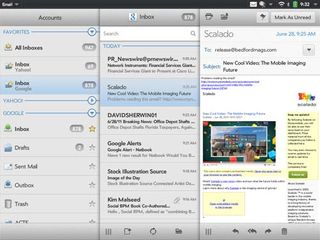
Click to enlarge
Messaging and Phone Calls
One of the hallmarks of webOS is that you don't really have to care about what messaging client you're using to communicate. You can start a conversation in Google Talk and then switch over to a text message, provided you have a webOS phone paired with the TouchPad via Bluetooth. That's right, the TouchPad is designed to let you send and receive messages, as well as phone calls.
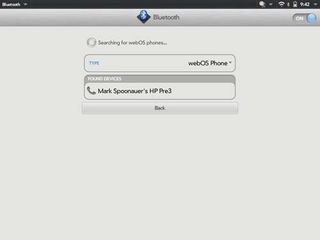
Click to enlarge
To try out this functionality, we paired an unreleased HP Pre 3 handset with the TouchPad using Bluetooth, then made sure Auto-Connect, Receive Phone Calls, and Receive SMS were all turned on. Once the TouchPad was up and running, we could toggle between Google and SMS using a button at the top right of the screen.
At one point, the TouchPad kept signing us out of Google Talk, forcing us to sign back in. In addition, we couldn't initially get Skype contacts to show up in our Buddies window after we set up our account. HP said we may have uncovered a bug. After resetting the device a few times, Skype contacts magically appeared. Go figure.
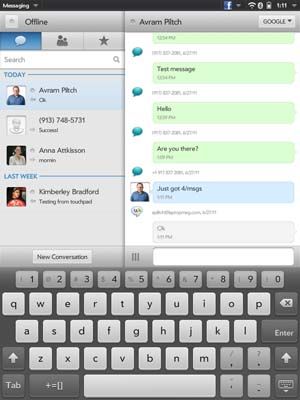
Click to enlarge
The TouchPad can also receive phone calls from a nearby webOS phone. When a call came in, we heard our TouchPad ring and pressed a button to answer. Call quality was clear on our end, but other callers said they could hear an echo on their end of the line.
Specs and Performance
With a dual-core 1.2-GHz Snapdragon processor under the hood, the HP TouchPad has what it takes to challenge the iPad 2 and latest Android Honeycomb tablets--at least on paper. In reality, the TouchPad delivered decidedly mixed results. Most apps took a few seconds to load after a cold boot and opened instantly after that.
However, the TouchPad exhibited considerable lag at times, forcing us to watch a spinning circle as the tablet tried to execute an action. Sometimes the TouchPad responded instantly to our taps, and other times it took as long as 5 seconds to respond--or we had to tap repeatedly for our touches to register. Even when the TouchPad performed well, it was always at least a step behind the iPad 2.

Click to enlarge
HP should definitely speed up screen orientation switching. Changing from landscape to portrait mode took from 2 seconds to as long as 5 seconds, compared to about half a second on the iPad. The lag was annoying. The accelerometer was also oversensitive, changing orientation on us more than a few times just while we were typing.
The TouchPad also takes a long time to start up, about 1 minute and 20 seconds. The iPad 2 takes less than 30 seconds. Granted, tablets are designed to resume from sleep, but the average Windows laptop takes less time to boot than the TouchPad.
Resetting the TouchPad helped when the tablet started to get bogged down, but that shouldn't be necessary. The good news is that HP confirmed that many of the problems that we encountered would be addressed in the first over-the-air update, though the company couldn't confirm exact timing.
Battery Life
The TouchPad's 6300mAh battery will get you through most of the day, but this tablet doesn't last as long on a charge as the competition. In the LAPTOP Battery Test (continuous surfing over Wi-Fi), the TouchPad lasted 6 hours and 56 minutes. By comparison, the Galaxy Tab 10.1 ran for 8:23 and the iPad 2 lasted over 11 hours.
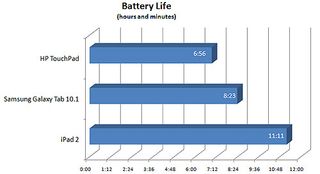
Click to enlarge
Web Browsing
There's one area where the TouchPad beats the iPad hands down, and that's Flash support. You simply won't find website dead ends on this tablet, as you will on the iPad. A great example of a Flash-enabled site on the TouchPad is CBS.com. On HP's slate you can access full episodes of shows such as How I Met Your Mother. The iPad version just shows featured video clips. The playback looked pretty smooth and clear at full screen, too. (Hulu was too choppy for us to enjoy, and we assume it will be blocked in short order, anyway.)

Click to enlarge
We then surfed over to Disney Junior, where you can play all sorts of games and watch videos. We handed the tablet over to a child to play Ready, Set, Hook, in which you try get Captain Hook to catch jewels falling from the sky. We had to help her zoom in to get the touch controls to work, but at least it worked. On the iPad, you're shuffled off to the stripped-down cell phone version of the site.
As for surfing other sites, the iPad typically beat the TouchPad by a fair amount. For instance, it took HP's slate 23 seconds to load CNN.com, compared to 13 seconds for Apple's. However, pinch-to-zoom was nice and responsive, as was scrolling. We also like the way the TouchPad handles bookmarks; just press the button on the top right of the screen, then press the bookmark button.

Click to enlarge
Alas, the TouchPad doesn't support tabs such as Honeycomb Tablets and the upcoming iOS 5. Instead, pages open in new cards, which relaunches the whole browser. The advantage to HP's approach is that you can keep track of open windows using stacks on the home screen, but we'd much prefer the ability to toggle between tabs right within the browser. It's just faster.
We also wish that you could share web articles via Facebook and Twitter from within the browser, a feature HP says it's working on. Right now, the only option is e-mail.
Skype Video Calling
Thanks to a partnership with Skype, the HP TouchPad lets users make video calls out of the box. There are two ways to initiate calls: via the Phone & Video Call app and the Messaging app. We prefer the messaging app route because you can switch between a text chat and video chat from within the same program. If you go through the Phone & Video calls app, though, you can set up Favorites, which makes reaching out to specific contacts easier. On our tests, other callers said our picture looked clear and well lit, complaining only of occasional stuttering in the stream.
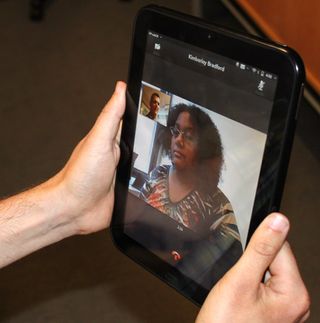
Click to enlarge
The TouchPad can make voice calls to contacts who aren't on Skype as well, but you'll need to purchase SkypeOut credits for that. If you have a webOS handset such as the Pre 3, you can use the handset to make calls over Bluetooth, and also have the tablet ask you what service you'd like to use (Skype or Bluetooth) before the call connects.
Printing
Most people don't think about printing from tablets, but according to HP it's a big part of the TouchPad's appeal. You can wirelessly print everything from e-mails and photos to web pages on most connected HP printers made during the last five years. Although our tablet was connected to the same Wi-Fi network as the HP Photosmart eStation C510, it didn't automatically connect. We had to manually enter the IP address on the TouchPad.
Once we set that up, we could easily print a photo from the TouchPad to the HP printer. We just had to tap print and select our size (4 x 6 or 5 x 7). The print option is easy to find in the Email app (at the top of the message), but in the browser it's hidden. You have to click Web in the top left corner, then Print.
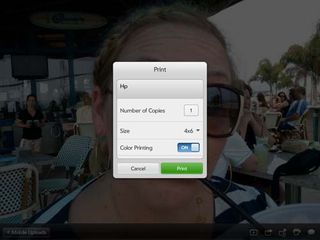
Click to enlarge
App Catalog
With just 300 TouchPad-specific apps in its stable, HP is 55,000 behind the iPad but already well ahead of Android's 100 or so choices for Honeycomb slates. Nevertheless, we're glad HP is paying more attention to enhancing the shopping experience than its competitors. While you'll find the traditional category choices in HP's store, the Featured area stands out with Pivot, a slickly designed monthly digital magazine dedicated to helping users discover new apps.
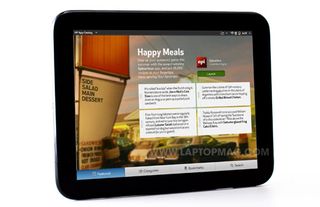
Click to enlarge
For example, HP asked four celebrities what was on their Kindle as a way to promote the Kindle app. You can download apps right from Pivot, though some of them were not available during our testing. As far as selection goes, the TouchPad is off to a decent start. We found Angry Birds HD, Groupon Mobile for daily deals, and USA Today for catching up on the news in an attractive grid interface.
Like HP's e-mail app, The USA Today app offers handles on the bottom of the screen that you can drag to the left to read a full-screen version of the story and slide back to the right to see the news categories. It's nice to see HP extending its interface elements to developers to create a unified user experience. HP says that it's also opening up its APIs to allow developers to create their own Exhibition apps, which are basically enhanced screensavers.
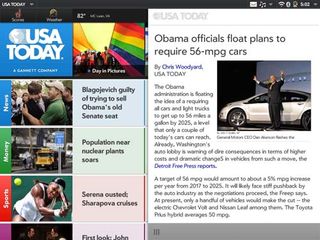
Click to enlarge
So far, we're disappointed in the TouchPad's game selection, with no true blockbuster 3D titles appearing in the catalog. We hope that will change soon, but in the meantime we were fairly impressed by the graphics in Glyder 2 HD, a flying game in which you use your winged character to soar through the sky and collect items.
So what about webOS phone apps? HP says you'll find 70 percent of the 6,200 total will be available at launch. These run in a small window that looks like a flattened webOS phone. At least on the iPad you have the option of doubling the size of phone apps. Still, we were glad to download Pandora for streaming music, which doesn't have a TouchPad version yet.
Pre-Loaded Apps
The HP TouchPad comes with Bing Maps for local search, Facebook, and QuickOffice for viewing Office attachments. Made by HP, the Facebook app is noteworthy because iOS and Android don't have a Facebook app yet, and because it has a fun Flipboard-style view option for your friends' updates. Other bundled apps include Memos, YouTube, and Adobe Reader. The Pictures App is attractive and easy to navigate, and we like that you can view your own Facebook photos there.
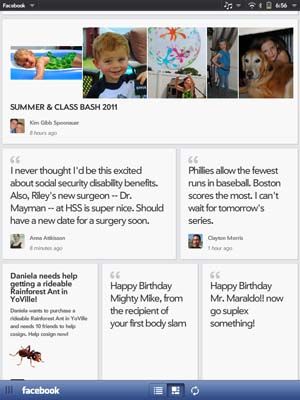
Click to enlarge
Music, Movies, and Books
HP doesn't offer a music store for the TouchPad yes, but the company promises a third-party service for purchasing music after launch. So at least for now, your music enjoyment will be relegated to webOS apps such as Pandora and iheartradio, as well as your own collection. To sync your own (unprotected) iTunes tracks to the TouchPad, you can download HP Play. This app (in alpha version during our testing) scours your PC or Mac's hard drive for tunes and can automatically sync them to the tablet.

Click to enlarge
In our testing, HP Play worked well, though users can always drag and drop files to the device when they mount it as a USB drive. Unfortunately, the HP MovieStore app wasn't available as of this review, but it sounds like it has potential. Powered by RoxioNow, it lets you rent and purchase TV shows and movies, as well as watch while you're downloading. The store will go online shortly after launch.
Amazon's Kindle app covers the eBooks category. As with other platforms, you can purchase titles wirelessly, bookmark pages so you can pick up where you left off on other devices, make notes, and highlight passages. You can also tweak the font size and brightness. HP says that Time, Sports Illustrated, Fortune, and People Magazine will be available at launch in the App Catalog.

Click to enlarge
Touch to Share
This feature will definitely impress your friends, if you own an HP smartphone such as the Pre 3 or Veer 4G. By touching your handset to the bottom of the TouchPad near the Home button, you can share a website that's on your phone with the tablet. This feature worked most of the time, but the TouchPad isn't smart enough to load the full desktop version of sites, so if you share ESPN Mobile Web, that's what you'll get on the slate.
Accessories
One must-have accessory for the TouchPad is the TouchStone. You can dock the tablet in landscape (power button facing up) or portrait mode (speakers facing down) to start charging the device. Plus, when docked, the TouchPad will start Exhibiton Mode automatically as soon as the device goes to sleep. Other options include the HP Keyboard, which uses Bluetooth and offers plenty of travel. It also features a card button that launches the home screen.

Click to enlarge
Verdict

Click to enlargeThis is going to sound like a broken record, but the TouchPad is yet another tablet that feels unfinished. The interface is more elegant and intuitive than what you'll find on Android Honeycomb tablets, and we appreciate the time-saving features such as Just Type. The TouchPad also produces louder audio than any other slate we've tested. Last but not least, HP deserves credit for spicing up the app shopping experience and for leveraging webOS-powered phones to tell a better-together story.
The reason this story doesn't have a happy ending (at least not yet) is because the TouchPad is pretty sluggish for a device that's powered by a dual-core processor. The slow and schizophrenic accelerometer alone gives us pause. The TouchPad is also heavier, thicker, and more smudge-prone than class-leading designs such as the iPad 2 and the Galaxy Tab 10.1. And, of course, HP still has a lot of catching up to do on the app front. Just like Google, HP will likely work out many of thie kinks with its first over-the-air update--at which time we'll revisit our rating--but right now the TouchPad is a tough sell.
HP TouchPad Specs
| Brand | HP |
| CPU | Qualcomm Snapdragon dual-CPU APQ8060 1.2GHz |
| Company Website | http://www.hp.com |
| Display Resolution | 1024x768 |
| Display Size | 9.7 |
| Front-Facing Camera Resolution | 1.3MP |
| Has Bluetooth | Yes |
| OS | HP webOS 3.0 |
| Ports | Headphone, microUSB, Mic |
| Size | 9.5 x 7.5 x 0.5 inches |
| Storage Drive Size | 16GB |
| Storage Drive Type | Flash Memory |
| Weight | 1.6 pounds |
| Wi-Fi | 802.11a/b/g/n |
