Laptop Mag Verdict
Thanks to well-integrated pen input and smart Sense software, the HTC Flyer is an Android tablet that's good for work and play.
Pros
- +
Portable and comfortable to hold
- +
Vibrant display
- +
Improved HTC Sense interface
- +
Syncs handwritten notes with the cloud
Cons
- -
Expensive pen is optional, easy to lose
- -
No handwriting recognition
- -
Doesn't sync audio recordings with Evernote
- -
Low-quality cameras
Why you can trust Laptop Mag
Is there still room on the market for an Android tablet that isn't dipped in Honeycomb? Yes, if your slate has unique and compelling features like the HTC Flyer ($499). In addition to an elegant and portable 7-inch design and a speedy 1.5-GHz processor, the Flyer takes HTC's Sense experience to the next level with pen input. While it's an expensive add-on, the Magic Pen lets you mark up and share web pages, take notes that automatically sync with the cloud, and draw or paint to free your inner artist. The Flyer definitely breaks the Android mold, but our full review will reveal whether you should break open your wallet.
Design
HTC built the Flyer using a sturdy aluminum unibody design that looks elegant and feels durable. HTC breaks up the metallic smoothness with white plastic bumpers on the top and bottom where the camera and micro USB port sit (on opposite ends), the former of which can be removed to access the microSD slot.
The Flyer has similar dimensions to the Samsung Galaxy Tab WiFi (7.7 x 4.8 x 0.52 vs 7.5 x 4.7 x 0.47 inches) but weighs more (14.8 vs 13.6 ounces). Still, the Flyer was more comfortable to hold thanks to its tapered edges. And, unlike the iPad 2, it's easy to slip the Flyer into a coat pocket or purse.

Click to enlarge
HTC designed the Flyer with both portrait and landscape mode in mind by placing the soft-touch buttons for Home, Menu, Back and Pen Tools on both the long and short sides. When the orientation changes, the corresponding buttons light up and the other set deactivates. This is a great idea that could use some refinement. A few times we accidentally hit a button on the wrong side when the tablet interpreted a small shift in orientation as a full switch. Note that users can't change orientations to all four sides, only the two sides with buttons. This isn't a terrible burden, just a limitation.
Display
We found the 7-inch display on the Flyer to be very responsive to both finger taps and pen input, even when the screen got a bit smudgy. With a 1024 x 600-pixel resolution, there isn't as much screen real estate as you'd find on a Honeycomb tablet, but at this size screen the balance is just right.
There's a lot to like about the Flyer's screen; the vibrancy makes the HTC Sense animations pop, it never lacked for brightness, and when reading or browsing we noted a pleasant crispness. Even outdoors, we were able to use the tablet without needing to stay in the shadows. Viewing angles are also nice and wide. The only drawback is the glossiness. We noted distracting reflections whenever we tried to watch a video in a well-lit room.
Software and User Interface
The Flyer runs Android 2.3 Gingerbread and the HTC Sense 3.0 interface. Users who appreciate HTC's useful widgets and propensity for eye candy won't miss Honeycomb on this tablet (though an OS update will be coming later).
Most of Sense 3.0's visible changes are on the Home and Lock screens. The enhancements to the Lock screen are the most useful. Users have the ability to place four apps here. When unlocking, you can drag the ring upward to go to the Home screen or drag an app icon into the ring to launch the app immediately. Users can also add Sense's animated weather status to the Home screen as a background. The effect is dramatic and pretty fun.
Once unlocked, swiping through Home screens on the Flyer showcases a carousel animation; this is more prominent in landscape mode, as you can see previews of the Home screen to either side of the one in focus, plus the ones behind it. We like that users can move the screens in an endless circle and that HTC added an extra one (for a total of eight) to accommodate the wealth of full-screen widgets available.

Click to enlarge
At the bottom of the Home screen is a launch bar. Here there are three persistent app icons between the All Apps and Customize buttons: Notes, Reader, and Watch (HTC's video store) by default. Users can add any app icon they want to this area the same way they add apps to Home screens.
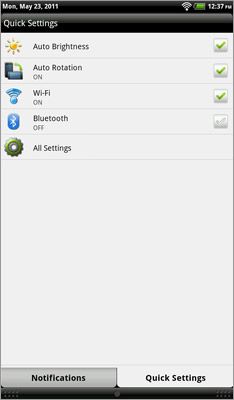
Click to enlargeSense's optimizations are also visible in the Notification drawer, which is now tabbed. We appreciate the dual rows of recently used apps and the greater number of slots for items. Tap Quick Settings to access brightness, Wi-Fi and Bluetooth toggles, and rotation control.
Overall, Sense on the Flyer is very similar to what we've encountered on HTC phones, just writ large to take advantage of the bigger screen and more powerful 1.5-GHz processor.
In addition to the overall Sense interface, HTC also enhanced some core Android apps to better take advantage of the screen in landscape mode: Browser, Calendar, and Gallery. The side-by-side library and content design is very Honeycomb-esque and reminiscent of the enhancements Samsung made to Froyo when it released the original Galaxy Tab.
Magic Pen
One of the most notable features of the Flyer is that it works with the Magic Pen, which costs $80. That's right, it's an option. This is no standard stylus, though; the silver pen utilizes N-Trig digitizer technology, allowing for rich interaction with the Flyer. The device has two buttons. When you press and hold the top button it acts as an eraser, and the bottom button lets you highlight. Unfortunately, the Flyer doesn't have room on its design for a pen holster, so you'll have to carry it separately or shop around for a case that includes a pen holder.

Click to enlarge
Overall, the pen responded well, even when we wrote hurried notes. But it wasn't 100-percent accurate at capturing the lines we intended. We had to be more deliberate when writing than we're used to. The display itself has strong palm rejection, but the soft-touch buttons on the edge didn't. A few times during testing we accidentally activated one of these buttons while writing and either brought up an unintended menu or exited to the Home screen. It made us more conscious of what our hand was doing than we preferred.
Currently, there are only two apps on the tablet that utilize the pen's abilities to the fullest: Evernote for HTC Sense and Reader.
Using Evernote and Audio Syncing
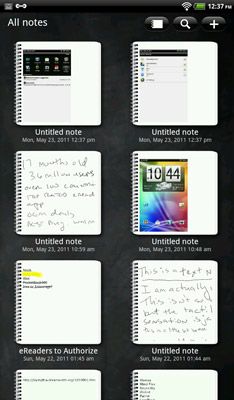
Click to enlargeThe special pen-enabled version of Evernote on the Flyer connects to an existing account and syncs notes between tablet, the cloud, and Evernote apps for mobile or desktop. However, with pen input there's an extra layer to creating notes. Users can write with any of the available pens and brushes, and can also add pen markup to existing notes.
We like that notes can contain multiple media elements. On the note creation screen, users can take a picture and insert it, attach a note to a calendar event, and record audio while writing. We also liked that if we went to create a note during a time when the calendar indicated we were in a meeting or at an event, the app asked if we wanted to attach our note to said event automatically.
The audio notes function wasn't as robust as we had hoped based on descriptions from HTC. We thought that written notes and audio would sync, similar to the Echo Smartpen from Livescribe. There is some correlation between audio and writing, but users can't tap on a word and start the playback from the exact point when that word was written.
The mic, which sits on the lower right edge of the device, not only picked up people speaking around us, but also the sound of the pen clicking on the screen. This ended up being pretty distracting during playback.
When handwritten notes synced to our desktop Evernote client, they came through as screenshots, not as Ink Notes. They also lacked the audio component. We saw the same when notes synced to another Android device.
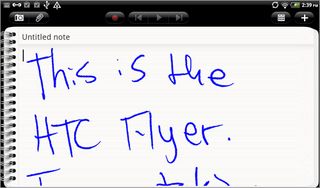
Click to enlarge
Other Pen Apps
In the eReading app we used the pen to create written notes in books and highlights that stayed with the page. If you want to see a marked page without the notes, just click the eye icon in the pen tools area. The Reader app is powered by Kobo, but users can add ePub books from stores that utilize Adobe DRM or are DRM-free (Barnes & Noble, Google Books, Sony, Weightless Books and more). If you buy your eBooks through Kobo, they'll sync with your account and other Kobo devices or apps. However, you'll see your notes only on the Flyer.
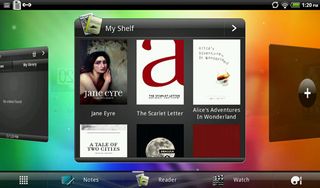
Click to enlarge
Some apps, such as Polaris Office and the PDF reader, allow users to use just the pen or pencil (not the brushes) to mark up documents. These markups will stay with most docs even when transferred to a computer. In MS Word, pen annotations end up as drawing elements. It's the same with PDFs, but users have the option to "flatten" those, making the marks uneditable. This functionality is especially handy for signing documents.
Tapping the Flyer's screen outside of pen-enabled apps with the pointy end brings up the Scribbles app, which is essentially a screenshot that you can draw on and save. However, this doesn't work in every app.
It took a while to get used to this function, as we wanted to use the pen to tap icons and navigate the UI. You can do this, but you'll need to use the other end of the pen, which acts as a capacitive stylus.
Performance and Battery Life
The single-core 1.5-GHz Qualcomm Snapdragon CPU driving the HTC Flyer needs to be powerful with all the animations Sense throws at you. For the most part, we saw snappy performance--near-instant app opens, speedy return to the Home screen, smooth video playback, and fast website loads. We did find that after using it for a couple of days without shutting it down, the Sense animations struggled a bit. We didn't notice any lag when playing Angry Birds Rio and Fruit Ninja, and the accelerometer responded well during long sessions of teeter.
We couldn't get the LAPTOP Battery Test to run completely. However, we used the Flyer intermittently for more than 12 hours with the Wi-Fi on to take pictures and videos, check e-mail, and take notes, and the tablet only went down to about 30 percent.
Web Browsing
Since the Flyer isn't running Honeycomb, the browser experience isn't tablet-optimized, as you'd find on the Motorola Xoom or T-Mobile G Slate. However, the stock browser doesn't offer the same interface as phones, either. In addition to the address bar up top, there are also icons for Add Tab, Bookmarks, Forward and Back, and See All Windows. When you tap the last icon, the window list loads above the main browser screen instead of putting it in the background as it does on phones. This makes for a more desktop-like experience, but we definitely miss tabbed browsing.
We found the browser speedy, even when more than 20 feet from our router. The Flyer loaded Laptopmag.com in 10 seconds, StrangeHorizons.com in 2 seconds, and LightspeedMagazine.com in 7 seconds. Flash video played smoothly on the Flyer, but not at full screen.
Apps

Click to enlargeIn addition to the Watch video store, the Flyer includes HTC Hub, another service for adding content--apps, music, and wallpapers--to the tablet. You'll need an HTC Sense account to access it. A Kid Mode app allows parents to launch a safe space for young ones that utilizes the Zoodle service, which is great for when you hand the tablet over on long car rides.
The version of the Android Market on the Flyer is not the tablet-ized version on Android 3.x devices, but the same interface users see on phones. That means there's no special Tablet Optimized section. Still most of the apps we tried scaled well to the 7-inch screen, including Angry Birds Rio, Glow Hockey, and Google Earth.
Multimedia
Two small speaker ovals sit near the left edge of the Flyer, backed by SRS sound enhancement. Sadly, whenever we tried to play tracks with any kind of prominent bass, such as Lady Gaga's "Bad Romance" and "Telephone," Jay-Z's "Empire State of Mind," or even Adam Lambert's "Pick U Up," the speakers buzzed really badly. When just pumping clear, high treble, we were able to get some good volume even at 60 percent. But as soon as the bass came in we had to turn things down to stop the distortion. We recommend headphones.
We fired up HTC's Watch app to scope the movies and television shows on offer. Unfortunately, the catalog is a bit thin at the moment, with less than a dozen TV shows and less than 100 movies. The "new" movies weren't very fresh. The most recent releases we saw were Due Date and the Justin Bieber movie. Prices range from $8.99 up to $14.99 to buy a flick and $2.99 to rent.
Watching videos on the Flyer is a great experience as long as you're in a space where you don't get too many reflections. Video clips played smoothly, and the vibrant display made the lens flares in Star Trek even more prominent.
Camera and Camcorder
The HTC Flyer features a 5-megapixel camera on the back that captured clear shots outdoors, particularly when we manually adjusted the white balance for sunny or cloudy conditions. However, you don't get a flash, as with other recent Android tablets. This made the camera unusable in low light and difficult to use in situations with high contrast between light and dark. The digital zoom also didn't impress. When taking shots of people just ten feet away, the camera didn't focus well and the resulting pictures lacked sharpness.
Users who enjoy adding an Instagram/Lomo-type look to their images will appreciate the included Vintage filters. Other color filters include Aqua, Grayscale, Posterize, Sepia, and Solarize. You can also add fun effects such as Distortion and Dots (mosaic).

Click to enlarge
When shooting 720p vide, the Flyer had trouble focusing on subjects more than a few feet away. And when we filmed scenes with a lot of movement, the resulting video came out blurrier than we'd like. But the camera did capture colors well.
The 1.3-MP front-facing camera took decent pictures indoors and out, and the Snapboothapp adds a layer of fun with Photo Booth-style image capture. Here we noted somewhat washed-out colors and light visual noise. Too bad none of the video chat apps in the Android Market showed up when we searched for them.

Click to enlarge
Verdict
HTC deserves kudos for applying some much-needed innovation to Android tablets. The pen functionality is really compelling, making the Flyer a good productivity partner as well as an entertainment device. We also like the vibrant display, rich Sense interface, and the comfortable design. However, the back camera and speakers didn't wow, and you're stuck with phone-centric apps--at least until this tablet sees an upgrade to Honeycomb. Overall, we like the Flyer, but HTC should bundle the pen for $499 instead of charging an extra $80.
HTC Flyer Specs
| Brand | HTC |
| CPU | 1.5-GHz Qualcomm Snapdragon |
| Camera Resolution | 5MP |
| Card Reader Size | 16GB |
| Card Readers | microSD |
| Company Website | http://www.htc.com |
| Display Resolution | 1024x600 |
| Display Size | 7 |
| Front-Facing Camera Resolution | 1.3MP |
| Has Bluetooth | Yes |
| OS | Android 2.3 |
| Ports | Headphone, microUSB |
| RAM Included | 1GB |
| RAM Upgradeable | 1GB |
| Size | 7.7 x 4.8 x 0.52 inches |
| Storage Drive Size | 32GB |
| Storage Drive Type | Flash Memory |
| Weight | 14.8 ounces |
| Wi-Fi | 802.11b/g/n |
